 Mobile Tutorial
Mobile Tutorial Android Phone
Android Phone How to set up application split screen on OnePlus 9pro_OnePlus 9pro application split screen setting tutorial
How to set up application split screen on OnePlus 9pro_OnePlus 9pro application split screen setting tutorialphp editor Zimo introduces you to the OnePlus 9 Pro application split screen setting tutorial. OnePlus 9 Pro supports the application split-screen function, allowing users to display two applications on the same screen at the same time, greatly improving multi-tasking efficiency. With simple operations, you can easily enable and set up the application split screen function of OnePlus 9 Pro, making multitasking more convenient. Next, we will introduce in detail the application split screen setting method of OnePlus 9 Pro so that you can quickly master this practical function.
1. Click [Convenient Tools] in the phone settings.

2. Click [Apply Split Screen].

3. Turn on [App Split Screen] and [Three-finger slide up to start split screen]. In applications that support split screen, slide up with three fingers to turn on split screen.

4. You can also press and hold the application you want to split screen on the multitasking page, click the three dots in the upper right corner, and select split screen/floating window.

5. You can also call out the sidebar, drag the application you want to split screen to the desktop to open the split screen, and click the application to open a small window.

The above is the detailed content of How to set up application split screen on OnePlus 9pro_OnePlus 9pro application split screen setting tutorial. For more information, please follow other related articles on the PHP Chinese website!
 如何在苹果手机上同时使用两个应用Feb 18, 2024 pm 08:17 PM
如何在苹果手机上同时使用两个应用Feb 18, 2024 pm 08:17 PM随着科技的不断进步,智能手机成为了人们生活中不可或缺的一部分。而作为其中最受欢迎的手机之一,苹果手机提供了许多方便实用的功能,其中之一便是分屏两个应用。本文将介绍如何在苹果手机上进行分屏操作,以便更高效地同时使用多个应用。首先,要实现苹果手机的分屏功能,您需要确保您的手机是支持分屏的。分屏功能在iOS9以及后续的版本中都可用。如果您的手机是旧版本的iOS系
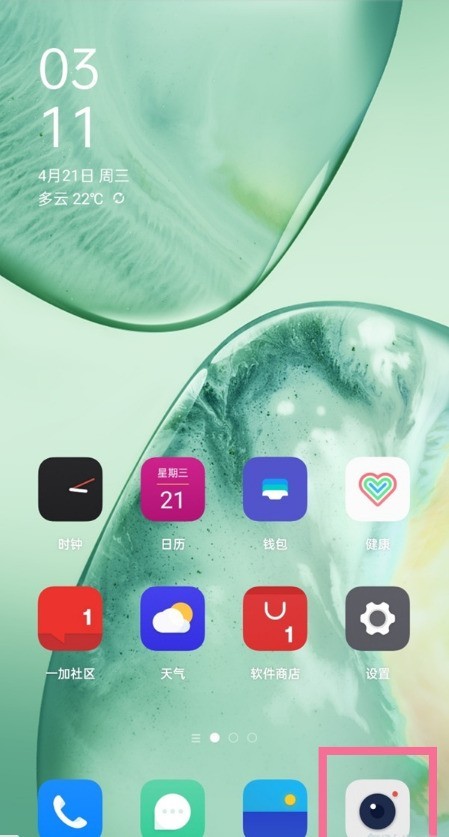 一加9pro怎么开启广角模式_一加9pro开启广角模式方法Mar 23, 2024 pm 01:20 PM
一加9pro怎么开启广角模式_一加9pro开启广角模式方法Mar 23, 2024 pm 01:20 PM1、在桌面找到并打开相机图标。2、点击拍照页面上方的三颗数图标即可进入超广角界面。3、还可以自主调节广角范围。
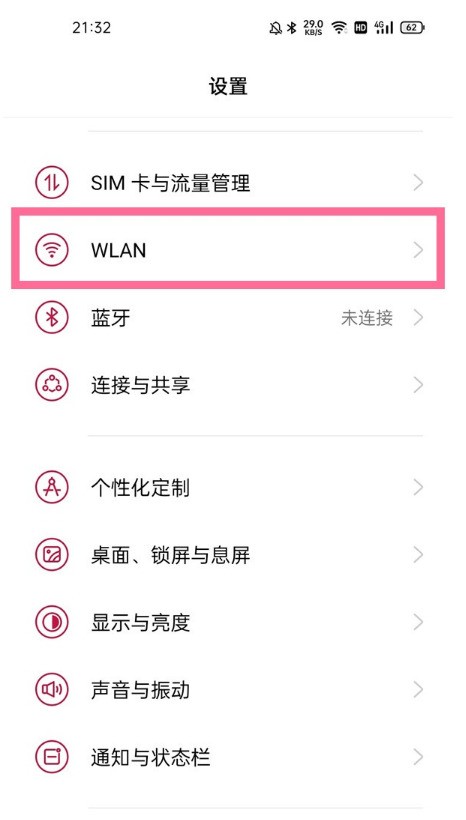 一加9pro怎么设置双wifi网络加速_一加9pro设置双wifi网络加速方法Mar 23, 2024 am 09:16 AM
一加9pro怎么设置双wifi网络加速_一加9pro设置双wifi网络加速方法Mar 23, 2024 am 09:16 AM1、在手机设置菜单中点击【WLAN】。2、点击【双wifi网络加速】。3、打开【智能启动双wifi网络加速】右侧的开关。
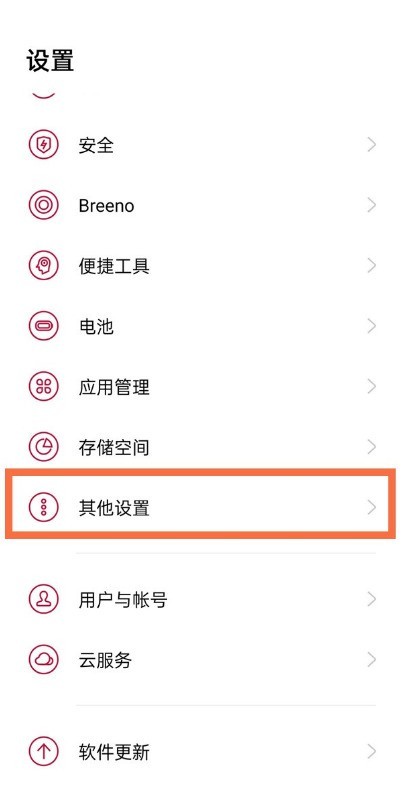 一加9pro怎样打开蓝牙音频编解码器_一加9pro打开蓝牙音频编解码器步骤Mar 22, 2024 pm 06:21 PM
一加9pro怎样打开蓝牙音频编解码器_一加9pro打开蓝牙音频编解码器步骤Mar 22, 2024 pm 06:21 PM1、在手机设置菜单中点击【其他设置】。2、点击【开发者选项】。3、点击【蓝牙音频编解码器】。4、勾选【LHDC】即可。小编提示:该功能需要蓝牙耳机也支持LHDC编解码格式。
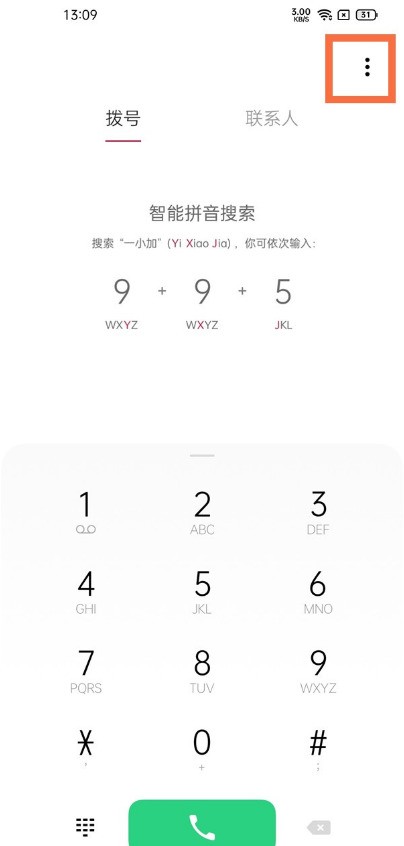 一加9pro怎么设置闪光灯提醒功能_一加9pro设置闪光灯提醒方法Mar 23, 2024 pm 02:51 PM
一加9pro怎么设置闪光灯提醒功能_一加9pro设置闪光灯提醒方法Mar 23, 2024 pm 02:51 PM1、在桌面找到并打开电话,点击右上角的三点。2、点击【设置】选项。3、开启【来电闪光灯】右侧的开关即可。
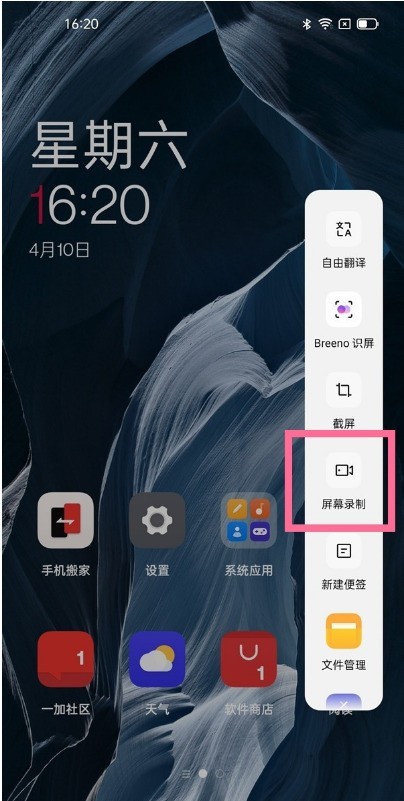 一加9pro怎样开启屏幕录制_一加9pro开启屏幕录制步骤Mar 23, 2024 am 08:16 AM
一加9pro怎样开启屏幕录制_一加9pro开启屏幕录制步骤Mar 23, 2024 am 08:16 AM1、开启侧边栏路径:点击手机设置-便捷工具-智能侧边栏,开启智能侧边栏开关。2、点击手机设置-便捷工具-屏幕录制,还可以对录屏画面、声音、轨迹等进行设置。
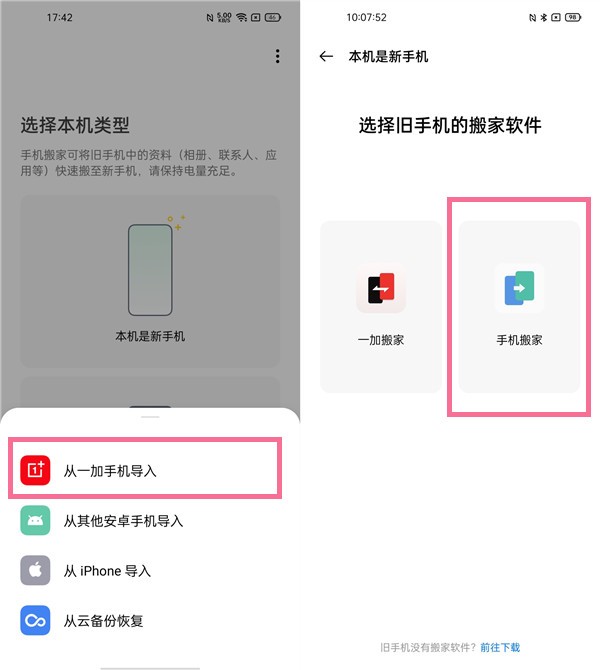 一加9pro怎么数据迁移_一加9pro数据迁移的教程Mar 22, 2024 pm 09:40 PM
一加9pro怎么数据迁移_一加9pro数据迁移的教程Mar 22, 2024 pm 09:40 PM1、在旧手机一加商店中下载「一加搬家」和「手机搬家」,安装后旧手机打开「一加搬家」,如果弹出【要允许一加搬家获取此设备的存储权限吗?】请选择【始终允许】。2、打开新手机「手机搬家」,选择【本机是新手机】>选择从【一加手机导入】>选择【手机搬家】。3、使用旧手机的「手机搬家」扫描新手机的二维码>选择要搬移的数据>开始搬家>完成。
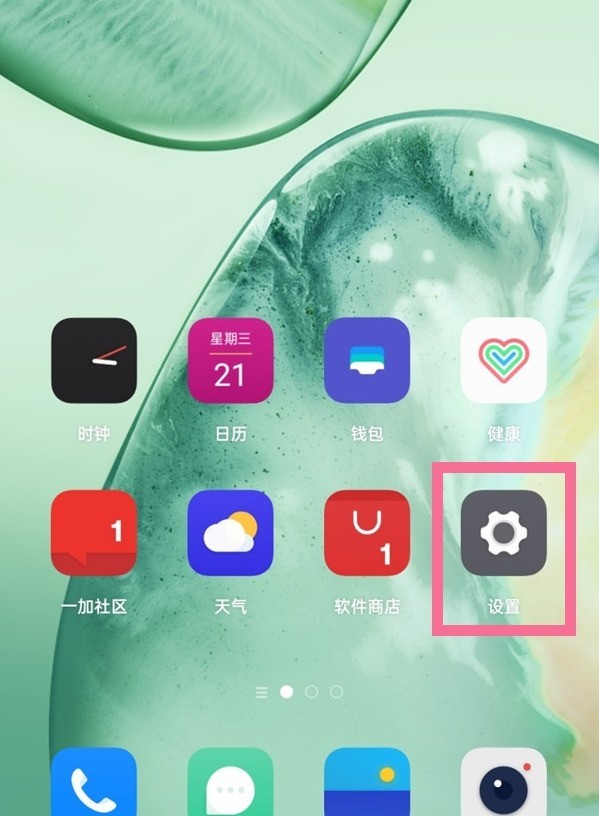 一加9pro农历怎么显示_一加9pro中设置显示农历的方法Mar 22, 2024 pm 10:06 PM
一加9pro农历怎么显示_一加9pro中设置显示农历的方法Mar 22, 2024 pm 10:06 PM1、点击手机桌面上的设置图标。2、点击【桌面、锁屏与息屏】选项。3、将【显示农历】后面的开关开启即可。


Hot AI Tools

Undresser.AI Undress
AI-powered app for creating realistic nude photos

AI Clothes Remover
Online AI tool for removing clothes from photos.

Undress AI Tool
Undress images for free

Clothoff.io
AI clothes remover

AI Hentai Generator
Generate AI Hentai for free.

Hot Article

Hot Tools

SAP NetWeaver Server Adapter for Eclipse
Integrate Eclipse with SAP NetWeaver application server.

EditPlus Chinese cracked version
Small size, syntax highlighting, does not support code prompt function

Dreamweaver Mac version
Visual web development tools

Notepad++7.3.1
Easy-to-use and free code editor

VSCode Windows 64-bit Download
A free and powerful IDE editor launched by Microsoft





