Home >System Tutorial >Windows Series >How to get remote control in win10_Where to set up remote control in win10
How to get remote control in win10_Where to set up remote control in win10
- WBOYWBOYWBOYWBOYWBOYWBOYWBOYWBOYWBOYWBOYWBOYWBOYWBforward
- 2024-03-21 09:10:221215browse
php editor Youzi will introduce you to the win10 remote control setting method. The Win10 system comes with a remote desktop function that can help users remotely control other computers. Turn on remote desktop in settings, set access permissions and passwords, and then enter the IP address of the target computer on other devices to achieve remote access. Remote control allows you to remotely manage your computer and facilitate operations such as file sharing and remote assistance. Hope the above information is helpful to you.
1. Right-click "This Computer" to open "Properties".
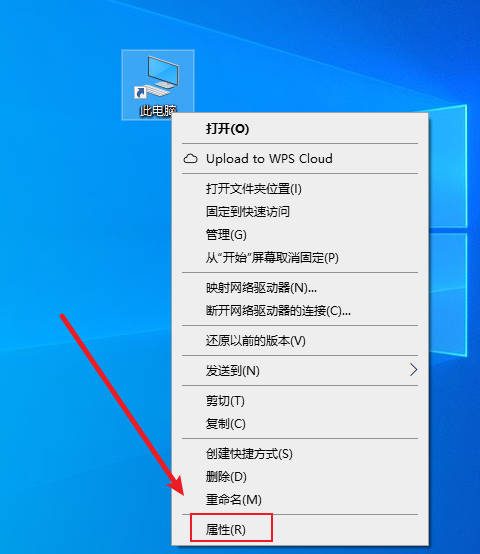
#2. Click "Remote Settings".
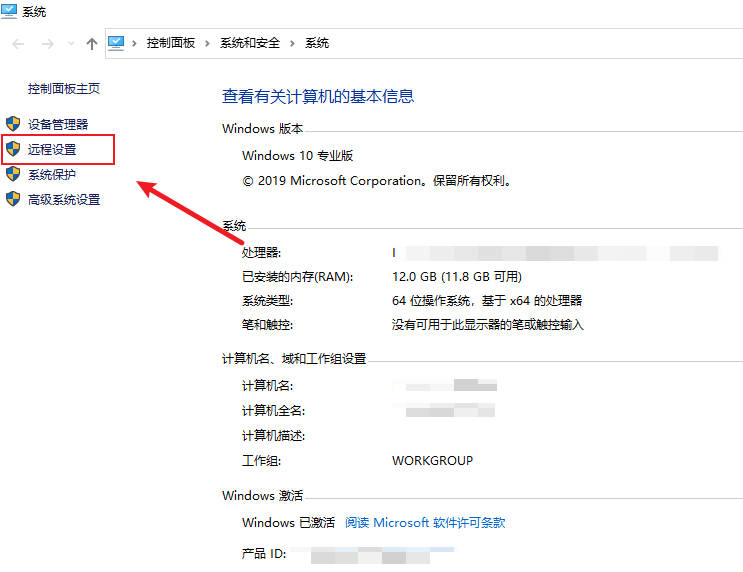
3. Click "Remote", select "Allow remote connections to this computer", and click "Select User";
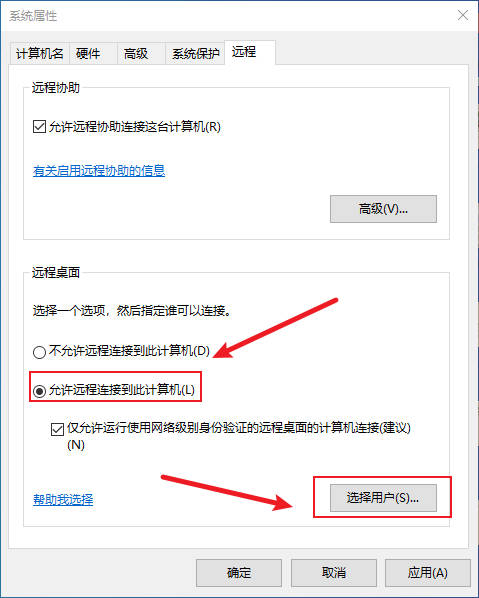
4. Click "Add", enter the object name, and click "OK";
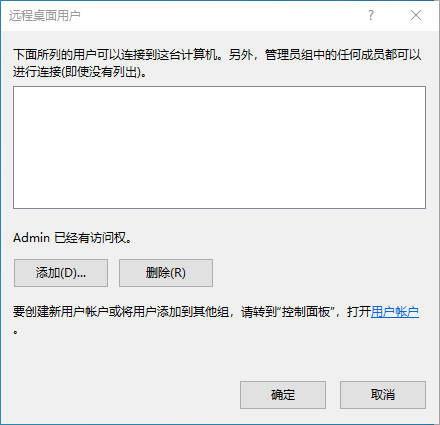
5. Find "Windows Accessories" on the "Start" interface and click "Remote Desktop Connection";
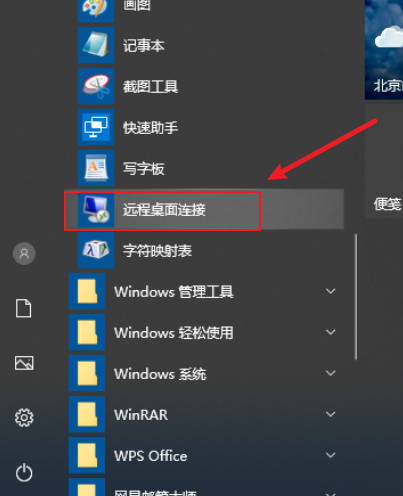
#6. Enter the name of the other party's computer and click "Connect".
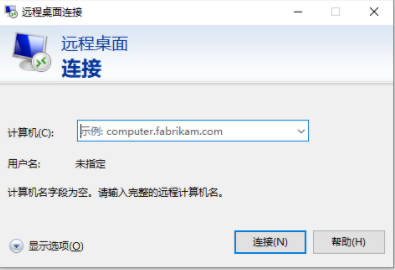
The above is the detailed content of How to get remote control in win10_Where to set up remote control in win10. For more information, please follow other related articles on the PHP Chinese website!

