Home >Software Tutorial >Office Software >How to make checkable boxes in word
How to make checkable boxes in word
- WBOYWBOYWBOYWBOYWBOYWBOYWBOYWBOYWBOYWBOYWBOYWBOYWBforward
- 2024-03-20 20:20:191128browse
php editor Xinyi will introduce you how to create checkable boxes in Word. In a Word document, this function can be achieved by inserting a table or check box. With simple step-by-step settings, you can easily create boxes with check-box options for easy checking. Next, let’s learn more about the production steps!
1. First select the place where you want to add a small box, and click "Insert" in the upper tab (as shown in the picture below).
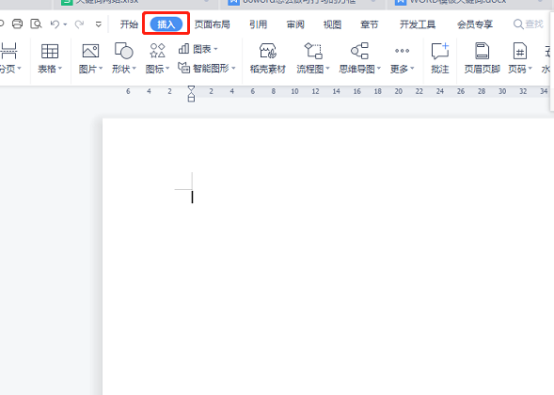
#2. Then click "Symbols" in the menu bar and select "Other Symbols" below (as shown in the figure below).
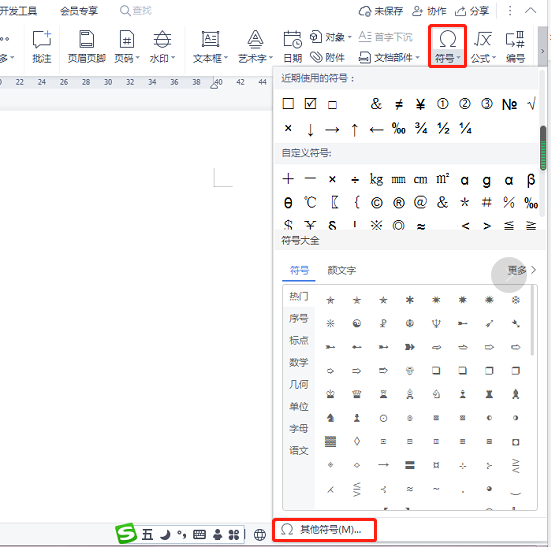
3. Find the font "Wingdings2", click on the required small box, and click the "Insert" button (as shown in the figure below).
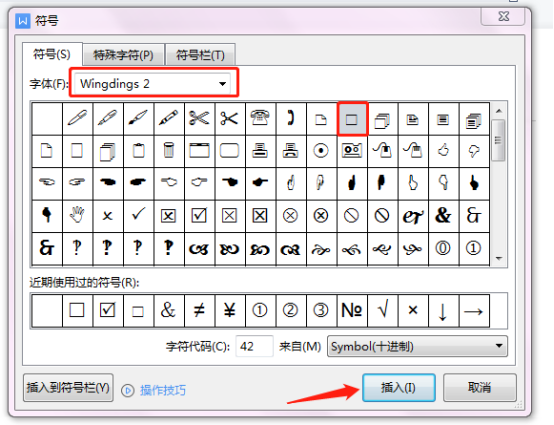
#4. The ticked box has been generated. Click the box to tick it (as shown in the figure below).
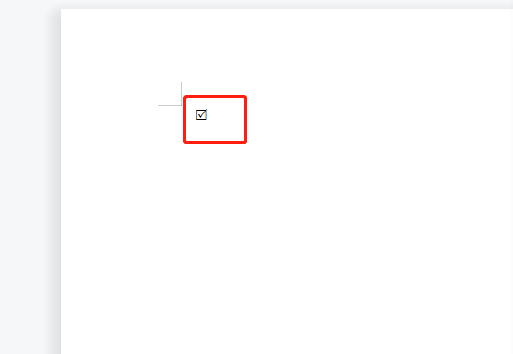
The above is the detailed content of How to make checkable boxes in word. For more information, please follow other related articles on the PHP Chinese website!

