 Software Tutorial
Software Tutorial Mobile Application
Mobile Application How to import local songs to NetEase Cloud Music How to import local songs to NetEase Cloud Music
How to import local songs to NetEase Cloud Music How to import local songs to NetEase Cloud Musicphp Editor Banana brings the method of importing local songs from NetEase Cloud Music. Many users hope to import their favorite local songs into NetEase Cloud Music so that they can be managed and listened to on one platform. In this article, we will share how to import local songs to NetEase Cloud Music simply and quickly, allowing you to enjoy your favorite music easily.

Tutorial on importing local songs from NetEase Cloud Music:
1. Open the NetEase Cloud Music application.
2. Click the "Local Music" option at the bottom left of the page.
3. On the "Local Music" page, click the "Import Music" button in the upper right corner of the page.
4. In the "Select Folder" pop-up window, select the folder where the music is stored on your local computer.
5. Click the "OK" button, NetEase Cloud Music will start scanning the folder you selected and add the music files to the local music list.
The music formats supported by NetEase Cloud Music include mp3, wma, wav, flac, ape, aac, etc. If your music files are not in one of these formats, they may not be imported into NetEase Cloud Music.
The above is the detailed content of How to import local songs to NetEase Cloud Music How to import local songs to NetEase Cloud Music. For more information, please follow other related articles on the PHP Chinese website!
 网易云音乐本地歌曲怎么导入 本地歌曲导入方法Mar 13, 2024 am 11:19 AM
网易云音乐本地歌曲怎么导入 本地歌曲导入方法Mar 13, 2024 am 11:19 AM我们在使用这款平台来听歌的时候,应该大部分都是有着你们所想听的一些歌曲的,当然有些事可能因为没有版权而听不了,当然我们也可以直接的使用导入本地的一些歌曲到上面,这样就可以听了。我们可以下载一些歌曲直接的转化为mp3类型的一些格式,这样在手机上面就可以扫描来进行一些导入等情况了。不过对于大多数的用户们来说,导入本地的一些歌曲内容等方面都是并不怎么了解的,所以为了能够很好的解决这些问题,今日小编也会给大家们来好好的讲解一下其中的内容方法,让大家们可以更好的对其进行一些选择都是没问的,有兴趣的话,
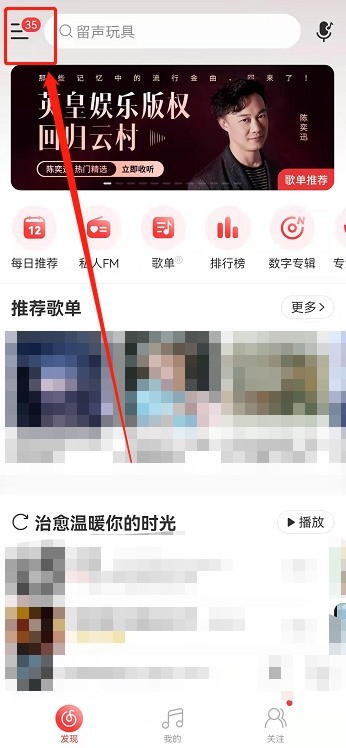 网易云音乐在哪看歌曲播放次数_网易云音乐听歌排行查询步骤一览Mar 25, 2024 am 11:21 AM
网易云音乐在哪看歌曲播放次数_网易云音乐听歌排行查询步骤一览Mar 25, 2024 am 11:21 AM1、打开网易云音乐,点击左上角【三】。2、在左侧弹出来的页面中点击左上角【头像账号】进入个人中心。3、在个人主页下滑,找到音乐品牌栏,点击【听歌排行】。4、在这大家可以看到自己一周以及所有时间的听歌排行及播放次数。
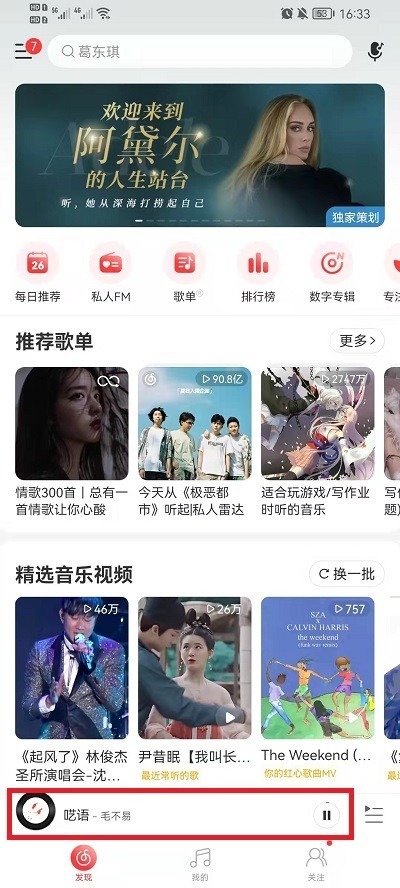 网易云音乐怎么分享到微信朋友圈_网易云音乐分享到微信朋友圈教程Mar 25, 2024 am 11:41 AM
网易云音乐怎么分享到微信朋友圈_网易云音乐分享到微信朋友圈教程Mar 25, 2024 am 11:41 AM1、首先我们进入到网易云音乐中,然后在软件首页界面中,点击进入到歌曲的播放界面中。2、然后在歌曲播放界面中,找到右上方的分享功能按钮,如下图红框所示位置,点击选择分享的渠道;在分享渠道中,点击底部的“分享至”选项,然后选择第一个“微信朋友圈”,即可将内容分享至微信朋友圈。
 网易云音乐可以免费听vip的歌吗 不是vip听vip音乐方法Mar 13, 2024 pm 01:34 PM
网易云音乐可以免费听vip的歌吗 不是vip听vip音乐方法Mar 13, 2024 pm 01:34 PM网易云音乐拥有丰富的歌曲版权,你们每天都可以打开这个软件,听自己想要听的全部的好歌,每天都可以一直沉浸在其中,畅享优质的内容解闷,海量的歌曲资源,有大量的免费歌曲,也有一些是vip歌曲,需要的vip才能够听,但是开vip就需要花钱,很多的小伙伴们,都非常的不乐意,想要知道有没有免费白嫖的方法,不花钱享受这些歌,在这里小编为你们提供了几个方法,有需要的都可以看一看了解一下,让你免费的享受到想要听的vip歌曲,感兴趣的都不要错过了!在网易云音乐中,每天签到都能赚取一定数量的音乐豆,这些音乐豆可以
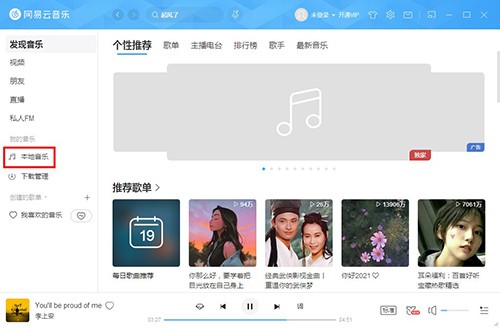 网易云音乐怎么创建本地歌单?网易云音乐创建本地歌单步骤Mar 13, 2024 pm 04:37 PM
网易云音乐怎么创建本地歌单?网易云音乐创建本地歌单步骤Mar 13, 2024 pm 04:37 PM网易云音乐怎么创建歌单?许多用户想要自己去创建一些歌单,方便添加自己所喜欢的歌曲,但是对于一些新用户来说还不太清楚如何创建本地歌单,其实很简单,本篇教程就来说说怎么创建歌单?有需要的小伙伴可以按照下面的方法试试哦。 创建方法 1、先打开网易云音乐,接着选择左侧的【本地音乐】。 2、接着在本地音乐界面选择歌曲右击选择菜单中的【收藏到歌单】。 3、然后选择二级菜单中的【创建新歌单】。 4、再弹出的界面中设置歌单名称,还可以将其设置成【隐私歌单】,设置好点击【创建】。 5、最后在右侧界
 网易云音乐怎么转换成mp3格式Mar 15, 2024 pm 01:33 PM
网易云音乐怎么转换成mp3格式Mar 15, 2024 pm 01:33 PM使用嗨格式音频转换器,你可以轻松地完成转换。只需下载软件、上传音乐文件、选择 MP3 格式并点击转换即可。几分钟内,你的网易云音乐将成功转换为 MP3 格式,方便你随时随地聆听。
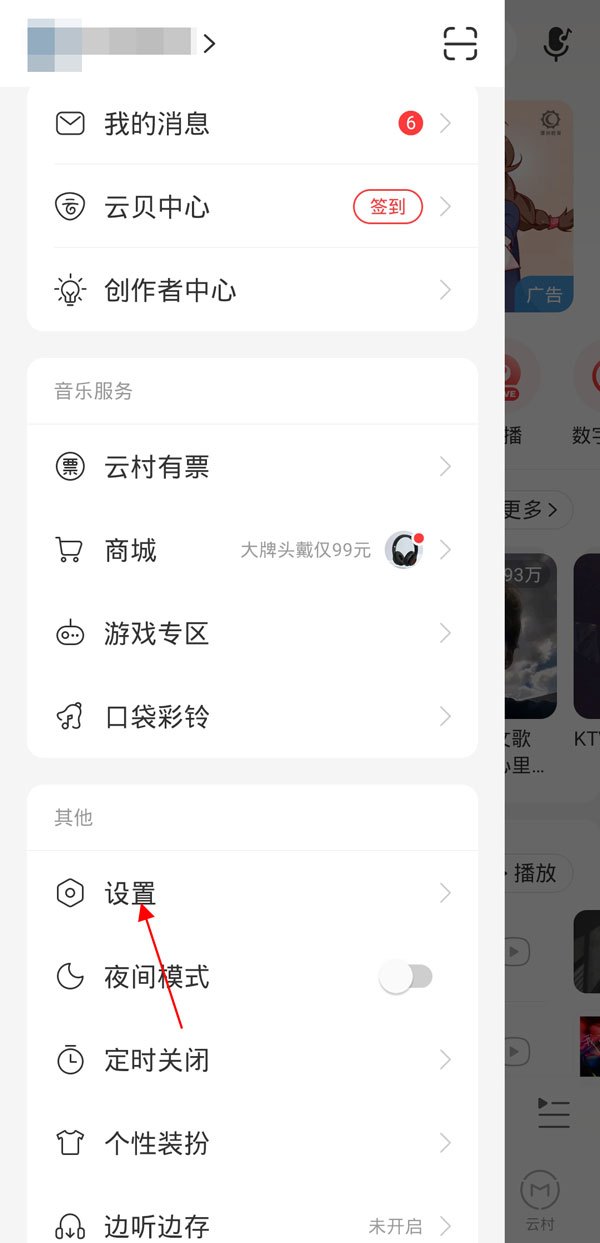 网易云音乐怎么注销账号_网易云音乐删除账户步骤Mar 25, 2024 am 11:20 AM
网易云音乐怎么注销账号_网易云音乐删除账户步骤Mar 25, 2024 am 11:20 AM1、开启网易云音乐软件,选择左上方三条杠的图标,找到设置。2、在账号和隐私版块中点击账号和绑定设置。3、选择下方的注销账号,点击注销账号申请并跟着指示进行操作即可。
 网易云音乐下载怎么转成mp3Mar 15, 2024 pm 02:10 PM
网易云音乐下载怎么转成mp3Mar 15, 2024 pm 02:10 PM首先,下载「嗨格式音频转换器」并将其打开。在「音频转换」界面中,点击「添加文件」上传网易云音乐文件。接下来,选择「输出格式」为 MP3,并设置输出路径。最后,点击「全部转换」按钮,稍等片刻即可完成转换。


Hot AI Tools

Undresser.AI Undress
AI-powered app for creating realistic nude photos

AI Clothes Remover
Online AI tool for removing clothes from photos.

Undress AI Tool
Undress images for free

Clothoff.io
AI clothes remover

AI Hentai Generator
Generate AI Hentai for free.

Hot Article

Hot Tools

Safe Exam Browser
Safe Exam Browser is a secure browser environment for taking online exams securely. This software turns any computer into a secure workstation. It controls access to any utility and prevents students from using unauthorized resources.

SublimeText3 Mac version
God-level code editing software (SublimeText3)

Atom editor mac version download
The most popular open source editor

PhpStorm Mac version
The latest (2018.2.1) professional PHP integrated development tool

VSCode Windows 64-bit Download
A free and powerful IDE editor launched by Microsoft





