Home >Software Tutorial >Office Software >Where to set ppt title placeholder
Where to set ppt title placeholder
- WBOYWBOYWBOYWBOYWBOYWBOYWBOYWBOYWBOYWBOYWBOYWBOYWBforward
- 2024-03-20 17:41:06656browse
When using PowerPoint to create a presentation, setting the PPT title placeholder can make the entire presentation more standardized and professional. In this article, PHP editor Zimo will introduce in detail how to set PPT title placeholders in PowerPoint, allowing you to easily master the skills and improve the presentation effect. Follow the editor to learn together and make your PPT presentation more outstanding!
1. First, open the ppt software system and automatically create a blank ppt document, as shown in the figure.
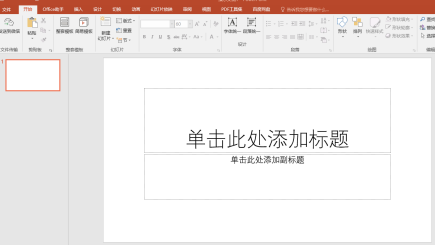
2. Then select the title and right-click the mouse to pop up the shortcut menu, as shown in the figure.
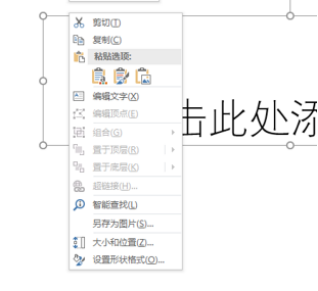
3. Click "Format Shape" in the shortcut menu, as shown in the figure.
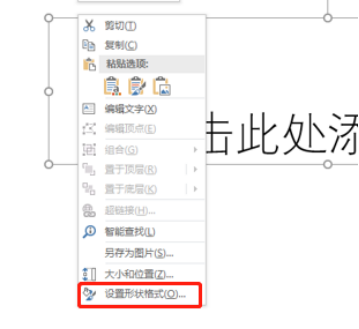
4. Now open the "Format Picture" dialog box and select the "Text Box" tab in the box, as shown in the figure.
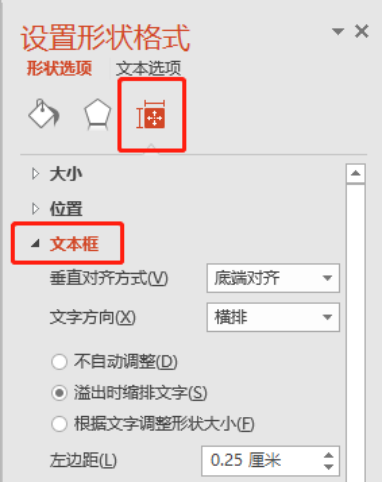
5. In the automatic adjustment item in the tab, select the "Adjust shape size based on text" item, as shown in the figure.
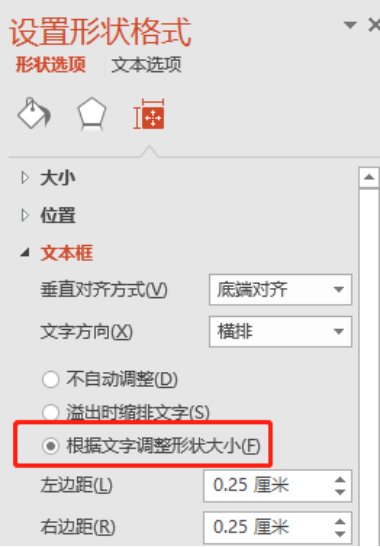
6. For other default values, click the "Close" button to close the dialog box, as shown in the figure.
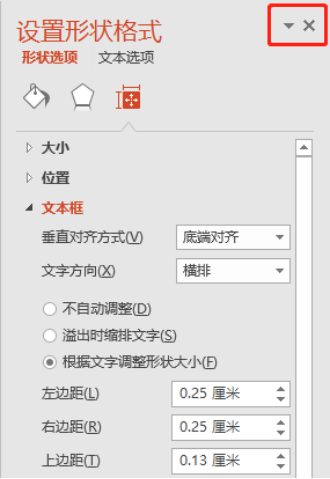
The above is the method of setting the ppt title placeholder that the editor brought to you today. You must keep it in mind when making ppt and adding pictures in the future. Convenient. In the future, when studying ppt, friends must do more, think more, and study more. Don’t give up easily when encountering difficulties during the learning process. We can use the knowledge we have learned to solve the problems encountered in work and study. . Okay, that’s it for today’s sharing.
The above is the detailed content of Where to set ppt title placeholder. For more information, please follow other related articles on the PHP Chinese website!

