 Software Tutorial
Software Tutorial Office Software
Office Software Do you know the details of the steps to delete headers in WPS documents?
Do you know the details of the steps to delete headers in WPS documents?php editor Youzi will introduce to you today how to delete the header in a WPS document. This is a common problem encountered by many users who use WPS office software. Removing a header is not difficult, just follow simple steps to get it done. Next, we will detail the specific steps to delete the header so that you can easily master this technique.
Many people will delete the header of the entire article and make unified planning and processing. But in some cases, special processing needs to be done on the header of a certain page. So how can we complete the operation without affecting other pages? Come and learn!
Step details:
1. Use WPS to open the document to be processed, select the page you want to process, and place the cursor on the page. Here I have set up three pages with the same header and I will remove the header from the second page.

#2. Select "Insert" in the menu bar, select the "Page Break" icon, and select the "Continuous Section Break" option in the drop-down menu.

#3. After the selection is completed, you will find that there will be one more section in the lower left corner of the page, indicating success.

#4. At this time, select the next page, that is, move the cursor to the next page of the page to be processed. In the example, it is the third page. Do the same operation as the second step and add a "continuous section break" to the page.

#5. After adding, the cursor is still processing the next page of the page, in this example it is the third page; select "Header and Footer" in the menu bar .

6. At this time, you will find that in the title bar above, there is an option "Same as the previous section" that is selected. Click to cancel this state; then, we move the cursor Place it on the page to be processed, the second page in the example, and also cancel the "same as previous section" status.

#7. Select the words in the header to perform corresponding processing, delete, change, etc.

#8. Finally, after the header processing is completed, click "Close" above to complete the operation.

The above is the detailed content of Do you know the details of the steps to delete headers in WPS documents?. For more information, please follow other related articles on the PHP Chinese website!
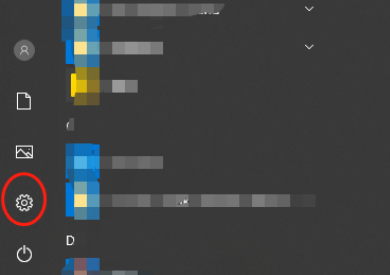 该怎么卸载wps文档Mar 20, 2024 pm 02:01 PM
该怎么卸载wps文档Mar 20, 2024 pm 02:01 PM怎么卸载wps文档:进入控制面板找到wpsoffic进行卸载WPS有着上班人群最喜欢的办公功能,常用的文档、表格、演示等多种功能,都可以直接使用,能够提供很多工作效率。但是很多朋友不懂得如何卸载wps文档,那么wps文档该如何卸载呢?下面给大家讲解一下。卸载是一种操作,指的是从计算机中删除程序文件、文件夹以及相关数据的过程,以释放磁盘空间并将软件从系统中移除。此外,卸载还包括从硬盘删除设备驱动程序及相关注册表信息,然后将设备从计算机物理设备中移除。下面是卸载WPS文档的步骤,适用于卸载任何软件。
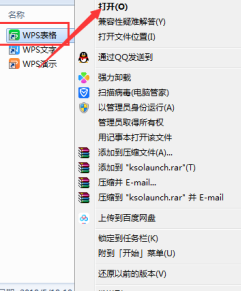 WPS文档或WPS表格怎么打开宏功能Mar 20, 2024 pm 08:40 PM
WPS文档或WPS表格怎么打开宏功能Mar 20, 2024 pm 08:40 PMWPS怎么打开宏:选择开发者工具进行开启以及加载宏。WPS软件作为一款功能强大的办公软件,为很多上班族平时的编辑文字、统计数据表格等的需要提供非常大的便利。而在使用WPS软件做出一些WPS文件的时候,我们会经常需要让WPS软件的宏功能处于打开的状态,那么怎么在WPS文件中打开宏功能呢?下面,就由小编分别以如何在WPS表格和WPS文档中打开宏功能作为例子来给大家说一下这个事情。如果我们需要在WPS表格中打开宏功能,就要先通过点击右键或双击来点开“WPS表格”的图标。打开了需要打开的宏功能“WPS表
 WPS文档安装字体有哪些过程步骤Mar 19, 2024 pm 11:30 PM
WPS文档安装字体有哪些过程步骤Mar 19, 2024 pm 11:30 PM我们在用WPS做文档时会用到不同字体,有时候我们需要做特别的文档时,字体就显的不太够用了。这时候,我们就需要WPS中另外安装字体了。今天我们这堂课的主题就是教大家怎么在WPS中安装字体?为了让大家理解的更为透彻,我整理了一份步骤文档,希望对同学们有所帮助。有需要的赶紧收藏起来吧!步骤详情:1、我们需要在网上下载自己喜欢的字体,这里我下载的【沐瑶软笔手写体(Muyao-Softbrush)】,下载好之后就会显示出字体的样式。2、接着,我们看到在弹出的字体样式上会有两个按钮,【打印】和【安装】,这里
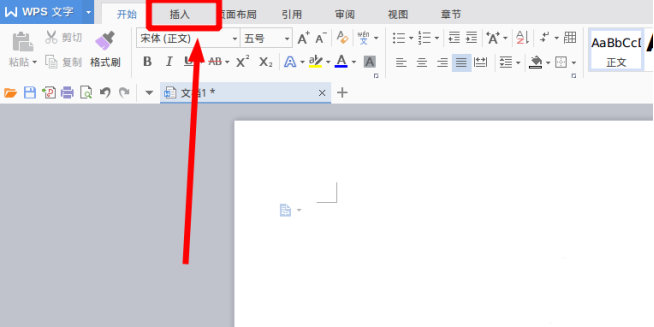 WPS文档怎么画流程图Mar 20, 2024 pm 10:20 PM
WPS文档怎么画流程图Mar 20, 2024 pm 10:20 PM在我们工作会议中,经常会用到流程图,流程图的使用可以让说明更直观看着更方便。其实制作一份流程图也并不难,wps文档就可以制作。下面小编就给大家讲解下WPS文档怎么画流程图的具体操作步骤:1、我们打开wps软件,选择菜单栏的插入按钮。2、我们选择流程图的圆角矩形框,然后绘制在页面上。里面有各种流程图和箭头图案,选择其中一个,在文档中拉出来就可以了,然后右击添加文字就可以进行文字输入了。3、这时我们发现绘制的矩形框是实心的,我们在绘图工具里面重新设置为填充为透明色的效果。4、我们点击这个矩形框,鼠标
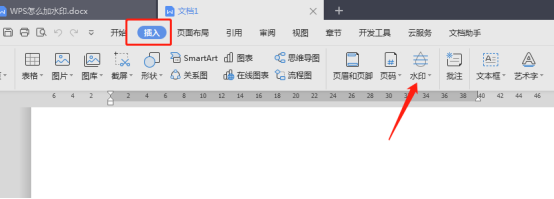 WPS文档怎么加水印你知道吗Mar 20, 2024 am 08:40 AM
WPS文档怎么加水印你知道吗Mar 20, 2024 am 08:40 AM在WPS文档中加水印可以保护著作权,以防自己的文件被别人盗用,而且现在到处都在宣传保密,WPS文档加水印还可以找到文档打印的来源,能够顺利的追溯到源头。不管是为了保护著作权还是为了保密,工作中的WPS文档加水印不管对自己还是别人都是有好处的。水印的加载有很多种方式,下面我们就分享一个简单的WPS文档怎么加水印的方法。1.打开WPS文档,点击工具栏中的【插入】栏的【水印】。2.点击【水印】旁边的倒立小三角形,里面有一些有水印模板。3.自定义一个水印,点击【+】。4.弹出一个对话框,在【内容】里面输
 wps文档中两张图片怎么并排Mar 20, 2024 pm 04:00 PM
wps文档中两张图片怎么并排Mar 20, 2024 pm 04:00 PM在使用wps办公软件时,我们发现不单单只用一种形式,文字里会加入表格和图片,表格里也可以加入图片等等,这些都是兼并使用的,让整个文档的内容看起来更丰富,如果需要在文档中插入两张图片,而且需要并排排列。我们接下来的课程就可以解决这个问题:wps文档中两张图片怎么并排。1、首先需要打开WPS软件,找到你想要调整的图片。左键点击图片会弹出一个菜单栏,选择“页面布局”。2、在文字环绕中选择“紧密型环绕”。3、当需要的图片都确认设定为“紧密型文字环绕”之后,便可以把图片随意拖动到合适的位置,点击第一张图片
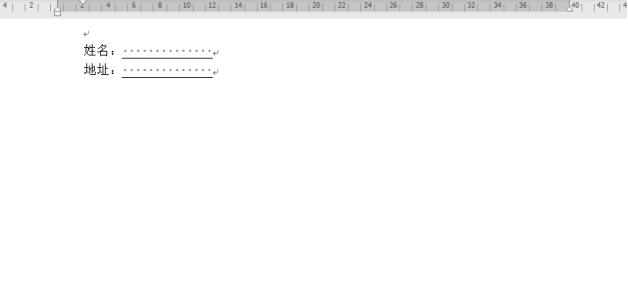 wps文档空白下划线怎么打不出来应该怎么打下划线Mar 20, 2024 am 09:40 AM
wps文档空白下划线怎么打不出来应该怎么打下划线Mar 20, 2024 am 09:40 AM在word上输入文字时,有时候有些位置需要设置下划线,用来说明或者着重强调等作用,那么wps文档空白下划线怎么打不出来?应该怎么打下划线呢?下面小编就为大家详细介绍一下,来看看吧。WPS文档中可以在空白处打下划线,如图中的样式。如何做到呢?详细操作请往下看。以图中的文档为例演示如何在空白处打下划线。光标放在图中“姓名”冒号右侧,连按键盘的空格键,为了方便演示小编把字体调大,如下图:2、然后,光标到设定的位置后,点住不放手,往左边拖动,拖到冒号侧边,如图所示:3、再点“下划线”图标,如图中的箭头所
 WPS文档批注怎么删除Mar 20, 2024 pm 03:06 PM
WPS文档批注怎么删除Mar 20, 2024 pm 03:06 PM我们在用wps文档处理文本时,经常会给部分文字添加一些批注,这样可以使查看的人更加理解它的含义。可当我们用完批注后,为了排版的美观又想把它们删除掉。那么该如何删除wps文档的批注功能呢?下面小编就给大家详细讲解下操作步骤:一、删除所有批注的方法步骤登录电脑,打开WPS文字;点击上方“审阅”菜单;点击其中一条批注;点击“删除”工具按钮的下半部分;在弹出的子菜单,点击“删除文档中的所有批注”子菜单。可以看到所有批注已被删除。二、删除单条批注的方法步骤点击某一条批注右上角的更多,在弹出的子菜单中点击“


Hot AI Tools

Undresser.AI Undress
AI-powered app for creating realistic nude photos

AI Clothes Remover
Online AI tool for removing clothes from photos.

Undress AI Tool
Undress images for free

Clothoff.io
AI clothes remover

AI Hentai Generator
Generate AI Hentai for free.

Hot Article

Hot Tools

SAP NetWeaver Server Adapter for Eclipse
Integrate Eclipse with SAP NetWeaver application server.

Dreamweaver Mac version
Visual web development tools

SecLists
SecLists is the ultimate security tester's companion. It is a collection of various types of lists that are frequently used during security assessments, all in one place. SecLists helps make security testing more efficient and productive by conveniently providing all the lists a security tester might need. List types include usernames, passwords, URLs, fuzzing payloads, sensitive data patterns, web shells, and more. The tester can simply pull this repository onto a new test machine and he will have access to every type of list he needs.

SublimeText3 Linux new version
SublimeText3 Linux latest version

EditPlus Chinese cracked version
Small size, syntax highlighting, does not support code prompt function




