Home >Software Tutorial >Office Software >How to compare in word
How to compare in word
- WBOYWBOYWBOYWBOYWBOYWBOYWBOYWBOYWBOYWBOYWBOYWBOYWBforward
- 2024-03-20 17:00:09898browse
In daily office work, we often need to compare document contents to confirm modified content or version differences. The Word comparison function can help us compare document content quickly and accurately. By using Word's compare feature, users can easily view the differences between documents and make necessary modifications and updates. This article will introduce how to compare documents in Word, allowing you to easily master this practical skill. I hope this article by PHP editor Xiaoxin can provide you with help and guidance.
1. First, we create and open two word documents. We make simple edits for comparison and demonstration. We save them to the desktop and name them "1" and "2" respectively.
2. We open one of the word documents, find the [Review] tab in the menu bar, then find and click [Compare], as shown in the following figure:

3. After clicking [Compare], a drop-down menu will appear, which are "Compare (compare two versions of the document)" and "Merge (combine the revisions of multiple authors into one document)". We are here What needs to be selected is "Compare", as shown in the figure below:
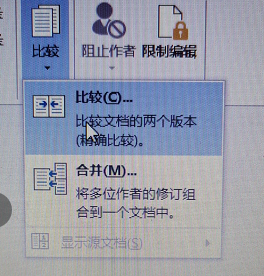
#4. After we click to select, the "Compare Documents" window will pop up. We click on the file icon on the right , find and select the files to be compared, as shown in the figure below:
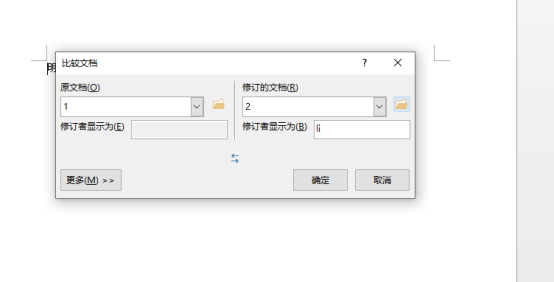
5. After selecting the files, we can click "More" below to have optional comparisons Content, this can be set and selected as needed.
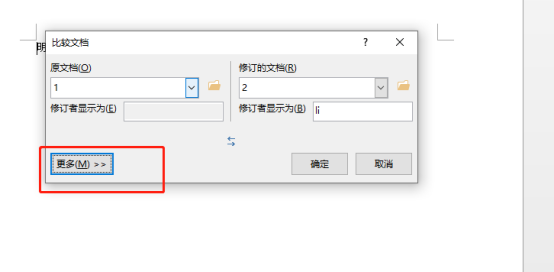
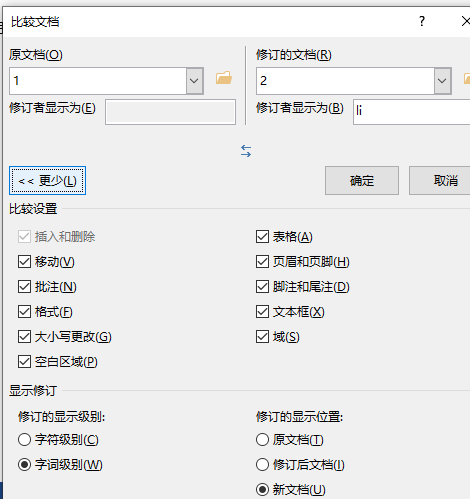
6. After the settings are completed, we click the [OK] button, and the documents will be compared automatically. After the comparison is completed, The comparison results will be displayed in detail in a new window. You can choose whether to display the source document and revision status, as shown in the following figure:
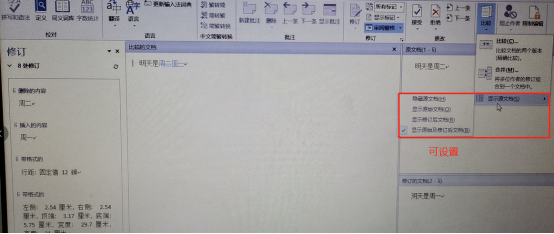
7. After the above steps, the two We can easily see the difference between the two documents.
Have you learned how to compare words? Have you never done this before? Hurry up and practice and master it!
The above is the detailed content of How to compare in word. For more information, please follow other related articles on the PHP Chinese website!

