In Excel, arrays and operations are commonly used functions in data analysis and processing. PHP editor Xigua will share with you how to use arrays and various calculation methods in Excel. Through the flexible use of arrays and various operation symbols, large amounts of data can be processed more efficiently and work efficiency can be improved. This article will introduce in detail the concept of arrays in Excel, the use of common operation symbols, and how to use these functions for data processing and analysis. Let's explore the wonderful world of arrays and operations in Excel!
1. Simple one-dimensional arrays are divided into horizontal arrays and vertical arrays. Let’s look at examples of horizontal one-dimensional arrays respectively. Convert 4 consecutive horizontal cells D3:G3 into an array. First select the area and press Ctrl Shift Enter. The formula becomes {=D3:G3}. To view the contents of the array, press F9 in the formula, as shown in the figure below.

2. The same is true for vertical arrays. Convert 4 consecutive vertical cells C3:C6 into an array. First select the area and press Ctrl Shift Enter , the formula becomes {=C3:C6}. To view the contents of the array, press F9 in the formula, as shown in the figure below.

3. As can be seen from the above, the outside of the array is surrounded by {}, and the inside of the horizontal array is separated by commas, such as the array {1,2 in step 1 ,3,4}, vertical arrays are separated internally by semicolons, such as the array {1;2;3;4} in step 2.
4. Let’s look at the two-dimensional array again. First, build a two-dimensional array with 3 rows and 3 columns. The first row is 1,4,7, the second row is 2,5,8, and the second row is 2,5,8. The three rows are 3,6,9, and the array representation is {1,4,7;2,5,8;3,6,9}, as shown in the figure below.

5. Multiply arrays, as shown in the figure. B2:B5 and C2:C5 represent two sets of arrays respectively. Multiply them and put them into D2:D5. First Select D2:D5, enter B2:B5*C2:C5 in the formula, and press Ctrl Shift Enter. To see the specific value, press F9, as shown in the figure below.

The above is the detailed content of Share excel arrays and calculation methods. For more information, please follow other related articles on the PHP Chinese website!
 word缩印怎么设置?Mar 20, 2024 am 10:28 AM
word缩印怎么设置?Mar 20, 2024 am 10:28 AM我们偶尔会在复印店的时候听到关于要对word文件进行缩印的要求,那么word缩印究竟是什么?一般我们打印文件通常是A4纸正常大小,缩印顾名思义是将文本进行压缩,尽可能的在一张纸上呈现更多的文字。一起来通过今天的课程了解一下关于word缩印的设置吧。首先,打开电脑上的wps软件,并选择打开word文档。接着,输入所需文字或插入需要缩印的文档。2.然后点击“页面布局”中的“页边距”并选择“自定义边距”。上面是我们常用的打印纸张大小,自定义在下方。3.如图所示,调整页边距。将页边距改为最小,我们以0.
 清明节ppt模板如何制作Mar 20, 2024 pm 12:58 PM
清明节ppt模板如何制作Mar 20, 2024 pm 12:58 PM清明节是中国的传统四大节日之一。清明节源自上古时代的祖先信仰与春祭礼俗,兼具自然与人文两大内涵,既是自然节气,也是传统节日。扫墓祭祖与踏青郊游是清明节的两大礼俗主题,这两大传统礼俗主题在中国自古传承,至今不辍。今天我们跟大家分享一个清明节ppt模板的制作方法。1.首先,打开ppt软件。在菜单栏点击视图-幻灯片母版。如图所示。 2.然后在幻灯片母版点击第一个幻灯片。如图所示。 3.点击鼠标右键选择设置背景格式。如图所示。 4.在设置背景格式栏中选择图片或纹理填充-插入图片来自-文件。如图所示
 word提示此功能看似已中断并需要修复的解决方法Mar 14, 2024 pm 06:13 PM
word提示此功能看似已中断并需要修复的解决方法Mar 14, 2024 pm 06:13 PMWord是日常办公时经常会用到的办公编辑工具,最近有同学反映在使用过程中出现了此功能看似已中断并需要修复的提示,遇到这种情况应该怎么解决呢?本篇教程就来介绍Word提示此功能看似已中断并需要修复的解决方法。 解决方法 1、“win+R”快捷键开启运行,输入“regedit”回车打开。 2、进入到注册表编辑器后,依次点击左侧栏中的“HKEY_CURRENT_USERSOFTWAREMicrosoftOffice16.0WordOptions&
 word乱码怎么办Mar 20, 2024 am 11:49 AM
word乱码怎么办Mar 20, 2024 am 11:49 AM有小伙伴提问,在使用word的过程中,有时候因为莫名的操作常常会出现一堆word乱码,依次删除又很浪费时间,有的甚至需要重新进行整理,十分费事,怎么才能解决这个棘手的问题呢。首先,打开出现乱码的Word文档。在文档中,内容显示为乱码,让人感到困惑和混乱。逐个删除这些乱码内容将耗费大量时间。第二步:如图所示,先打开“文件扩展名”,点击电脑菜单栏的“查看”,在右侧有个“文件扩展名”,点击选中它。第三步:接下来开启“文件扩展名”后,看到word文件的后缀名为doc。下面这步骤比较重要,在doc后面加x
 WPS文档目录怎么做有什么方法Mar 20, 2024 pm 04:41 PM
WPS文档目录怎么做有什么方法Mar 20, 2024 pm 04:41 PM越来越多的人开始选择使用WPS文档做各种记录,记录的内容比较多时,设置一个WPS文档的目录会方便很多,以便从目录就可以搜索到需要的内容,既节省了时间也方便了平时的查阅,大大的提高了工作效率。如何在WPS文档上填加目录呢?下面小编就来分享一下自己的操作步骤:WPS文档目录怎么做。1.该文档还未生成目录,文本格式都一样,接下来我们将对章节正文格式进行一一修改。2.选中要生成目录的章,如图,选中第一章,再点击“开始”菜单下“标题1”。3.同样,其他章也这样操作,或者用格式刷复制文本格式。4.接下来,修
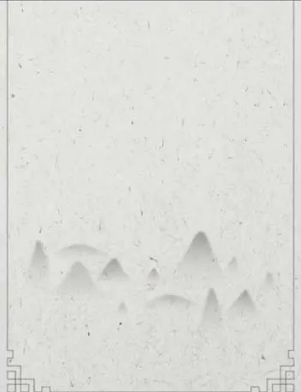 古风ppt怎么制作Mar 21, 2024 am 08:51 AM
古风ppt怎么制作Mar 21, 2024 am 08:51 AM最近很流行一个词语,古风。越来越多的古风文化通过多种多样的形式走入我们的世界,古风服饰,古风影视,古风食物,大家逐渐喜欢将古代的事物还原到现代生活中,将古风文化穿插在日常生活里。那么作为计算机使用者,古风ppt该怎么制作呢?需要放入什么元素才能凸显古风呢?接下来跟着小编一起学习吧。古风,顾名思义,以中国的传统文化作为基础,没有固定形式,结合中国传统的艺术形式,跟随如今社会相融合形成的新文化。在古风ppt中,重点要选取古代的形式,比如服饰介绍,文化介绍,加上配图。配图的颜色最好选择水墨画或者古典的
 关于ppt学习的总结Mar 19, 2024 pm 10:22 PM
关于ppt学习的总结Mar 19, 2024 pm 10:22 PM关于ppt的知识有很多,我们在之前的讲解中接触了一些简单的操作,像是文字修改,图片插入,ppt动画,今天小编继续给大家分享ppt学习的讲解。本节课讲解演示文稿题,进行一次系统的讲解,整理。就让我们开始今天的教程吧。根据题目一的指示,打开文件夹并在空白处右击,选择【MicrosoftPowerPoint演示文稿】,将其命名为PPT。接着打开PPT,在【开始】选项卡中点击【新键幻灯片】,然后选择【标题幻灯片】,并输入预先准备好的文字内容。2.在【开始】里点击【新键幻灯片】-【标题和内容】,把“目录”
 铁路12306app怎么在线购票 铁路12306app在线购票的方法Mar 14, 2024 am 09:01 AM
铁路12306app怎么在线购票 铁路12306app在线购票的方法Mar 14, 2024 am 09:01 AM铁路12306app怎么在线购票?铁路12306app是一款非常智能的,方便用户们生活的软件。当用户下载了这个软件,用户想要出省,就可以在这个软件上面直接买票,然后就可以不需要去就近的车站上面派对买票了。真的是非常方便的。不过还有一些用户还不知道要怎么使用这个软件在线购票,下面小编整理了这个软件在线买票的方法供大家参考。铁路12306app在线购票的方法 1、选择始发地和目的地在铁路12306App中,首先打开主页面,然后点击"在线订票"选项。在接下来的页面上,选择出发地和目的地,并设定出


Hot AI Tools

Undresser.AI Undress
AI-powered app for creating realistic nude photos

AI Clothes Remover
Online AI tool for removing clothes from photos.

Undress AI Tool
Undress images for free

Clothoff.io
AI clothes remover

AI Hentai Generator
Generate AI Hentai for free.

Hot Article

Hot Tools

ZendStudio 13.5.1 Mac
Powerful PHP integrated development environment

WebStorm Mac version
Useful JavaScript development tools

Notepad++7.3.1
Easy-to-use and free code editor

mPDF
mPDF is a PHP library that can generate PDF files from UTF-8 encoded HTML. The original author, Ian Back, wrote mPDF to output PDF files "on the fly" from his website and handle different languages. It is slower than original scripts like HTML2FPDF and produces larger files when using Unicode fonts, but supports CSS styles etc. and has a lot of enhancements. Supports almost all languages, including RTL (Arabic and Hebrew) and CJK (Chinese, Japanese and Korean). Supports nested block-level elements (such as P, DIV),

MinGW - Minimalist GNU for Windows
This project is in the process of being migrated to osdn.net/projects/mingw, you can continue to follow us there. MinGW: A native Windows port of the GNU Compiler Collection (GCC), freely distributable import libraries and header files for building native Windows applications; includes extensions to the MSVC runtime to support C99 functionality. All MinGW software can run on 64-bit Windows platforms.





