Home >System Tutorial >Windows Series >How to set the win11 browser compatibility mode_Where to set the win11 browser compatibility mode
How to set the win11 browser compatibility mode_Where to set the win11 browser compatibility mode
- 王林forward
- 2024-03-20 13:37:19705browse
php editor Xiaoxin will introduce to you how to set the win11 browser compatibility mode to solve web page display problems. In win11 system, browser compatibility mode can help you browse the web normally under the new system. With a simple setting operation, you can easily switch to compatibility mode to make your browsing experience smoother. Next, we will introduce in detail how to set up the win11 browser compatibility mode, allowing you to quickly solve compatibility issues and enjoy a better online experience.
1. First, we open the Edge browser, click […] in the upper right corner of the browser, and select [Settings] in the pop-up menu;
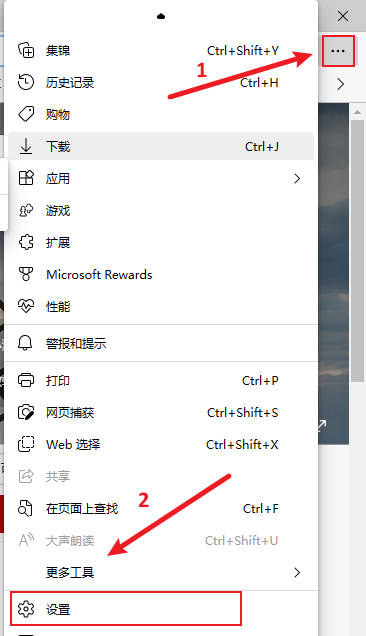
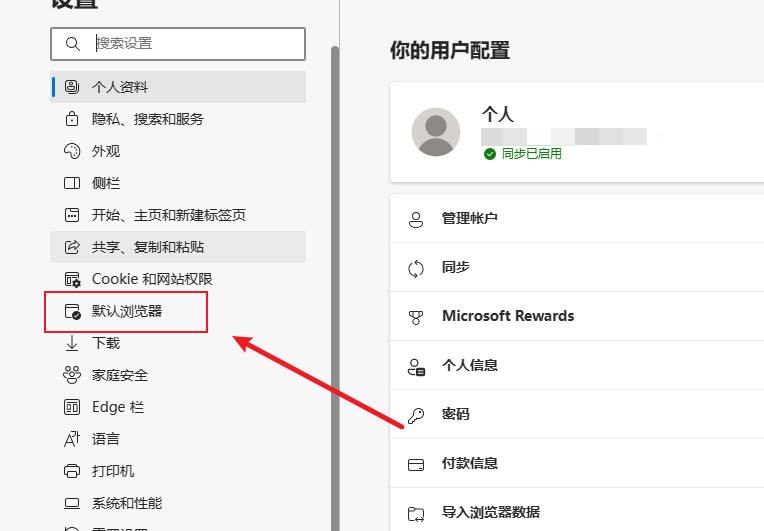
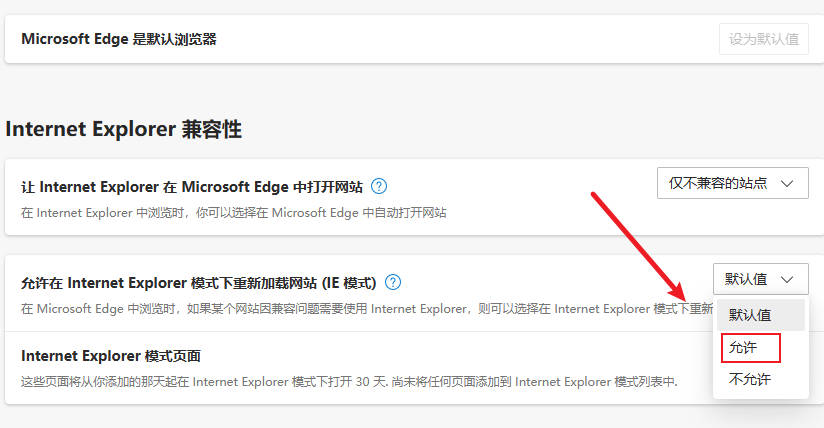
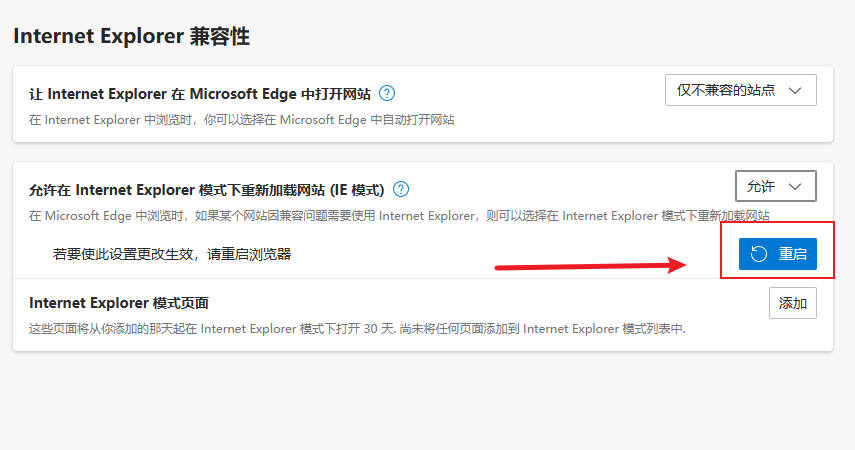
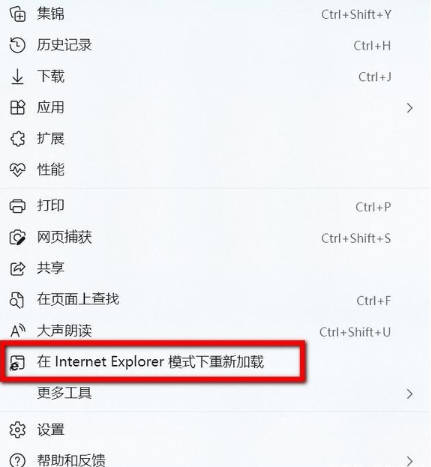
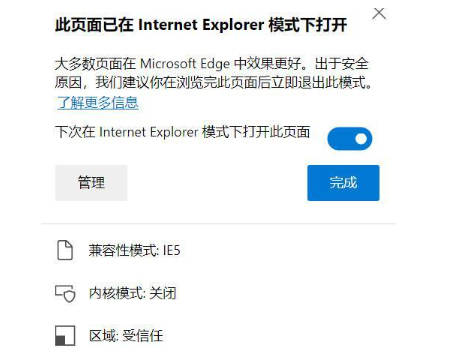
The above is the detailed content of How to set the win11 browser compatibility mode_Where to set the win11 browser compatibility mode. For more information, please follow other related articles on the PHP Chinese website!
Related articles
See more- Analysis of browser kernel and browser compatibility issues
- How to set jdk environment variable configuration in win11 system
- Step-by-step tutorial on how to return to win10 from win11
- Graphical demonstration of how to set Microsoft Edge browser as the default homepage
- Can Win11 system be downgraded back to Win7?

