php editor Apple teaches you how to print in ppt. PPT is a commonly used presentation tool, but many people encounter problems when printing. First, make sure the PPT content is properly laid out and the text and pictures are clear. Then, select the appropriate printer and paper size in the print settings. Finally, preview the printing effect, adjust page settings and layout, and determine the printing range. Through the above steps, you can easily print in PPT to ensure that the output effect is as expected.
1. Open the ppt file you are using and need to print.

2. If you want to print ppt, the usual method is to click "File" in the upper left corner first.

3. Select "Print" in the "File" drop-down menu.

4. The ppt is printed one page at a time. You can choose to print a single page or put several ppts on the same page for printing.

5. There are relevant print settings on the left side of the print preview. You can set them according to your own needs.

6. After setting, click OK to print.

7. You can also press "ctrl P" to print and related settings.

8. Set 9 ppts per page, and the printing effect is as shown in the figure below.

Through specific settings, the ppt format file has been printed successfully. The printing needs to be set up to edit the style we need. This operation is very simple. If we After carefully reading the above courses, you can easily master the printing operation.
The above is the detailed content of How to print in ppt format. For more information, please follow other related articles on the PHP Chinese website!
 C语言中打印实心和空心正方形图案的程序Sep 03, 2023 pm 01:37 PM
C语言中打印实心和空心正方形图案的程序Sep 03, 2023 pm 01:37 PM程序描述在几何学中,正方形是一种正规四边形,意味着它有四条相等的边和四个相等的角。实心和空心正方形将如下所示算法对于实心正方形-AccepttheNumberofRowsfromtheusertodrawtheSolidSquareForeachRow,Print*foreachColumntodrawtheSolidSquare对于空心正方形−AccepttheNumberofRowsfromtheusertodrawtheHollowSquareFortheFirstan
 php怎么实现Web页面的打印功能Mar 24, 2023 pm 04:11 PM
php怎么实现Web页面的打印功能Mar 24, 2023 pm 04:11 PMPHP 打印功能实现的步骤和技巧 在 Web 开发的过程中,打印功能是相当重要的一种需求。相信大家都遇到过需要从网页中打印出某些内容的情况,比如收据、报告、合同等。本文将介绍如何使用 PHP 实现 Web 页面的打印功能。
 C++程序打印下降星形三角形图案Aug 30, 2023 pm 10:41 PM
C++程序打印下降星形三角形图案Aug 30, 2023 pm 10:41 PM通过打印星形设计可以更轻松地理解循环想法。星号用于各种星形图案形成完整或空心三角形或菱形形式。在这个在这篇文章中,我们将展示如何在C++中创建一个居中对齐的递减三角形。下表将包含我们创建的打印星星的逻辑。下表可以帮助我们理解。语法****************************这里显示了7行。对于每行i,有(n–i+1)颗星星。然而,每个行有一些填充,这里每行的填充都在减少。而明星也有恒定的填充。我们可以通过打印“*”(星号后跟空格)来实现这一点而不是仅打印“*”。该表显示了空格和星星数
 ppt打印出来显示不全怎么解决Jul 06, 2023 pm 02:05 PM
ppt打印出来显示不全怎么解决Jul 06, 2023 pm 02:05 PMppt打印出来显示不全解决方法:1、检查页面设置,确保页面大小与打印纸张大小相匹配;2、调整缩放比例,尝试不同的缩放比例,直到能在打印预览中看到完整的幻灯片内容;3、调整文字框大小,选中文字框,然后拖动边框以调整大小,以确保文字能够完整显示在打印页面上;4、优化图片分辨率,使用图像编辑软件将图片的分辨率调整为适合打印的大小;5、打印预览,用打印预览来检查PPT内容是否完整显示。
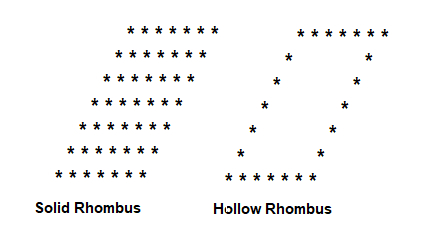 在C语言中编写一个程序来打印实心和空心菱形图案Aug 29, 2023 am 09:33 AM
在C语言中编写一个程序来打印实心和空心菱形图案Aug 29, 2023 am 09:33 AM程序说明打印如下所示的实心和空心菱形图案算法对于空心菱形-AccepttheNumberofRowsforHollowRhombusfromtheUserCreateaHollowRhombuscontainingthesamenumberofRowsspecifiedbytheUser.Printthefirstrowcontainingthenumberofstarssameasthenumberofrows.Printthesecondrowcontainingthefirstandlas
 传真和打印有区别吗Nov 06, 2022 am 10:59 AM
传真和打印有区别吗Nov 06, 2022 am 10:59 AM传真和打印是有区别的,其区别有:1、传真是将文件通过传真机从一方传到较远地方的另一方,而打印是只在电脑上将文件或者材料打印出来;2、打印机种类繁多,主要功能就是打印,而传真机主要的核心功能是发送和接收;3、打印机只能从计算机上发送他们想要的文件,而两台打印机不能相互传输数据,而传真机是在电话的基础上增加数据传输功能,两台传真机可以相互发送文件,无需计算机也可以接收文件。
 PHP表单处理:表单数据导出与打印Aug 09, 2023 pm 03:48 PM
PHP表单处理:表单数据导出与打印Aug 09, 2023 pm 03:48 PMPHP表单处理:表单数据导出与打印在网站开发中,表单是不可或缺的一部分。当网站上的表单被用户填写并提交后,开发者需要对这些表单数据进行处理。本文将介绍如何使用PHP处理表单数据,并演示如何将数据导出为Excel文件和打印出来。一、表单提交与基本处理首先,需要创建一个HTML表单,供用户填写并提交数据。假设我们有一个简单的反馈表单,包含姓名、邮箱和评论。HTM
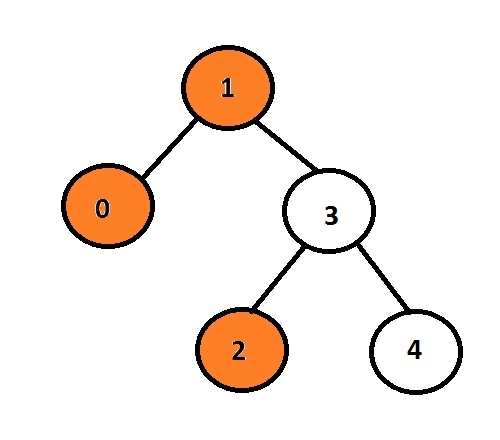 在C语言中打印二叉树的左视图Sep 03, 2023 pm 01:25 PM
在C语言中打印二叉树的左视图Sep 03, 2023 pm 01:25 PM任务是打印给定二叉树的左节点。首先,用户将插入数据,从而生成二叉树,然后打印所形成的树的左视图。每个节点最多可以有2个子节点,因此这里程序必须仅遍历与节点关联的左指针如果左指针不为空,则意味着它将有一些与之关联的数据或指针,否则它将是要打印并显示为输出的左子级。示例Input:10324Output:102这里,橙色节点代表二叉树的左视图。在给定的图中,数据为1的节点是根节点,因此它将被打印,而不是转到左子节点,它将打印0,然后它将转到3并打印其左子节点,即2。我们可以使用递归方法来存储节点的级


Hot AI Tools

Undresser.AI Undress
AI-powered app for creating realistic nude photos

AI Clothes Remover
Online AI tool for removing clothes from photos.

Undress AI Tool
Undress images for free

Clothoff.io
AI clothes remover

AI Hentai Generator
Generate AI Hentai for free.

Hot Article

Hot Tools

VSCode Windows 64-bit Download
A free and powerful IDE editor launched by Microsoft

MantisBT
Mantis is an easy-to-deploy web-based defect tracking tool designed to aid in product defect tracking. It requires PHP, MySQL and a web server. Check out our demo and hosting services.

mPDF
mPDF is a PHP library that can generate PDF files from UTF-8 encoded HTML. The original author, Ian Back, wrote mPDF to output PDF files "on the fly" from his website and handle different languages. It is slower than original scripts like HTML2FPDF and produces larger files when using Unicode fonts, but supports CSS styles etc. and has a lot of enhancements. Supports almost all languages, including RTL (Arabic and Hebrew) and CJK (Chinese, Japanese and Korean). Supports nested block-level elements (such as P, DIV),

Dreamweaver CS6
Visual web development tools

SublimeText3 Mac version
God-level code editing software (SublimeText3)





