WPS document footer setting method summary of practical tips, PHP editor Apple will explain it to you in detail. Setting a document footer can not only improve the overall quality of the document, but also make the document more professional and orderly. This article will introduce the steps and precautions for setting up WPS text footer to help you easily achieve personalized customization.
1. Create header and footer.
1. First start the software, create a new blank document or open an existing document. Create a new blank document here.

#2. Under the Insert menu, there is the "Header and Footer" option. Click this button to create a header and footer.

3. At this time, you can find that the headers of all pages of the entire document are in an editable state. Here, enter the text "Edit Header" for the header, and Set it with text tools: font, color, position and other formats.


4. Then find the footer part and double-click it to make it editable. Same as the header editing, insert the page number here. .

5. Generally, page numbers are inserted in the footer. Click the "Insert Page Number" button in the header, and an icon menu will pop up. There are many formats to choose from, such as page Position (centered, etc.), you can also set it to apply to the entire document or this page and after, etc. This page and after are better to use. If you don’t want to include the home page, you can use this option on the next page, and the page number will start from the next page. coding.

#6. You can see that the applied header and footer are applied to the entire document. In a document, the home page is usually the cover and does not require headers and footers. In this case, headers and footers need to be set. Headers and footers are not set on the home page.

# 2. Do not set a header or footer for a certain page, or make it different from others.
1. At this time, insert the "next page section break" where the arrow in the icon points, to divide the article into sections.

2. When editing the header of the second page, you can see that there is a "Same as previous section" button under the "Header and Footer" option, and it is selected. , click to close the selection. At this time, the header and footer of the first and second sections can be edited at will, which is different from the previous section.

#3. As shown in the figure below, after the above settings, the header and footer of the next section can be different from the previous section. Any page can be set by this method.

The above is the detailed content of How to set the footer of WPS document. For more information, please follow other related articles on the PHP Chinese website!
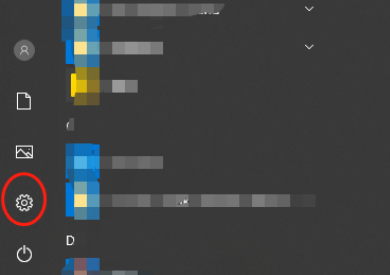 该怎么卸载wps文档Mar 20, 2024 pm 02:01 PM
该怎么卸载wps文档Mar 20, 2024 pm 02:01 PM怎么卸载wps文档:进入控制面板找到wpsoffic进行卸载WPS有着上班人群最喜欢的办公功能,常用的文档、表格、演示等多种功能,都可以直接使用,能够提供很多工作效率。但是很多朋友不懂得如何卸载wps文档,那么wps文档该如何卸载呢?下面给大家讲解一下。卸载是一种操作,指的是从计算机中删除程序文件、文件夹以及相关数据的过程,以释放磁盘空间并将软件从系统中移除。此外,卸载还包括从硬盘删除设备驱动程序及相关注册表信息,然后将设备从计算机物理设备中移除。下面是卸载WPS文档的步骤,适用于卸载任何软件。
 WPS文档安装字体有哪些过程步骤Mar 19, 2024 pm 11:30 PM
WPS文档安装字体有哪些过程步骤Mar 19, 2024 pm 11:30 PM我们在用WPS做文档时会用到不同字体,有时候我们需要做特别的文档时,字体就显的不太够用了。这时候,我们就需要WPS中另外安装字体了。今天我们这堂课的主题就是教大家怎么在WPS中安装字体?为了让大家理解的更为透彻,我整理了一份步骤文档,希望对同学们有所帮助。有需要的赶紧收藏起来吧!步骤详情:1、我们需要在网上下载自己喜欢的字体,这里我下载的【沐瑶软笔手写体(Muyao-Softbrush)】,下载好之后就会显示出字体的样式。2、接着,我们看到在弹出的字体样式上会有两个按钮,【打印】和【安装】,这里
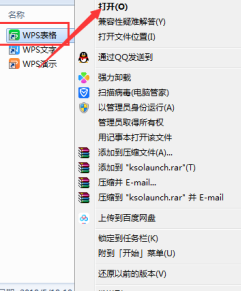 WPS文档或WPS表格怎么打开宏功能Mar 20, 2024 pm 08:40 PM
WPS文档或WPS表格怎么打开宏功能Mar 20, 2024 pm 08:40 PMWPS怎么打开宏:选择开发者工具进行开启以及加载宏。WPS软件作为一款功能强大的办公软件,为很多上班族平时的编辑文字、统计数据表格等的需要提供非常大的便利。而在使用WPS软件做出一些WPS文件的时候,我们会经常需要让WPS软件的宏功能处于打开的状态,那么怎么在WPS文件中打开宏功能呢?下面,就由小编分别以如何在WPS表格和WPS文档中打开宏功能作为例子来给大家说一下这个事情。如果我们需要在WPS表格中打开宏功能,就要先通过点击右键或双击来点开“WPS表格”的图标。打开了需要打开的宏功能“WPS表
 如何删除Word中的页眉和页脚?Feb 26, 2024 am 10:00 AM
如何删除Word中的页眉和页脚?Feb 26, 2024 am 10:00 AM在这篇文章中,我们将向您展示如何在MicrosoftWord中删除文档的页眉和页脚。如何删除Word中的页眉和页脚?以下是在MicrosoftWord中从文档中删除页眉和页脚的不同方法:使用删除页眉/删除页脚功能。使用Delete键清除文档中的所有页眉和页脚。使用“检查文档”功能删除页眉和页脚。使用VBA脚本删除页眉和页脚。1]使用删除页眉/删除页脚功能要从活动文档的选定页面中删除页眉和页脚,可以利用Word提供的专用选项。这些选项包括删除页眉和删除页脚功能。使用这些功能十分简单:首先,打开源文
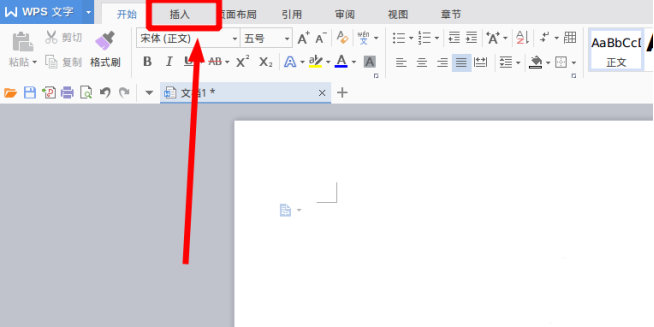 WPS文档怎么画流程图Mar 20, 2024 pm 10:20 PM
WPS文档怎么画流程图Mar 20, 2024 pm 10:20 PM在我们工作会议中,经常会用到流程图,流程图的使用可以让说明更直观看着更方便。其实制作一份流程图也并不难,wps文档就可以制作。下面小编就给大家讲解下WPS文档怎么画流程图的具体操作步骤:1、我们打开wps软件,选择菜单栏的插入按钮。2、我们选择流程图的圆角矩形框,然后绘制在页面上。里面有各种流程图和箭头图案,选择其中一个,在文档中拉出来就可以了,然后右击添加文字就可以进行文字输入了。3、这时我们发现绘制的矩形框是实心的,我们在绘图工具里面重新设置为填充为透明色的效果。4、我们点击这个矩形框,鼠标
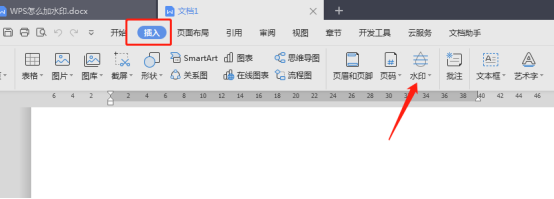 WPS文档怎么加水印你知道吗Mar 20, 2024 am 08:40 AM
WPS文档怎么加水印你知道吗Mar 20, 2024 am 08:40 AM在WPS文档中加水印可以保护著作权,以防自己的文件被别人盗用,而且现在到处都在宣传保密,WPS文档加水印还可以找到文档打印的来源,能够顺利的追溯到源头。不管是为了保护著作权还是为了保密,工作中的WPS文档加水印不管对自己还是别人都是有好处的。水印的加载有很多种方式,下面我们就分享一个简单的WPS文档怎么加水印的方法。1.打开WPS文档,点击工具栏中的【插入】栏的【水印】。2.点击【水印】旁边的倒立小三角形,里面有一些有水印模板。3.自定义一个水印,点击【+】。4.弹出一个对话框,在【内容】里面输
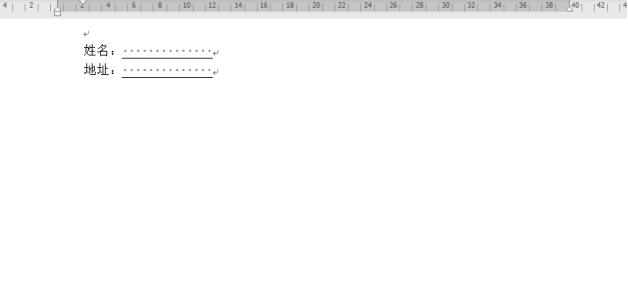 wps文档空白下划线怎么打不出来应该怎么打下划线Mar 20, 2024 am 09:40 AM
wps文档空白下划线怎么打不出来应该怎么打下划线Mar 20, 2024 am 09:40 AM在word上输入文字时,有时候有些位置需要设置下划线,用来说明或者着重强调等作用,那么wps文档空白下划线怎么打不出来?应该怎么打下划线呢?下面小编就为大家详细介绍一下,来看看吧。WPS文档中可以在空白处打下划线,如图中的样式。如何做到呢?详细操作请往下看。以图中的文档为例演示如何在空白处打下划线。光标放在图中“姓名”冒号右侧,连按键盘的空格键,为了方便演示小编把字体调大,如下图:2、然后,光标到设定的位置后,点住不放手,往左边拖动,拖到冒号侧边,如图所示:3、再点“下划线”图标,如图中的箭头所
 wps文档中两张图片怎么并排Mar 20, 2024 pm 04:00 PM
wps文档中两张图片怎么并排Mar 20, 2024 pm 04:00 PM在使用wps办公软件时,我们发现不单单只用一种形式,文字里会加入表格和图片,表格里也可以加入图片等等,这些都是兼并使用的,让整个文档的内容看起来更丰富,如果需要在文档中插入两张图片,而且需要并排排列。我们接下来的课程就可以解决这个问题:wps文档中两张图片怎么并排。1、首先需要打开WPS软件,找到你想要调整的图片。左键点击图片会弹出一个菜单栏,选择“页面布局”。2、在文字环绕中选择“紧密型环绕”。3、当需要的图片都确认设定为“紧密型文字环绕”之后,便可以把图片随意拖动到合适的位置,点击第一张图片


Hot AI Tools

Undresser.AI Undress
AI-powered app for creating realistic nude photos

AI Clothes Remover
Online AI tool for removing clothes from photos.

Undress AI Tool
Undress images for free

Clothoff.io
AI clothes remover

AI Hentai Generator
Generate AI Hentai for free.

Hot Article

Hot Tools

WebStorm Mac version
Useful JavaScript development tools

DVWA
Damn Vulnerable Web App (DVWA) is a PHP/MySQL web application that is very vulnerable. Its main goals are to be an aid for security professionals to test their skills and tools in a legal environment, to help web developers better understand the process of securing web applications, and to help teachers/students teach/learn in a classroom environment Web application security. The goal of DVWA is to practice some of the most common web vulnerabilities through a simple and straightforward interface, with varying degrees of difficulty. Please note that this software

Zend Studio 13.0.1
Powerful PHP integrated development environment

Dreamweaver Mac version
Visual web development tools

Notepad++7.3.1
Easy-to-use and free code editor






