How to cast screen from Apple phone to computer? This is a concern for many users. Through the AirPlay function, users can easily implement screencasting operations. First, make sure your iPhone and computer are connected to the same Wi-Fi network, then select AirPlay in the iPhone Control Center and select the device you want to cast the screen to. In addition, users can also use third-party tools such as LonelyScreen, ApowerMirror, etc. to perform screencasting operations. These tools are simple and easy to use, and can help users quickly mirror the screen from their mobile phones to their computers.
With the continuous development of mobile devices, more and more users are beginning to pay attention to how to project the mobile phone screen to the computer.
There are many ways to cast the iPhone screen to the computer, one of which is to use the mobile screen casting live broadcast tool to cast the screen. Users who need it can refer to the following steps.
First, visit the product center of the official website, download and install the latest version of the PC software. After the installation is complete, open the software and go to the [Toolbox], where you will find and start the [Mobile Screencasting Live Broadcast] tool.

Step 2: Open the iPhone, slide up from the bottom, open [Device Control Center]-[Screen Mirroring], find the corresponding mirror name and connect it.


You can mirror your Apple iPhone desktop screen to your computer in two steps. Isn’t it very simple? It should be noted that the entire process needs to ensure that the Apple device and the computer are in the same LAN (need to be connected to the same router).
There are many ways to cast your screen. You can choose the appropriate method according to your needs and actual situation. In view of the different devices and network environments of each person, various problems may be encountered during the screencasting process, resulting in unsuccessful screencasting. If you encounter problems during the screencasting process, please click here to view detailed solutions》》》
The above is the detailed content of How to cast screen from Apple phone to computer?. For more information, please follow other related articles on the PHP Chinese website!
 win11怎么设置手机投屏电脑?win11手机投屏电脑操作方法Feb 11, 2024 pm 09:12 PM
win11怎么设置手机投屏电脑?win11手机投屏电脑操作方法Feb 11, 2024 pm 09:12 PM我们有些用户为了获得更好的视觉体验,会将手机、电脑投屏到电视上,而近期有部分人也想知道win11怎么设置手机投屏电脑?我们需要对部分程序进行设置,就可以实现投屏,那么今日的win11教程就来跟大伙介绍具体的操作步骤,希望能够给广大用户们带来帮助。win11怎么设置手机投屏电脑1、打开设置,进入“应用”,“可选功能”。2、在添加功能里面选择“无线显示器”。3、安装无线显示器。4、返回系统,再点击“投影到此电脑”。
 电脑通过手机播放声音Feb 14, 2024 pm 08:30 PM
电脑通过手机播放声音Feb 14, 2024 pm 08:30 PM如何把手机的声音放到电脑上蓝牙连接:使用手机的蓝牙连接电脑,然后在电脑上打开蓝牙设置,将手机配对并连接,就可以在电脑上播放手机的声音了。用一个声卡连接手机和电脑,直播接口连到手机,把电脑接在伴奏接口上,麦克风同时可以接在麦的接口。使用音频线连接手机,音频线一段接在手机的耳机孔,另一端接在麦克风的直播插孔里面。首先,我们需要先在手机和电脑上下载AirDroidCast,这个软件适合安卓IOSMACWIN的系统,可以实现各种电子设备之间的互投。大家可以在百度直接查找AirDroidCast下载,也可
 小米手机怎么投屏到电视 详细讲解:小米电视投屏方式大盘点Feb 07, 2024 pm 09:36 PM
小米手机怎么投屏到电视 详细讲解:小米电视投屏方式大盘点Feb 07, 2024 pm 09:36 PM很多小伙伴在后台私信李彦霏,想知道如何将手机/电脑上的内容投屏到电视。今天,我们就独家奉上「小米电视投屏教程」,教你玩转电视,秒变科技达人!手机镜像投屏如果你使用的是小米手机投屏,只需两步:①首页点击遥控器菜单键,找到快速投屏。②打开小米手机的“相机”或者“扫一扫”,扫描电视页面中的二维码,即可连接电视。如果你使用的是其他安卓手机投屏:①在手机上安装「电视超人」,将手机和电视连接到同一WIFI。②选择【发现设备】中你想投屏的电视。③点击工具,手机画面投屏。如果你使用的是苹果手机投屏:①将手机和
 钉钉录屏怎么操作Feb 07, 2024 pm 06:42 PM
钉钉录屏怎么操作Feb 07, 2024 pm 06:42 PM钉钉是一款广泛使用的企业通讯工具,提供了视频会议、聊天、文件传输等多种功能,其中录屏是一种用于记录和分享工作流程、演示和会议的工具,它可以帮助用户将屏幕上的操作、语音和文字记录下来,以便在需要时进行回顾和分享。那么钉钉录屏怎么操作呢?还不清楚的小伙伴也别着急,接下来小编为大家带来了钉钉录屏操作方法,希望能够帮助到大家。钉钉录屏怎么操作在打开钉钉软件后,进入首页,只需向下滑动页面,即可找到【屏幕录制】功能。在功能区中,我们可以使用许多功能,如屏幕录制、免打扰、OPPO互传、手机投屏、唤醒小布等。只
 小米手机投屏到电脑上怎么操作win10?Feb 09, 2024 pm 01:10 PM
小米手机投屏到电脑上怎么操作win10?Feb 09, 2024 pm 01:10 PM小米手机投屏到电脑上怎么操作win10?近期很多用户们都在询问小编小米手机投屏到Win10电脑的操作方法,下面就让小编来仔细的介绍一下具体的操作方法吧,感兴趣的用户们可以关注本站。小米手机投屏到电脑win10怎么设置方法条件:让电脑与手机处于同一WiFi环境中。1、选择连接和共享:进入设置页面中,点击连接和共享选项。2、选择投屏:点击投屏选项。3、打开投屏:在打开投屏选项处,开启开关即可。4、选择设备:在页面底部选择win10电脑的显示屏设备。5、设置投屏权限:Win10电脑桌面会有一个对话框,
 vivo手机无线投屏的多种方法(实现无线投屏的几种简便方法)Feb 02, 2024 pm 08:57 PM
vivo手机无线投屏的多种方法(实现无线投屏的几种简便方法)Feb 02, 2024 pm 08:57 PMvivo手机因其卓越的性能和用户友好的操作界面而备受欢迎,尤其在智能手机市场中。除了常规的通信和娱乐功能外,vivo手机还具备将手机内容投射到大屏幕上的能力,并且支持无线投屏功能。为了帮助用户更好地利用这一功能,本文将介绍几种简便的方法实现vivo手机的无线投屏。一、通过Miracast进行无线投屏vivo手机可以直接与支持该技术的电视或投影仪建立无线连接,通过Miracast技术,并将手机屏幕上的内容实时传输到大屏幕上。二、使用DLNA进行无线投屏DLNA(DigitalLivingNetwo
 手机怎么投屏到电脑 手机投屏到电脑怎么操作Feb 22, 2024 pm 03:28 PM
手机怎么投屏到电脑 手机投屏到电脑怎么操作Feb 22, 2024 pm 03:28 PM按住win+i键后找到系统选择投影到此电脑,选择相应的设置后打开手机投屏连接,电脑端确定即可。教程适用型号:联想AIO520C&&iphone13系统:Windows10专业版&&iOS15.3解析1首先键盘按住win+i键后找到系统点击投影到此电脑。2然后在弹出页面中选择相应的设置。3接下来打开手机投屏进行设备搜索,搜索到电脑设备后连接,电脑端确定。4最后等待连接完成即可。补充:投屏是什么意思1投屏就是指把手机显示屏上的页面投送到计算机或是电视上,比如将手机手游、影视作品、网络直播等投屏到电视
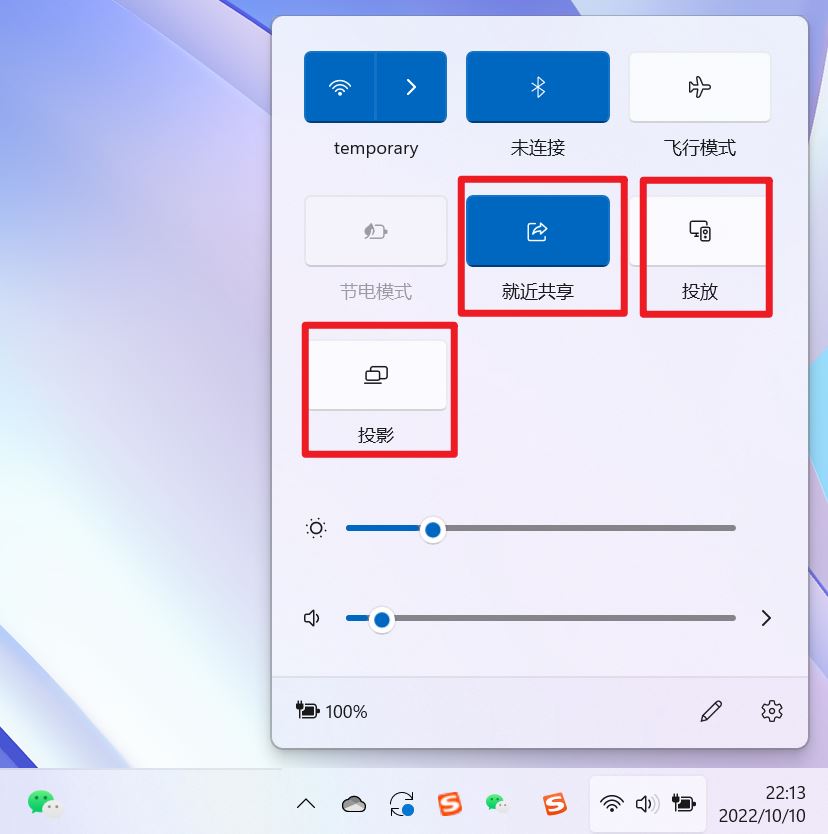 win11中就近共享/投放/投影/共享有什么区别?Feb 29, 2024 am 09:01 AM
win11中就近共享/投放/投影/共享有什么区别?Feb 29, 2024 am 09:01 AMwin11系统各自带了就近共享、投放、投影、共享功能,这些功能该怎么使用?有什么区别呢?详细请看下文介绍。1、就近共享官方文档:就近共享-MicrosoftCommunity在Windows中与附近的设备共享内容(microsoft.com)作用:两台电脑通过蓝牙传输文件。(可用于无WiFi,无u盘的情况下)前提:两台电脑步骤:1)右键→转到设置2)系统→附件任何人(是让其他设备可以发现这个设备)3)两台电脑都这样设置4)右键需要发送的文件,点击共享。5)点击发现的另一台电脑即可传输文


Hot AI Tools

Undresser.AI Undress
AI-powered app for creating realistic nude photos

AI Clothes Remover
Online AI tool for removing clothes from photos.

Undress AI Tool
Undress images for free

Clothoff.io
AI clothes remover

AI Hentai Generator
Generate AI Hentai for free.

Hot Article

Hot Tools

ZendStudio 13.5.1 Mac
Powerful PHP integrated development environment

MinGW - Minimalist GNU for Windows
This project is in the process of being migrated to osdn.net/projects/mingw, you can continue to follow us there. MinGW: A native Windows port of the GNU Compiler Collection (GCC), freely distributable import libraries and header files for building native Windows applications; includes extensions to the MSVC runtime to support C99 functionality. All MinGW software can run on 64-bit Windows platforms.

Notepad++7.3.1
Easy-to-use and free code editor

VSCode Windows 64-bit Download
A free and powerful IDE editor launched by Microsoft

SAP NetWeaver Server Adapter for Eclipse
Integrate Eclipse with SAP NetWeaver application server.





