php editor Apple introduces you to the WPS mobile version document editing method. As a powerful office software, WPS Office’s mobile version provides convenient document editing functions. Users only need to download and install the WPS mobile app, and after opening it, they can create, edit, and save documents. In the editing interface, users can perform text input, format adjustment, insert pictures and other operations. In addition, the WPS mobile version also supports synchronization with the computer version, making it convenient for users to edit documents anytime and anywhere. In your busy life, use WPS mobile version for document editing to help you complete your work tasks efficiently.
1. We open our mobile WPS software. In [Recently Opened Records], we open a document file at will, as shown in the figure.

#2. We find the [Tools] effector in the [Toolbar]. Here we will learn how to operate [Save As], as shown in the figure.

#3. We click [Save As], and an interface will appear here. We can set its save path and its rename, as shown in the figure.

4. After we complete the adjustment, the software will display a [Share] interface. We can send it to QQ, WeChat, email and other software, as shown in the figure Show.

5. We can also create a [Discussion] effect directly in the document. Here we can communicate with the interacting people in a language, as shown in the figure. .

#6. We select the [Edit] interface. There is a selection tool here. We can select the required area, as shown in the figure.

#7. Then we can also use the [Brush] tool to select some important information, as shown in the figure.

8. We can check the current [Word Count Statistics] situation. The word count of the current document will be displayed here, as shown in the figure.

9. We find the [Tools] effector in the [Toolbar]. Here we enter the [Revision] interface, as shown in the figure.

#10. Here we can edit and adjust the content of the document in the revision interface, as shown in the figure.

11. We find the [Tools] effector in the [Toolbar]. Here we have many other small effectors that can be selected and used, as shown in the figure. Show.

Technology is really developed now. Everyone has a mobile phone. After learning this function, everyone can use the wps mobile version to edit documents at any time, and the mobile phone is small and easy to carry. , you can take it with you at any time to edit documents at any time, easily and conveniently.
The above is the detailed content of How to edit documents in wps mobile version. For more information, please follow other related articles on the PHP Chinese website!
 怎么看office是什么版本的Jan 04, 2021 pm 01:55 PM
怎么看office是什么版本的Jan 04, 2021 pm 01:55 PM查看office版本的方法:1、新建一个excel表格,并双击点开;2、在excel的左上角点击【文件】进入;接着从【文件】进入之后选择【账户】;3、在打开的页面中查看使用的Microsoft Office版本信息即可。
 wps手机版怎么做文档编辑Mar 20, 2024 am 08:49 AM
wps手机版怎么做文档编辑Mar 20, 2024 am 08:49 AMWps软件是我们最常用的一款办公软件,我们经常在wps软件里输入文档,会用它来处理文字,随着科技的发达,手机的普遍应用,电脑已经在社会的浪潮中逐渐被取代了,现在的手机也一样可以对文档进行编辑,而且特别方便。1、我们打开我们的移动端WPS软件,在【最近打开记录】中,我们任意打开一个文档文件,具体如图示。2、我们在【工具栏】中找到【工具】效果器,这里我们来了解一下【另存为】该如何进行操作,具体如图示。3、我们点击【另存为】,这里会出现一个界面,我们可以设置他的保存路径,以及他的重命名,具体如图示。4
 mac的word没有文件?Jan 31, 2024 pm 04:27 PM
mac的word没有文件?Jan 31, 2024 pm 04:27 PM导读:本文本站来给大家介绍有关mac的word没有文件的相关内容,希望对大家有所帮助,一起来看看吧。mac上没有word怎么办?启动台找不到word,则点击访达。点击访达侧边栏上应用程序上,如图。翻页应用到word点击它,如图。那么即可将其打开了,如图。在Mac上用Pages打开你想转换/存储为Word格式的文件。在“文件”菜单里选择“导出到”,然后在子菜单里选择“Word...”。在“导出您的文稿”下拉菜单“Word”选项里,按一下高级选项旁的三角形。打开任意苹果电脑,进入电脑桌面主页,在桌面
 Go语言中实现将PDF文件转换为Word文档的实用方法Jan 31, 2024 pm 06:07 PM
Go语言中实现将PDF文件转换为Word文档的实用方法Jan 31, 2024 pm 06:07 PMGo语言实现PDF转Word文档的实用方法前言PDF和Word是两种常用的文档格式,在不同的场景下有不同的用途。PDF格式的文档具有跨平台兼容性好、安全性高、易于存储和传输等优点,而Word格式的文档则具有可编辑性强、易于修改和格式化等优点。因此,在某些情况下,需要将PDF文档转换为Word文档。Go语言实现PDF转Word文档Go语言是一个开源的、编译型的
 wps手机版怎么横屏查看Mar 28, 2024 am 09:56 AM
wps手机版怎么横屏查看Mar 28, 2024 am 09:56 AMWPS软件不仅有电脑端,还有移动端,虽然使用媒介不同,但功能同样强大。许多用户在使用手机版WPS时,为了方便自己的编辑和修改都会遇到如何将页面从竖屏调整为横屏的问题。那么在下文中本站小编就将为大家带来如何将wps手机版横屏编辑的详细攻略,希望能帮助到各位有需要的小伙伴们。手机wps横竖转换方法1、选择文档,进入到苹果wpsoffice的首页界面,打开一个需要转换的文档,进入新页面。2、点击工具,切换到文档的页面之后,找到页面底部的工具选项,点击它,进入下一个页面。3、选择查看,切换到新的页面之后
 手机做文件表格用什么软件Jan 30, 2024 pm 10:33 PM
手机做文件表格用什么软件Jan 30, 2024 pm 10:33 PM手机上做表格用什么软件1、手机上可以做表格的软件有:《WPSOffice》《石墨文档》《腾讯文档》《表格编辑》《Excel电子表格教程》《MicrosoftExcel》等。2、手机上可以做表格的软件:WPSOffice、Excel、石墨文档、永中Office、表格编辑。WPSOffice一款移动办公的神器。3、手机上做表格用WPSOffice软件。WPSOffice是一款老牌的办公软件套装,可以实现办公软件最常用的文字、表格、演示等多种功能。4、WPSOffice。是一款老牌的办公软件套装,可以
 为什么office无法激活Jun 28, 2023 pm 01:31 PM
为什么office无法激活Jun 28, 2023 pm 01:31 PMoffice无法激活解决原因及解决方法:1、网络或更换网络联接方式错误,需要更换网络并更新Office;2、微软帐户信息不正确,使用微软工具修复;3、没有卸载所有Office软件后重装,可以尝试卸载后重装;4、F10恢复出厂设置;5、联系微软Office客服获取帮助。
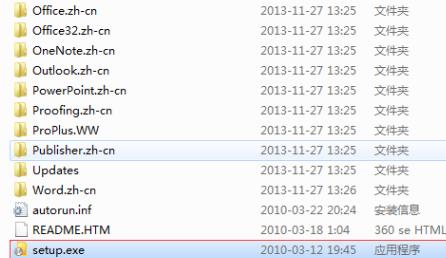 学习如何升级Office 2007至2016Jan 06, 2024 pm 05:10 PM
学习如何升级Office 2007至2016Jan 06, 2024 pm 05:10 PMoffice2007有些用户觉得版本老旧,很多的功能已经不够用了,因此想要去升级为2016,为此下面带来了升级教程,一起来看看office2007怎么升级到2016吧。office2007怎么升级到2016:1、首先用户需要下载office2016,然后点击“setup.exe”。2、然后就可以等待安装了,如果自带office2007那么就会出现升级。3、等到完成安装就可以覆盖之前的版本了。4、最后就可以在左下角的开始程序中看到已经升级成功了。


Hot AI Tools

Undresser.AI Undress
AI-powered app for creating realistic nude photos

AI Clothes Remover
Online AI tool for removing clothes from photos.

Undress AI Tool
Undress images for free

Clothoff.io
AI clothes remover

AI Hentai Generator
Generate AI Hentai for free.

Hot Article

Hot Tools

Safe Exam Browser
Safe Exam Browser is a secure browser environment for taking online exams securely. This software turns any computer into a secure workstation. It controls access to any utility and prevents students from using unauthorized resources.

SublimeText3 Linux new version
SublimeText3 Linux latest version

SublimeText3 Chinese version
Chinese version, very easy to use

Notepad++7.3.1
Easy-to-use and free code editor

SublimeText3 Mac version
God-level code editing software (SublimeText3)






