Home >Software Tutorial >Mobile Application >How to set the default homepage of Chrome browser mobile version
How to set the default homepage of Chrome browser mobile version
- 王林forward
- 2024-03-20 08:00:081361browse
Because the default homepage setting of the Chrome browser mobile version is relatively hidden, many users may not know how to operate it. When using the Chrome browser, setting a personalized default homepage can improve browsing efficiency and user experience. This article will introduce in detail how to set the default homepage of the Chrome browser mobile version, allowing you to easily customize your own browsing start page.
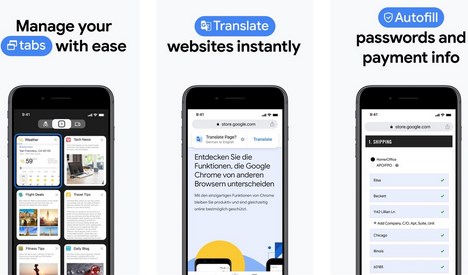
1. Open the mobile version of Chrome browser, click the [...] button in the upper right corner of the homepage, the location is as shown in the picture;
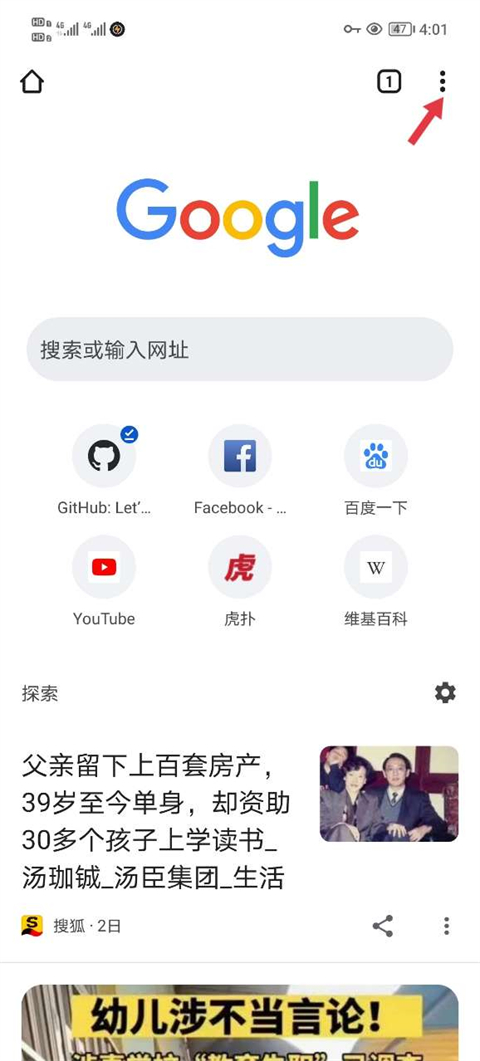
2. Click the [Settings] option in the pop-up list to go to the settings page;

3. Select [Homepage] in the settings list and click to set;
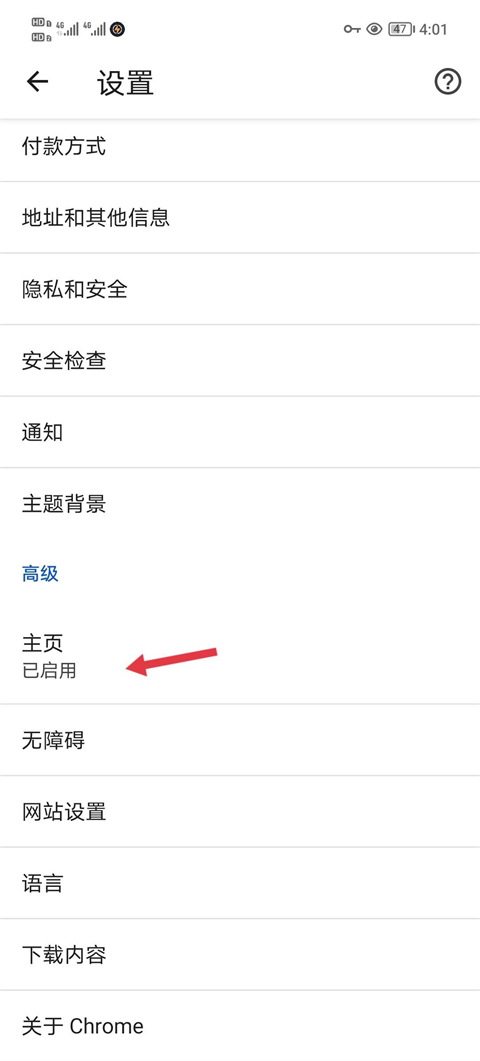
4. The software defaults to the chrome homepage. You can manually enter the URL to set the default homepage.
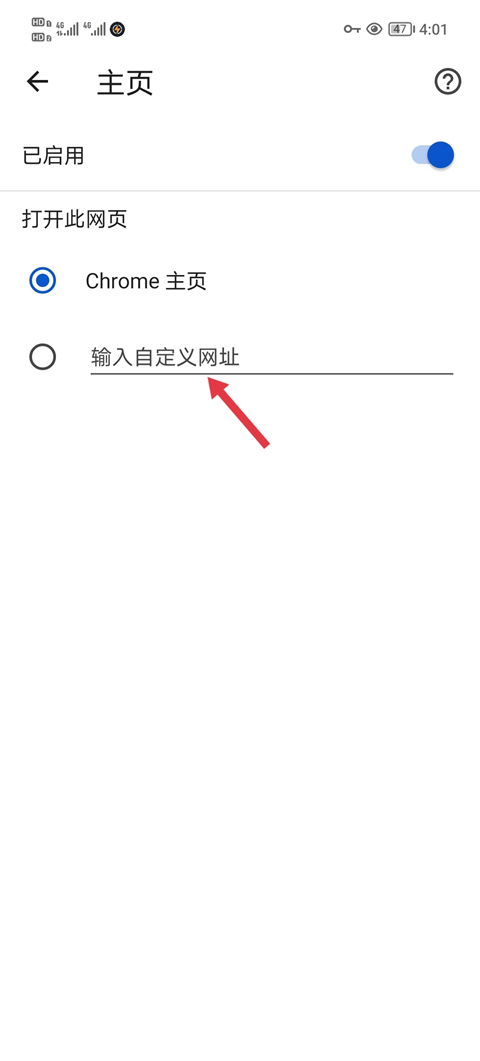
The above is the detailed content of How to set the default homepage of Chrome browser mobile version. For more information, please follow other related articles on the PHP Chinese website!
Related articles
See more- Is there a mobile version of PR?
- Github mobile version: Conveniently manage your code repository on your mobile phone
- How to correctly use MeituXiuXiu mobile version for image cutout and synthesis
- How to edit Kingsoft Docs mobile version files on the computer_Tutorial on opening Kingsoft Docs APP files on the computer

