php editor Xigua teaches you how to set headers in WPS documents: In WPS documents, setting headers can make the document more professional and standardized. By adding a header, you can insert title, date and other information at the top of each page of the document to make the document more organized. The following are detailed steps for setting WPS document headers. First, open the WPS document, then click the Page Layout tab, then select the header and footer options. In the pop-up menu, click Header and select the content you want to insert, such as page numbers, dates, etc. Finally, adjust the format and position of the header as needed and complete the settings.
In a wps document, the header is a description of a specific area of text and file carrier. The form presented in a wps document is generally in the top area of each page. It is often used to display additional information about the document. Information, along with inserting time, logo, article title, author name, etc., so how should we set the header in the WPS document? The editor below will answer the question for you:
Open the file in the wps document, click Insert with the mouse in the toolbar, and find the header and footer options.


If you have a lot of text, you can set a few more pages. Now set the header of the first page, and then click with the mouse On the first page, click Insert-Page Break-Next Page Break. This header depends on where you want to add it or if you want the header and footer of which page to be different from the previous page. You can place the mouse on the desired page. Just insert it on the previous page of the page.

Then it will automatically jump to the second page. This is to double-click the header. In the "Header and Footer" tab, change "Same as previous section" Cancel. After canceling, the originally bright picture will turn gray.

Then enter the different text you want in the header. After saving, you can see the different text in different headers. If this article is a continuous document and you want to set different headers, you need to use "continuous section breaks". This can avoid always inserting "next page section breaks". It is simple and easy to operate. Remember to cancel " Just write "Same as the previous item".
The above is the detailed content of How to set header in WPS document. For more information, please follow other related articles on the PHP Chinese website!
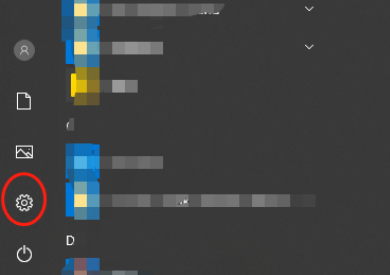 该怎么卸载wps文档Mar 20, 2024 pm 02:01 PM
该怎么卸载wps文档Mar 20, 2024 pm 02:01 PM怎么卸载wps文档:进入控制面板找到wpsoffic进行卸载WPS有着上班人群最喜欢的办公功能,常用的文档、表格、演示等多种功能,都可以直接使用,能够提供很多工作效率。但是很多朋友不懂得如何卸载wps文档,那么wps文档该如何卸载呢?下面给大家讲解一下。卸载是一种操作,指的是从计算机中删除程序文件、文件夹以及相关数据的过程,以释放磁盘空间并将软件从系统中移除。此外,卸载还包括从硬盘删除设备驱动程序及相关注册表信息,然后将设备从计算机物理设备中移除。下面是卸载WPS文档的步骤,适用于卸载任何软件。
 WPS文档安装字体有哪些过程步骤Mar 19, 2024 pm 11:30 PM
WPS文档安装字体有哪些过程步骤Mar 19, 2024 pm 11:30 PM我们在用WPS做文档时会用到不同字体,有时候我们需要做特别的文档时,字体就显的不太够用了。这时候,我们就需要WPS中另外安装字体了。今天我们这堂课的主题就是教大家怎么在WPS中安装字体?为了让大家理解的更为透彻,我整理了一份步骤文档,希望对同学们有所帮助。有需要的赶紧收藏起来吧!步骤详情:1、我们需要在网上下载自己喜欢的字体,这里我下载的【沐瑶软笔手写体(Muyao-Softbrush)】,下载好之后就会显示出字体的样式。2、接着,我们看到在弹出的字体样式上会有两个按钮,【打印】和【安装】,这里
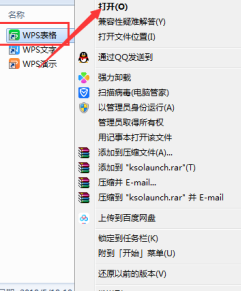 WPS文档或WPS表格怎么打开宏功能Mar 20, 2024 pm 08:40 PM
WPS文档或WPS表格怎么打开宏功能Mar 20, 2024 pm 08:40 PMWPS怎么打开宏:选择开发者工具进行开启以及加载宏。WPS软件作为一款功能强大的办公软件,为很多上班族平时的编辑文字、统计数据表格等的需要提供非常大的便利。而在使用WPS软件做出一些WPS文件的时候,我们会经常需要让WPS软件的宏功能处于打开的状态,那么怎么在WPS文件中打开宏功能呢?下面,就由小编分别以如何在WPS表格和WPS文档中打开宏功能作为例子来给大家说一下这个事情。如果我们需要在WPS表格中打开宏功能,就要先通过点击右键或双击来点开“WPS表格”的图标。打开了需要打开的宏功能“WPS表
 如何移除 Excel 中的页眉和页脚Feb 18, 2024 pm 05:52 PM
如何移除 Excel 中的页眉和页脚Feb 18, 2024 pm 05:52 PMExcel是一款功能强大的电子表格软件,经常被广泛使用于办公工作和数据处理中。在Excel中,每个工作表都可以包含页眉和页脚内容,用于在打印页面上显示一些附加信息,如公司名称、文件路径、页码等。然而,有时候我们可能需要删除或修改页眉和页脚,本文将介绍如何在Excel中删除页眉和页脚。在Excel中,删除页眉和页脚非常简单,用户只需要按照以下步骤操作:步骤一:
 如何删除Word中的页眉和页脚?Feb 26, 2024 am 10:00 AM
如何删除Word中的页眉和页脚?Feb 26, 2024 am 10:00 AM在这篇文章中,我们将向您展示如何在MicrosoftWord中删除文档的页眉和页脚。如何删除Word中的页眉和页脚?以下是在MicrosoftWord中从文档中删除页眉和页脚的不同方法:使用删除页眉/删除页脚功能。使用Delete键清除文档中的所有页眉和页脚。使用“检查文档”功能删除页眉和页脚。使用VBA脚本删除页眉和页脚。1]使用删除页眉/删除页脚功能要从活动文档的选定页面中删除页眉和页脚,可以利用Word提供的专用选项。这些选项包括删除页眉和删除页脚功能。使用这些功能十分简单:首先,打开源文
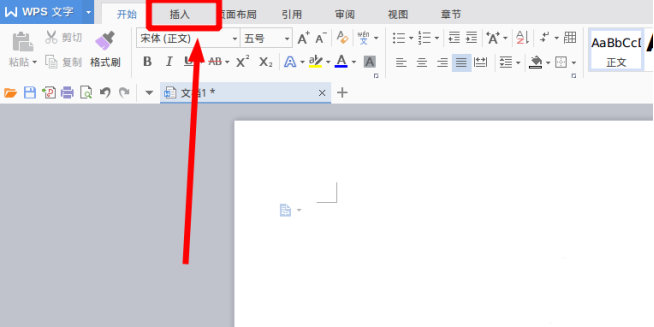 WPS文档怎么画流程图Mar 20, 2024 pm 10:20 PM
WPS文档怎么画流程图Mar 20, 2024 pm 10:20 PM在我们工作会议中,经常会用到流程图,流程图的使用可以让说明更直观看着更方便。其实制作一份流程图也并不难,wps文档就可以制作。下面小编就给大家讲解下WPS文档怎么画流程图的具体操作步骤:1、我们打开wps软件,选择菜单栏的插入按钮。2、我们选择流程图的圆角矩形框,然后绘制在页面上。里面有各种流程图和箭头图案,选择其中一个,在文档中拉出来就可以了,然后右击添加文字就可以进行文字输入了。3、这时我们发现绘制的矩形框是实心的,我们在绘图工具里面重新设置为填充为透明色的效果。4、我们点击这个矩形框,鼠标
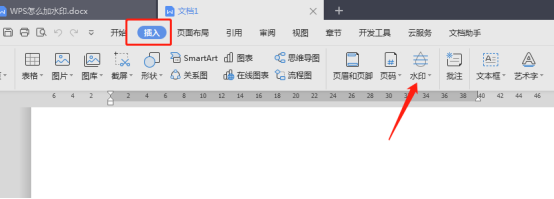 WPS文档怎么加水印你知道吗Mar 20, 2024 am 08:40 AM
WPS文档怎么加水印你知道吗Mar 20, 2024 am 08:40 AM在WPS文档中加水印可以保护著作权,以防自己的文件被别人盗用,而且现在到处都在宣传保密,WPS文档加水印还可以找到文档打印的来源,能够顺利的追溯到源头。不管是为了保护著作权还是为了保密,工作中的WPS文档加水印不管对自己还是别人都是有好处的。水印的加载有很多种方式,下面我们就分享一个简单的WPS文档怎么加水印的方法。1.打开WPS文档,点击工具栏中的【插入】栏的【水印】。2.点击【水印】旁边的倒立小三角形,里面有一些有水印模板。3.自定义一个水印,点击【+】。4.弹出一个对话框,在【内容】里面输
 wps文档中两张图片怎么并排Mar 20, 2024 pm 04:00 PM
wps文档中两张图片怎么并排Mar 20, 2024 pm 04:00 PM在使用wps办公软件时,我们发现不单单只用一种形式,文字里会加入表格和图片,表格里也可以加入图片等等,这些都是兼并使用的,让整个文档的内容看起来更丰富,如果需要在文档中插入两张图片,而且需要并排排列。我们接下来的课程就可以解决这个问题:wps文档中两张图片怎么并排。1、首先需要打开WPS软件,找到你想要调整的图片。左键点击图片会弹出一个菜单栏,选择“页面布局”。2、在文字环绕中选择“紧密型环绕”。3、当需要的图片都确认设定为“紧密型文字环绕”之后,便可以把图片随意拖动到合适的位置,点击第一张图片


Hot AI Tools

Undresser.AI Undress
AI-powered app for creating realistic nude photos

AI Clothes Remover
Online AI tool for removing clothes from photos.

Undress AI Tool
Undress images for free

Clothoff.io
AI clothes remover

AI Hentai Generator
Generate AI Hentai for free.

Hot Article

Hot Tools

Notepad++7.3.1
Easy-to-use and free code editor

SAP NetWeaver Server Adapter for Eclipse
Integrate Eclipse with SAP NetWeaver application server.

EditPlus Chinese cracked version
Small size, syntax highlighting, does not support code prompt function

PhpStorm Mac version
The latest (2018.2.1) professional PHP integrated development tool

SublimeText3 Chinese version
Chinese version, very easy to use






