Home >Software Tutorial >Office Software >How to underline in word
How to underline in word
- PHPzforward
- 2024-03-19 22:49:071679browse
php editor Banana teaches you how to draw lines in Word documents. In Word, you can achieve the underline effect through several simple methods, such as using the "underline" function, inserting shapes and setting them as lines, using drawing tools, etc. These methods can help you achieve various line drawing effects in Word documents, making the document look clearer and more professional. Next, we will introduce these methods in detail so that you can easily master the technique of underlining in Word.
First, open the document on your computer, click the [Start] button on the top toolbar of Word, and then click the underlined icon button under the letter [U], as shown in the red circle in the picture below.
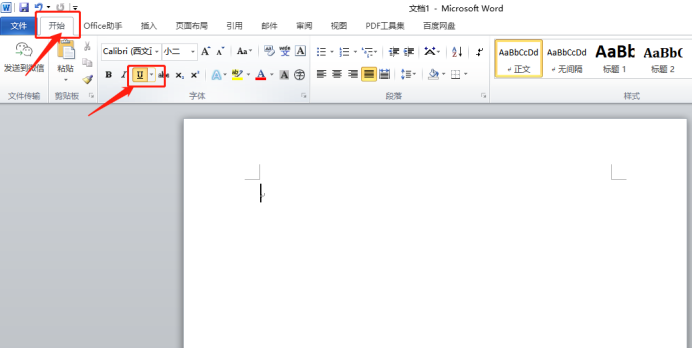
2. Then, place the cursor where you want to underline, and then press the space bar on the keyboard. The underline will come out. The length of the underline can be determined by the number of spaces. to control, as shown in the red circled part in the figure below:
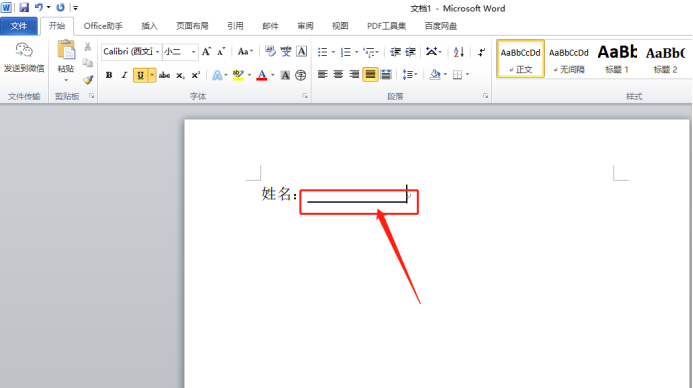
3. Click the [Insert] button on the top toolbar, then click the [Shape] button, and in the expanded Click the straight line shape icon in the shape option, as shown in the red circle in the figure below:
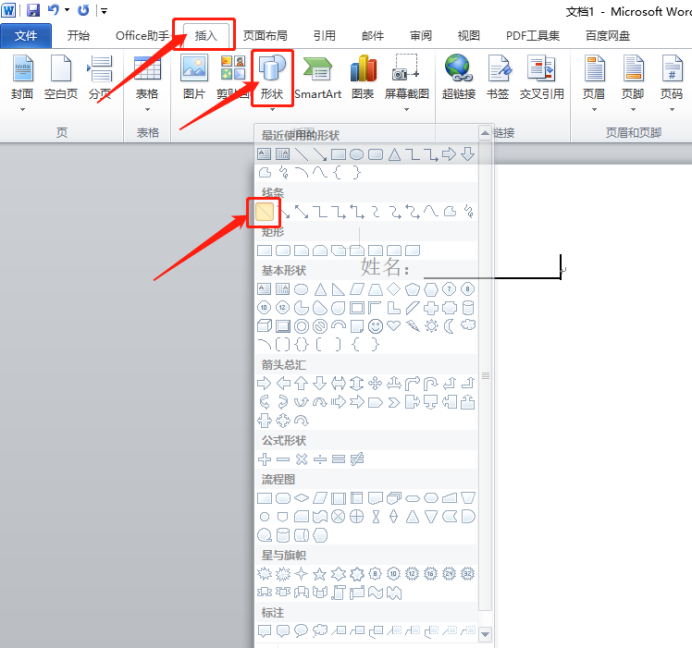
4. Finally, hold down the [Shift] key on the keyboard, and then hold down the mouse Left click and drag from left to right, then a horizontal straight line is drawn, as shown by the red arrow in the figure below:
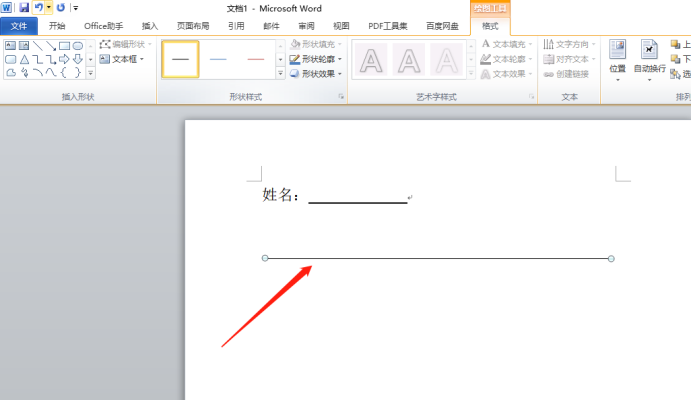
The above is the detailed content of How to underline in word. For more information, please follow other related articles on the PHP Chinese website!

