Home >Software Tutorial >Office Software >How to remove a large space between paragraphs in a word document
How to remove a large space between paragraphs in a word document
- 王林forward
- 2024-03-19 22:07:062121browse
php editor Youzi will introduce to you how to remove large spaces between paragraphs in Word documents. In Word documents, spacing settings before and after paragraphs may cause large gaps between paragraphs. To solve this problem, you can do this by adjusting the spacing and formatting of your paragraphs. Next, we’ll detail how to eliminate large gaps between paragraphs to make your document look more compact and neat.
1. We find the end of a large blank page that needs to be deleted, as shown in the figure below.

2. Then click the spacing button at the top of the interface, as shown in the figure below.
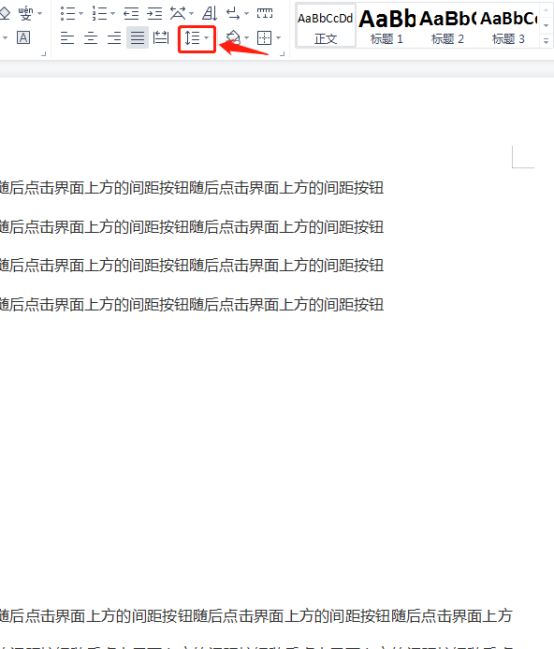
3. Click the [Delete Space After Paragraph] button in the pop-up drop-down menu, as shown in the figure below.
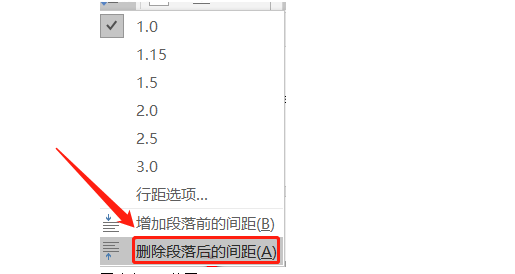
4. If there are not too many blank lines after the paragraph, there is a relatively simple method, which is to select the blank paragraph and then click the delete key to delete it. This can also be done Delete the blank lines after the paragraph, as shown in the image below.
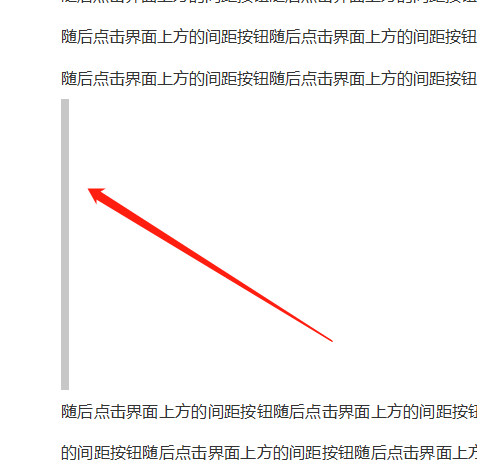
5. Then you can see that the large blank page has been deleted, as shown in the picture below.
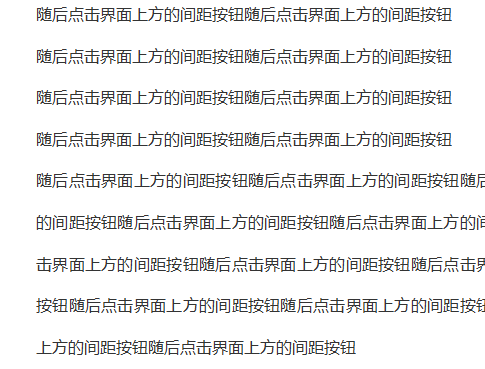
After reading the above introduction, I know that there is a large space between paragraphs in the word document. How to get rid of it? You can use it according to the actual situation you encounter when editing. In this case, if there are too many spaces, it is more appropriate to delete the spacing after the paragraph. If there are not too many spaces, it is more convenient for us to use the delete key to delete. Has everyone learned this operation?
The above is the detailed content of How to remove a large space between paragraphs in a word document. For more information, please follow other related articles on the PHP Chinese website!

