Home >Software Tutorial >Office Software >How to add watermark to PPT
How to add watermark to PPT
- WBOYWBOYWBOYWBOYWBOYWBOYWBOYWBOYWBOYWBOYWBOYWBOYWBforward
- 2024-03-19 20:55:281596browse
When making PPT presentations, sometimes we need to add watermarks to each page to protect copyright or add a sense of professionalism. So, how to add watermark to PPT? The following are simple steps provided by PHP editor Xiaoxin: First, select the page to add a watermark in the PPT, then select "Text Box" in the "Insert" menu, enter the watermark text and set the style, and finally adjust the watermark position and transparency. With this simple method, you can easily add watermarks to PPT to add a personalized and professional feel to your presentations.
1. First, we open the PPT, click [View], then click [Master]
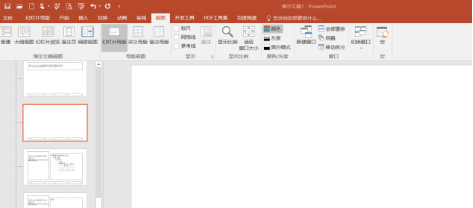
2. Click [Master], click [ Insert], click [WordArt], enter [Watermark]
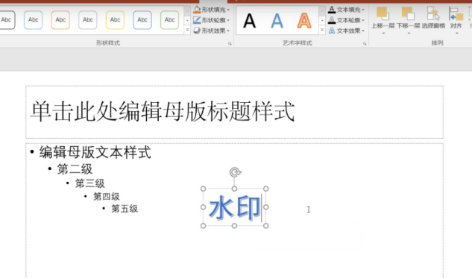
3. Right-click and click [Send to Back], so that all pictures will have watermarks .
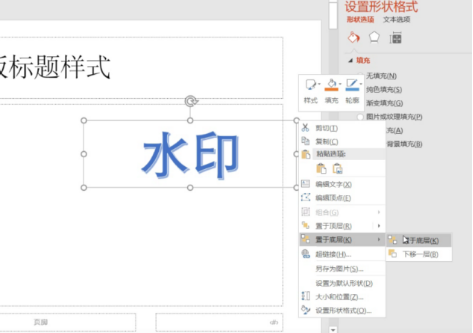
4. If you just want a single picture, click [Close Master View]
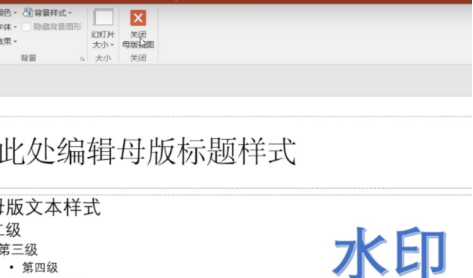
5. A picture will appear.
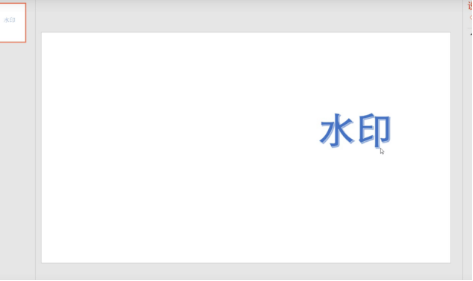
The above is the detailed content of How to add watermark to PPT. For more information, please follow other related articles on the PHP Chinese website!

