Home >Software Tutorial >Mobile Application >How to use your own picture for boss direct recruitment avatar
How to use your own picture for boss direct recruitment avatar
- PHPzforward
- 2024-03-19 08:50:181428browse
php editor Strawberry teaches you how to use your own picture as avatar in boss direct recruitment. In the Boss Direct Recruitment App, first click "My" to enter the personal center, then select "Avatar" to modify, select "Select from mobile album" to select your own photo, adjust the position and size and click "Save" to succeed. Set your own picture as avatar. Remember to choose a clear and decent photo to show professionalism and approachability to enhance your image in recruitment!

How to save the boss’s direct employment avatar
Answer: [boss direct employment]-[my]-[avatar]-[avatar] 】-【Sure】.
Specific steps:1. First open the boss direct recruitment software. After entering the homepage, you can see that you can switch to the You, Message, and My pages, and click on the lower right corner. ’【My】;
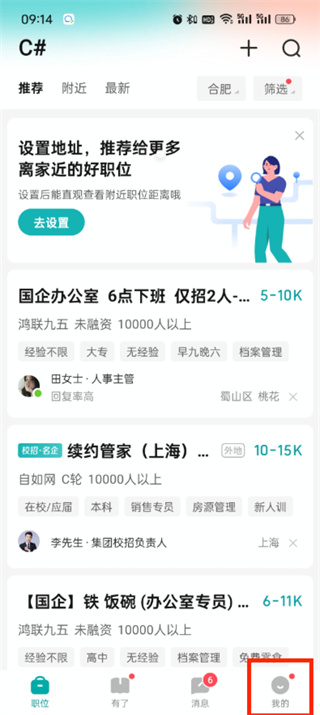
2. Then when we come to my page, we need to click on the 【Avatar】;# in the upper left corner.
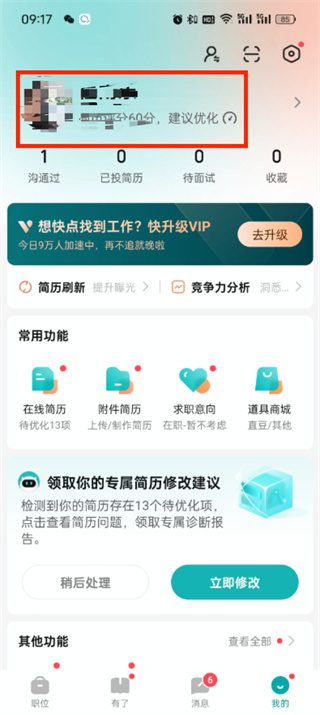
[Avatar];
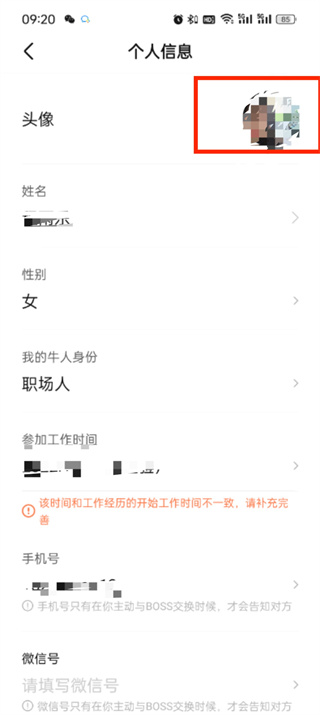
[Select from the album];
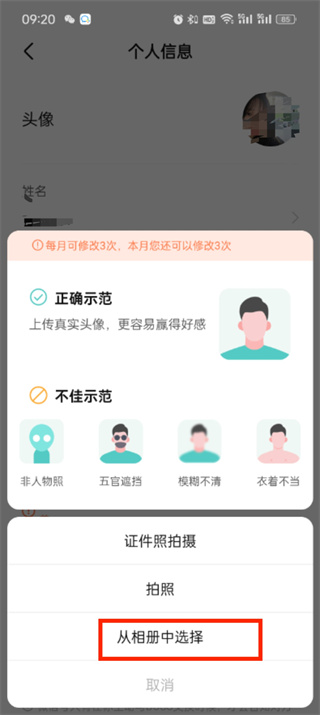
[OK];
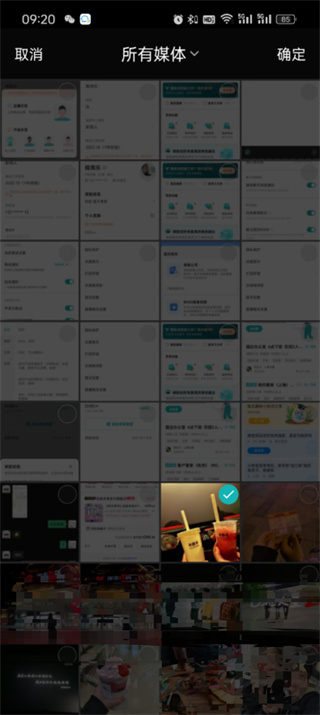
The above is the detailed content of How to use your own picture for boss direct recruitment avatar. For more information, please follow other related articles on the PHP Chinese website!

