 System Tutorial
System Tutorial MAC
MAC How to open bookmarks in QQ Browser mac in new tab page - How to open bookmarks in new tab page
How to open bookmarks in QQ Browser mac in new tab page - How to open bookmarks in new tab pagephp editor Baicao introduces to you how to open bookmarks in a new tab page in QQ Browser mac version. In daily use, we often need to open bookmarks, but sometimes we may want to operate in a new tab. In the mac version of QQ Browser, it is not complicated to implement this operation. You only need to follow simple steps to set up and you can quickly open bookmarks. Next, let’s learn about the specific steps!
The first step: First, open the QQ browser.

Step 2: Then, click the menu button in the upper right corner.

Step 3: Next, click Settings.

Step 4: Then, click Label Settings.

Step 5: Finally, under "When clicking the bookmark", select "Open in new tab".

The above is the detailed content of How to open bookmarks in QQ Browser mac in new tab page - How to open bookmarks in new tab page. For more information, please follow other related articles on the PHP Chinese website!
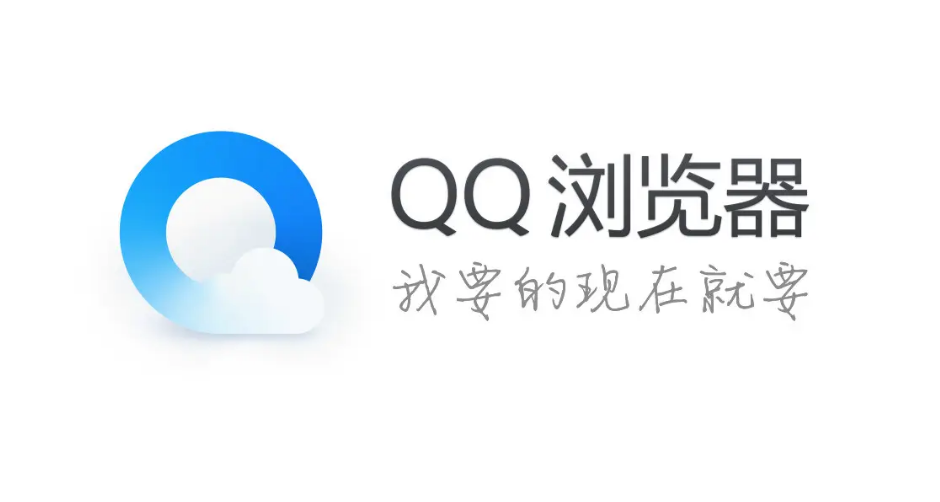 如何在手机QQ浏览器上删除已下载的文件Jan 30, 2024 pm 12:33 PM
如何在手机QQ浏览器上删除已下载的文件Jan 30, 2024 pm 12:33 PM手机QQ浏览器下载的文件如何删除?我们在qq浏览器中下载的文件,如果不需要了可以在下载管理中删除。很多小伙伴在使用qq浏览器的时候,都会下载一些文件,如果不需要了想从qq浏览器中删除掉,应该如何删除,具体的方法步步骤是什么,小编下面整理了手机QQ浏览器下载的文件删除技巧,不会的话一起往下看看吧!手机QQ浏览器下载的文件删除技巧1、打开qq安卓浏览器主页面点【我的】图标,如图所示。2、在我的页面点【下载管理】选项,如图所示。3、在下载管理长按文件,点选剪面的小圆点,如图所示。4、然后点下面的【删除
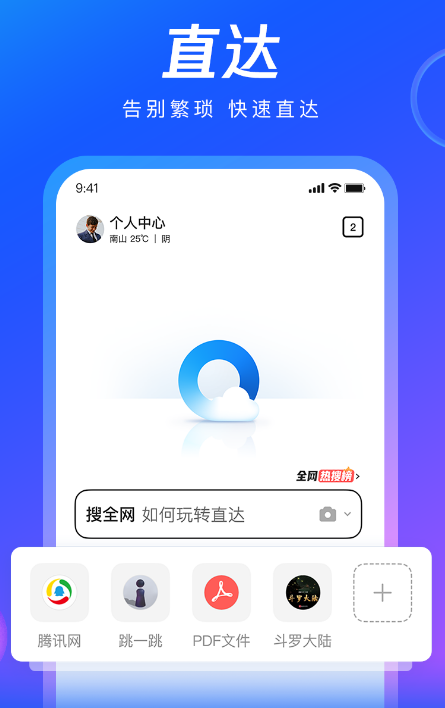 如何在QQ浏览器的回收站中恢复被误删除的文件Jan 30, 2024 pm 02:48 PM
如何在QQ浏览器的回收站中恢复被误删除的文件Jan 30, 2024 pm 02:48 PMQQ浏览器如何通过回收站恢复误删文件?我们如果不小心在qq浏览器中删除了文件,可以直接在收回站中直接找回。我们使用qq浏览器的时候,会下载一些文件。还会定期的删除掉不需要的文件。但是有小伙伴不小心删除掉了需要的文件,可以直接在回收站找回。小编下面整理了QQ浏览通过回收站恢复误删文件教程,感兴趣的话跟着我一起往下看看吧!QQ浏览通过回收站恢复误删文件教程1、打开手机QQ最新浏览器,在浏览器底部的导航栏中点击“文件”这一项,如图所示。2、此时会进入到手机QQ浏览器的文件管理页面中,在页面右上角点击由
 如何清理QQ浏览器的缓存数据Jan 29, 2024 pm 06:03 PM
如何清理QQ浏览器的缓存数据Jan 29, 2024 pm 06:03 PMQQ浏览器缓存数据怎么清理?QQ浏览器是一款拥有大量用户的搜索软件,优秀的速度和丰富的功能,使很多用户经常性的使用这款软件。我们都知道软件长时间使用以后,就会留下很多缓存文件和别的垃圾信息,如果不及时清理,就会拖慢浏览器的反应速度。这个时候就需要我们及时的经常性的清理,清理缓存后会更方便使用,反应速度更好。下面就让我们一起来看看,在使用QQ浏览器的时候怎么清理缓存的吧!QQ浏览器缓存数据清理方法和步骤介绍第一步:打开QQ浏览器,在主页面点击右上角的“菜单”栏。第二步:在下拉的菜单栏选项中,点击打
 如何调整QQ浏览器中的字体大小Jan 29, 2024 pm 04:54 PM
如何调整QQ浏览器中的字体大小Jan 29, 2024 pm 04:54 PMQQ浏览器怎么修改字体大小?QQ浏览器是一款可以帮助你自由设置各种网页的软件,有着很多方便好用的自定义功能。各位在使用QQ浏览器的时候,可以根据自己的需求自由修改字体的大小,将网页的字体大小设置为自己需要的大小。各位如果不懂得该怎么做的话,就随小编一起来看看网页字体大小更改教程吧。QQ浏览器怎么修改字体大小1、打开QQ浏览器,在页面右上角点击设置。2、然后选择字体设置,点击打开。3、之后进入页面,滑动圆点即可设置字体大小。
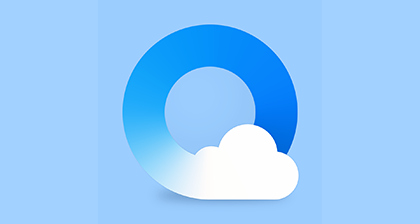 寻找QQ浏览器的点赞功能在哪里?Jan 30, 2024 am 10:06 AM
寻找QQ浏览器的点赞功能在哪里?Jan 30, 2024 am 10:06 AMqq浏览器喜欢的点赞在哪找?在登录了qq浏览器账号后,用户在访问各种网页的时候就可以随意的给自己喜欢的内容点赞了。很多朋友在点赞后往往会忘记了自己看过的内容,那么大家可以通过点赞的记录来找到当初自己感兴趣的内容哦。那么qq浏览器的喜欢的点赞在什么地方可以看到呢?下面小编给大家带来非常详细的解答,一起来看看吧。qq浏览器喜欢的点赞位置分享1、打开手机qq浏览器,点击【我的】,如下所示。2、在我的页面,点击自己的头像,如下所示。3、面跳转,点击【赞评】,如下所示。4、来到新页面,点击【点赞】就可以查
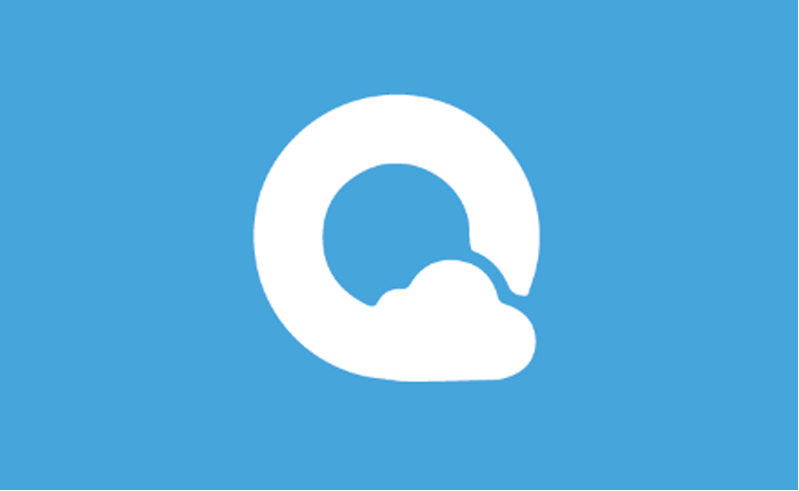 如何恢复手机QQ浏览器中被删除的文件Jan 30, 2024 am 10:09 AM
如何恢复手机QQ浏览器中被删除的文件Jan 30, 2024 am 10:09 AM手机qq浏览器是一款非常实用的网站浏览工具,不仅提供了便捷的在线搜索查找功能,还提供了便利的文件存储功能。很多用户在使用的时候可能会不小心删掉一些重要的文件,这时候我们可以进行恢复。那么手机qq浏览器删除的文件怎么找回来呢?还不清楚的小伙伴也别着急,接下来小编为大家带来了删除的文件怎么恢复正常的教程,希望能够帮助到大家。手机qq浏览器删除的文件怎么找回来1、打开手机QQ浏览器,点击“文件”,2、点击右上角“三个点”图标,3、在展开的菜单栏中点击“回收站”,4、选择需要恢复的文件,5、点击左下角“
 设置QQ浏览器实现网页自动刷新的方法Jan 29, 2024 pm 03:36 PM
设置QQ浏览器实现网页自动刷新的方法Jan 29, 2024 pm 03:36 PMQQ浏览器如何设置自动刷新当前网页?我们在使用qq浏览器抢购商品的时候,可以开启自动刷新当前网页的操作。在使用qq浏览器的时候,有时候遇到购物节需要定点抢购,这种情况下我们就需要设置自动刷新当前网页,但是很多小伙伴不知道如何设置,小编下面整理了腾讯浏览器设置自动刷新当前网页操作,不会的话跟着我一起往下看看吧!腾讯浏览器设置自动刷新当前网页操作使用手机QQ安全浏览器打开需要自动刷新的网页后,点击底部菜单图标(三条横线组成),如图所示。2、此时下方会弹出手机QQ绿色浏览器的菜单窗口,在窗口中找到并点
 取消qq浏览器全屏模式的方法Jan 29, 2024 pm 07:21 PM
取消qq浏览器全屏模式的方法Jan 29, 2024 pm 07:21 PMqq浏览器怎么取消全屏?qq浏览器之中有很多小功能,可以为我们提供便利的上网体验。其中之一的全屏模式就是一个提供给我们全屏上网的服务功能,可以帮助我们获得更加优质的视觉体验,但有些小伙伴在使用了这个功能之后,却不知道如何退出这个模式了,下面就由小编为大家带来qq浏览器全屏模式的关闭方法。qq浏览器怎么取消全屏第一,打开QQ浏览器在手机桌面上,打开QQ浏览器第二,点击设置选择设置的选项进入第三,选择全屏模式关闭全屏模式后方的开关即可


Hot AI Tools

Undresser.AI Undress
AI-powered app for creating realistic nude photos

AI Clothes Remover
Online AI tool for removing clothes from photos.

Undress AI Tool
Undress images for free

Clothoff.io
AI clothes remover

AI Hentai Generator
Generate AI Hentai for free.

Hot Article

Hot Tools

Safe Exam Browser
Safe Exam Browser is a secure browser environment for taking online exams securely. This software turns any computer into a secure workstation. It controls access to any utility and prevents students from using unauthorized resources.

SublimeText3 Linux new version
SublimeText3 Linux latest version

SublimeText3 Chinese version
Chinese version, very easy to use

Notepad++7.3.1
Easy-to-use and free code editor

SublimeText3 Mac version
God-level code editing software (SublimeText3)





