 System Tutorial
System Tutorial MAC
MAC How to automatically set the time zone on Mac system - How to automatically set time zone on Mac system
How to automatically set the time zone on Mac system - How to automatically set time zone on Mac systemphp editor Baicao introduces you how to automatically set the time zone on Mac system. When using a Mac system, the correct time zone setting is very important. This article will introduce you to how to enable automatic time zone setting in your Mac system so that your system is always synchronized with global time and ensures accurate time display and scheduling. Follow our steps to keep your Mac system with accurate time settings at all times and improve your experience.
Step 1: After opening Date and Time, click Time Zone.

Step 2: In the lower left corner of the time zone, click the unlock button to unlock.

Step 3: After unlocking, check the Use current location to automatically set time zone option.

The above is the detailed content of How to automatically set the time zone on Mac system - How to automatically set time zone on Mac system. For more information, please follow other related articles on the PHP Chinese website!
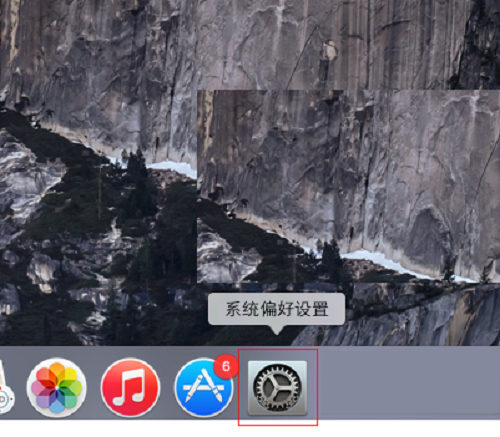 Mac系统如何更改系统默认输入法-更改系统默认输入法的方法Mar 18, 2024 pm 03:00 PM
Mac系统如何更改系统默认输入法-更改系统默认输入法的方法Mar 18, 2024 pm 03:00 PM小伙伴们知道Mac系统如何更改系统默认输入法吗?今天小编就来讲解Mac系统更改系统默认输入法的方法,感兴趣的快跟小编一起来看看吧,希望能够帮助到大家。第一步:在Mac系统桌面上,点击系统偏好设置进入。第二步:进入系统偏好设置界面,点击键盘进入。第三步:在键盘界面,点击输入源进入。第四步:进入输入源界面,勾选自动切换到文稿的输入源选项即可。
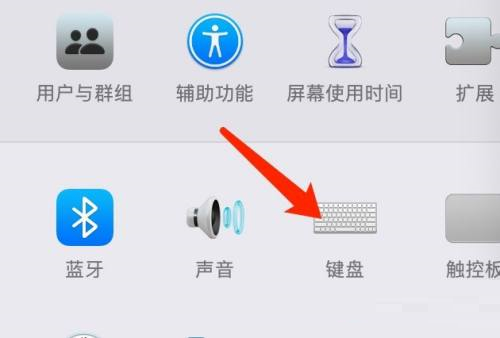 Mac系统如何设置启动台快捷键-Mac系统设置启动台快捷键的方法Mar 18, 2024 pm 12:40 PM
Mac系统如何设置启动台快捷键-Mac系统设置启动台快捷键的方法Mar 18, 2024 pm 12:40 PM小伙伴们知道Mac系统如何设置启动台快捷键吗?今天小编就来讲解Mac系统设置启动台快捷键的方法,感兴趣的快跟小编一起来看看吧,希望能够帮助到大家。第一步:打开Mac系统偏好设置后,点击键盘。第二步:在键盘设置页面,点击快捷键。第三步:选中启动台后,输入启动台快捷键即可。
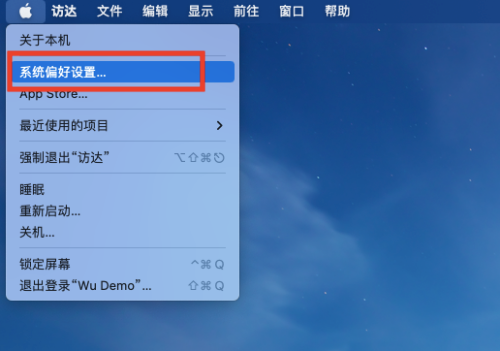 Mac系统怎么开启检测密码泄露-Mac系统开启检测密码泄露的方法Mar 18, 2024 pm 02:50 PM
Mac系统怎么开启检测密码泄露-Mac系统开启检测密码泄露的方法Mar 18, 2024 pm 02:50 PM近日有一些小伙伴咨询小编Mac系统怎么开启检测密码泄露?下面就为大家带来了Mac系统开启检测密码泄露的方法,有需要的小伙伴可以来了解了解哦。第一步:在系统开始菜单,选择【系统偏好设置】。第二步:在系统偏好设置,选择【密码】设置项。第三步:在密码设置页面,开启【检测已泄露的密码】设置即可。
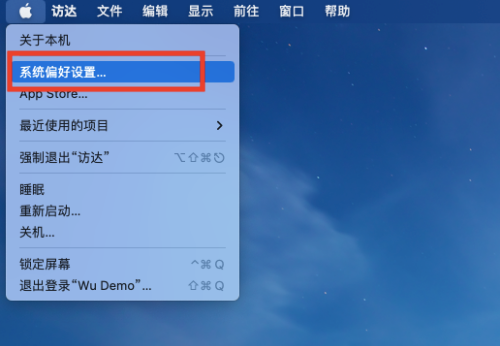 Mac系统滚动条怎么设置始终显示-滚动条设置始终显示的方法Mar 18, 2024 pm 06:22 PM
Mac系统滚动条怎么设置始终显示-滚动条设置始终显示的方法Mar 18, 2024 pm 06:22 PM近日有一些小伙伴咨询小编Mac系统滚动条怎么设置始终显示?下面就为大家带来了Mac系统滚动条设置始终显示的方法,有需要的小伙伴可以来了解了解哦。第一步:在系统开始菜单,选择【系统偏好设置】选项。第三步:在系统偏好设置页面,选择【通用】选项。第三步:在通用页面,选择【始终】显示滚动条。
 Mac系统上安装和配置Maven的完整指南Jan 28, 2024 am 09:42 AM
Mac系统上安装和配置Maven的完整指南Jan 28, 2024 am 09:42 AM详解Mac系统下安装Maven的方法与技巧作为一个开发者,在Mac系统上安装Maven是非常常见的需求,因为Maven是一个非常流行的构建工具,用于管理Java项目的依赖关系和构建过程。本文将详细介绍Mac系统下安装Maven的方法与技巧,并提供具体的代码示例。一、下载Maven首先,需要从官方网站(https://maven.apache.org/down
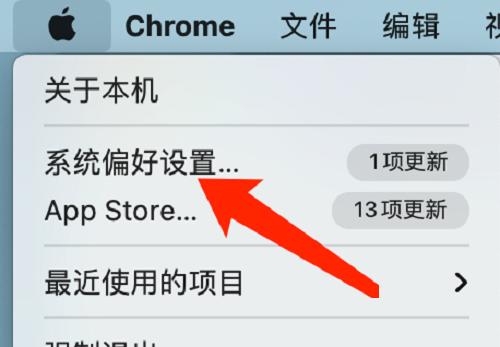 Mac系统如何更改键盘类型-Mac系统更改键盘类型的方法Mar 18, 2024 pm 05:40 PM
Mac系统如何更改键盘类型-Mac系统更改键盘类型的方法Mar 18, 2024 pm 05:40 PM近日有一些小伙伴咨询小编Mac系统如何更改键盘类型?下面就为大家带来了Mac系统更改键盘类型的方法,有需要的小伙伴可以来了解了解哦。第一步:点击系统菜单栏上的苹果图标后,点击系统偏好设置。第二步:打开系统偏好设置后,点击键盘。第三步:在键盘设置页面,点击更改键盘类型即可。
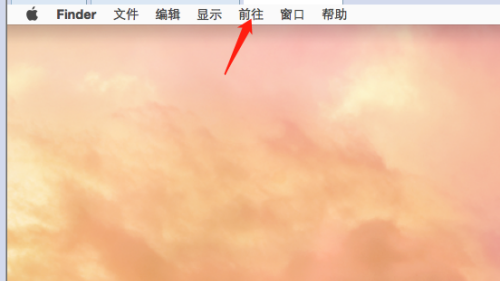 Mac系统如何使用脚本编辑器-Mac系统使用脚本编辑器的方法Mar 18, 2024 pm 03:52 PM
Mac系统如何使用脚本编辑器-Mac系统使用脚本编辑器的方法Mar 18, 2024 pm 03:52 PM小伙伴们知道Mac系统如何使用脚本编辑器吗?今天小编就来讲解Mac系统使用脚本编辑器的方法,感兴趣的快跟小编一起来看看吧,希望能够帮助到大家。第一步:打开前往选项(如图所示)。第二步:选择实用工具选项(如图所示)。第三步:打开脚本编辑器(如图所示)。第四步:此时就可以输入apple脚本了(如图所示)。第五步:单击上面的播放开关按钮就可以执行脚本了(如图所示)。
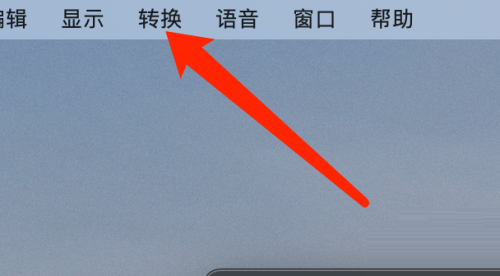 Mac系统计算器如何转换货币-Mac系统计算器转换货币的方法Mar 18, 2024 pm 03:58 PM
Mac系统计算器如何转换货币-Mac系统计算器转换货币的方法Mar 18, 2024 pm 03:58 PM小伙伴们知道Mac系统计算器如何转换货币吗?今天小编就来讲解Mac系统计算器转换货币的方法,感兴趣的快跟小编一起来看看吧,希望能够帮助到大家。第一步:打开Mac系统计算器,在菜单栏,点击转换。第二步:在转换菜单中,点击货币。第三步:选择转换货币后,点击转换按钮即可。


Hot AI Tools

Undresser.AI Undress
AI-powered app for creating realistic nude photos

AI Clothes Remover
Online AI tool for removing clothes from photos.

Undress AI Tool
Undress images for free

Clothoff.io
AI clothes remover

AI Hentai Generator
Generate AI Hentai for free.

Hot Article

Hot Tools

SublimeText3 Linux new version
SublimeText3 Linux latest version

Atom editor mac version download
The most popular open source editor

ZendStudio 13.5.1 Mac
Powerful PHP integrated development environment

Zend Studio 13.0.1
Powerful PHP integrated development environment

VSCode Windows 64-bit Download
A free and powerful IDE editor launched by Microsoft




