php editor Xinyi will introduce to you how to view Xiaomi Mall invoices. After purchasing Xiaomi products, users can log in to the official Xiaomi Mall website or App, find the corresponding order in "My Orders", and click "View Invoice" to view the invoice information. If you need to issue a VAT invoice, you can select the VAT invoice on the order details page and fill in the relevant information, and the system will automatically generate an invoice. If you have any questions, you can contact Xiaomi Mall customer service for consultation.

Xiaomi Mall app usage tutorial
How to check Xiaomi Mall invoice
1. First open the Xiaomi Mall APP, enter the main page and select [My] in the lower right corner;

2. Then on the My Personal Center page, select [All Orders];

3. Then jump to the My Orders interface and find the order to be invoiced;

4. Click to enter the order details, slide to the bottom and click [View Invoice];

5. Finally, you can see the invoice for the order.

The above is the detailed content of How to check Xiaomi Mall invoice. For more information, please follow other related articles on the PHP Chinese website!
 小米有品和小米商城有什么区别Oct 31, 2023 pm 02:48 PM
小米有品和小米商城有什么区别Oct 31, 2023 pm 02:48 PM小米有品和小米商城在定位、产品种类、销售模式和服务优势等方面存在一定的区别。详细介绍:1、定位,小米有品定位为小米生态链企业的自有品牌电商平台,主要销售小米集团旗下的生态链产品,包括智能家居设备、智能穿戴设备、厨房电器、个护健康设备等,而小米商城则是小米集团主要的官方电商平台,主要销售小米品牌的产品,包括小米手机、电视、笔记本电脑、智能硬件等多个品类;2、产品种类等等。
 小米商城米金怎么获得Mar 18, 2024 pm 05:40 PM
小米商城米金怎么获得Mar 18, 2024 pm 05:40 PM小米商城米金怎么获得?小米商城APP中玩家获得米金可以领取到很多福利,但是多数的玩家不知道米金在哪里可以获得,接下来就是小编为用户带来的小米商城米金获得方法图文教程,感兴趣的用户快来一起看看吧!小米商城米金怎么获得1、首先打开小米商城APP,进入到主页面;2、之后跳转到主页面,选择右下角【我的】功能;3、然后进入到我的个人中心,找到其中的【米金星球】;4、接着在米金星球功能页,完成任务即可领取到米金;5、最后滑动到最底部看到所有的米金任务,完成一项即可获得对应米金。
 百度网盘发票在哪里开Feb 23, 2024 pm 06:20 PM
百度网盘发票在哪里开Feb 23, 2024 pm 06:20 PM百度网盘发票在哪里开?在百度网盘APP中是可以直接开发票的,但是多数的小伙伴不知道如何在百度网盘如何开发票,接下来就是小编为用户带来的百度网盘开发票方法图文教程,感兴趣的用户快来一起看看吧!百度网盘发票在哪里开1、首先打开百度网盘APP,主页面底部【我的】点击进入专区,点击下图【开通svip】;2、然后跳转到我的会员页面,点击右上角【订单记录】按钮;3、最后跳转到所有订单界面,右上角【开发票】点击即可完成。
 小米商城怎么添加我的设备Mar 19, 2024 pm 02:16 PM
小米商城怎么添加我的设备Mar 19, 2024 pm 02:16 PM小米商城怎么添加我的设备?在小米商城APP中是可以添加使用的设备,多数的用户不知道如何添加我的设备,接下来就是小编为用户带来的小米商城添加我的设备方法图文教程,感兴趣的用户快来一起看看吧!小米商城app使用教程小米商城怎么添加我的设备1、首先打开小米商城APP,进入到主页面点击右下角【我的】专区;2、之后在我的专区选择最右上角的【设置】功能;3、然后在设置功能页,选择最上方的【密保手机】;4、接着跳转到小米账号页面,找到其中的【设备管理】服务;5、最后跳转下图页面,选择现有的设备即可绑定。
 小米商城学生认证怎么弄Mar 20, 2024 pm 04:00 PM
小米商城学生认证怎么弄Mar 20, 2024 pm 04:00 PM小米商城学生认证怎么弄?在小米商城中是可以绑定学生认证的,多数的用户不知道如何认证学生绑定,接下来就是小编为用户带来的小米商城学生认证方法图文教程,感兴趣的用户快来一起看看吧!小米手机使用教程小米商城学生认证怎么弄1、首先打开小米商城APP,进入到主页面中点击最顶部的搜索边框点击【学生】;2、之后跳转到下图所示的学生优惠页面,点击其中的【立即领取】;3、然后在小米教育优惠功能页,选择【我是在校生】然后【同意协议并开始认证】按钮;4、最后选择你需要的认证方式点击【确定】即可。
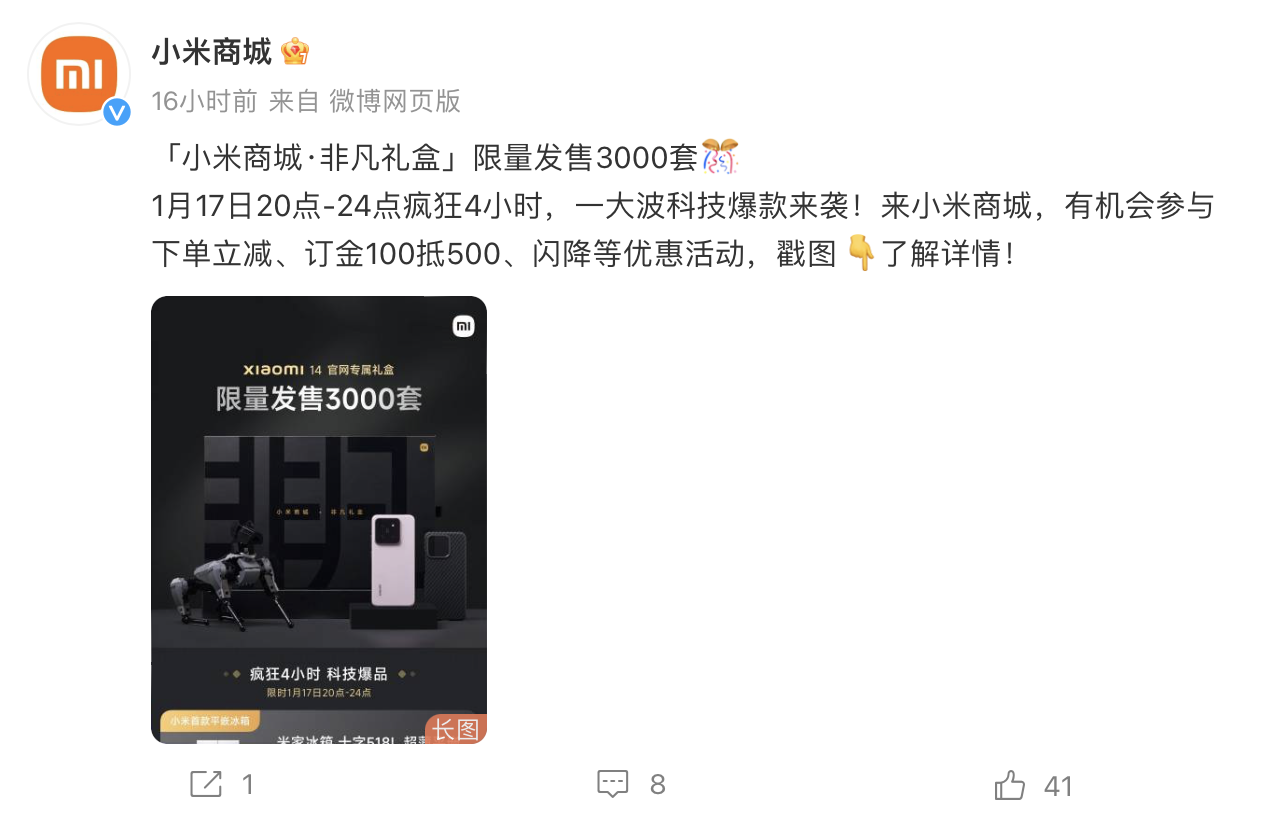 小米 13/14、Redmi K70 / Note 13 Pro 手机推出“非凡礼盒”和“热爱礼盒”套装,包含拼装积木充电宝等配件Jan 18, 2024 pm 01:27 PM
小米 13/14、Redmi K70 / Note 13 Pro 手机推出“非凡礼盒”和“热爱礼盒”套装,包含拼装积木充电宝等配件Jan 18, 2024 pm 01:27 PM1月18日消息,据“小米商城”官方微博,小米商城今天上架“非凡礼盒”及“热爱礼盒”手机套装,各限量3000套,其中“非凡礼盒”对应小米13/14手机、“热爱礼盒”对应RedmiK70/Note13Pro系列手机。整理具体礼盒信息如下:“非凡礼盒”套装购买小米13/14手机任意版本,另加189元升级“非凡礼盒”套装,套装内含:小米13/14手机定制CyberDog2拼装积木定制碳纤维纹理保护壳▲图源“小米商城”官方微博(下同)“热爱礼盒”套装购买RedmiK70/Note13Pro系列手机任意版本
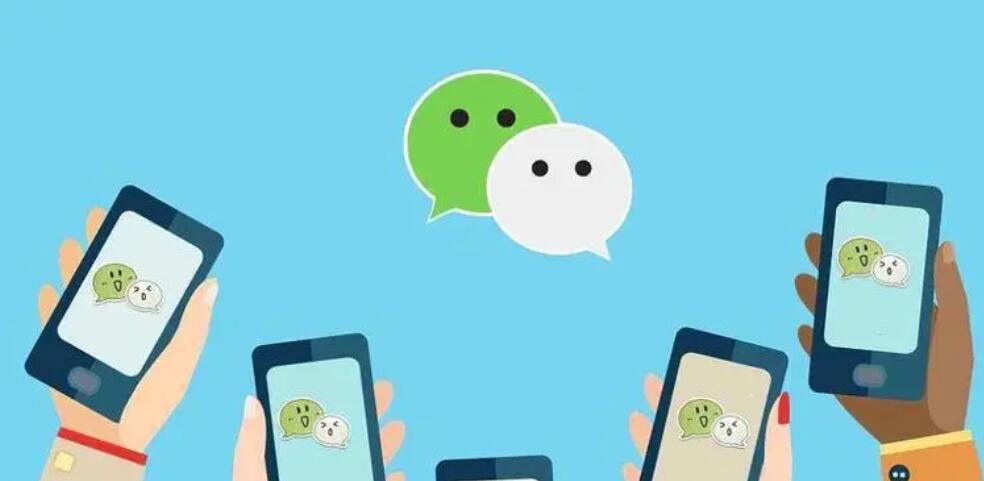 微信发票抬头哪里设置Feb 23, 2024 pm 10:19 PM
微信发票抬头哪里设置Feb 23, 2024 pm 10:19 PM微信中有一个边写边译的功能,那么边写边译怎么打开呢?用户们需要点击自己的头像,然后点击我的发票抬头,在里面设置需要的抬头,然后保存。这篇发票抬头设置方法介绍就能告诉大家具体的操作方法,下面就是详细的介绍,赶紧看看吧!微信使用教程微信发票抬头哪里设置答:点击自己的头像选择我的发票抬头,设置后保存。具体方法:1、首先点击我的,再点击自己的头像。2、之后点击下面的我的发票抬头。3、在里面点击右上的+号。4、填写需要的信息后,点击保存就可以了。
 饿了么发票在哪里开_饿了么开发票步骤一览Mar 21, 2024 am 10:47 AM
饿了么发票在哪里开_饿了么开发票步骤一览Mar 21, 2024 am 10:47 AM饿了么发票是用户在饿了么平台消费后,由平台提供的用于报销或证明消费记录的电子或纸质凭证,有助于用户合法维权和报销费用。那么饿了么发票在哪里开呢?饿了么发票在哪里开1、首先打开饿了么软件,进入到首页中后可以切换到消息、购物车、我的页面,我们需要点击右下角的【我的】;2、然后在我的页面中我们往下滑动到更多功能列表中点击【发票助手】;3、最后点击过后在发票助手的页面中选择需要开发票的订单勾选上,成功勾选上之后点击【去开票】即可;


Hot AI Tools

Undresser.AI Undress
AI-powered app for creating realistic nude photos

AI Clothes Remover
Online AI tool for removing clothes from photos.

Undress AI Tool
Undress images for free

Clothoff.io
AI clothes remover

AI Hentai Generator
Generate AI Hentai for free.

Hot Article

Hot Tools

SublimeText3 Mac version
God-level code editing software (SublimeText3)

SAP NetWeaver Server Adapter for Eclipse
Integrate Eclipse with SAP NetWeaver application server.

Atom editor mac version download
The most popular open source editor

mPDF
mPDF is a PHP library that can generate PDF files from UTF-8 encoded HTML. The original author, Ian Back, wrote mPDF to output PDF files "on the fly" from his website and handle different languages. It is slower than original scripts like HTML2FPDF and produces larger files when using Unicode fonts, but supports CSS styles etc. and has a lot of enhancements. Supports almost all languages, including RTL (Arabic and Hebrew) and CJK (Chinese, Japanese and Korean). Supports nested block-level elements (such as P, DIV),

SecLists
SecLists is the ultimate security tester's companion. It is a collection of various types of lists that are frequently used during security assessments, all in one place. SecLists helps make security testing more efficient and productive by conveniently providing all the lists a security tester might need. List types include usernames, passwords, URLs, fuzzing payloads, sensitive data patterns, web shells, and more. The tester can simply pull this repository onto a new test machine and he will have access to every type of list he needs.






