php editor Xiaoxin Huawei Enjoy 70z provides a convenient screen recording function, allowing users to easily record game operations, teaching videos and other content. Through simple operation steps, users can quickly start the screen recording function to achieve high-definition and smooth recording effects. There is no need to download third-party applications, the built-in screen recording function of Huawei Enjoy 70z is enough to meet users' various recording needs. Next, we will introduce in detail how to record the screen on Huawei Enjoy 70z, so that you can easily master this practical skill.
How to record screen on Huawei Enjoy 70z?
First, swipe down the top of the screen to open the notification shade. Find and tap the screen recording icon in the notification bar. If you can't find it, you can enter the notification bar editing options and add a screen recording icon.

Step 2: After clicking the screen recording icon, you can start recording the activities on your phone screen, and you can also choose whether to record the sound.

Step 3: After the recording is completed, you can save the screen recording file and share it with friends, colleagues, or fans on social media. The screen recording function of Huawei mobile phones also supports uploading screen recordings to cloud storage so that they can be viewed on multiple devices at any time.
Using the screen recording function of Huawei Enjoy 70z is very simple. Just open the notification bar of Huawei Enjoy 70z and click the start screen recording icon to start recording the screen content. When we finish recording, Huawei Enjoy 70z also provides sharing and saving functions, allowing us to quickly share our videos.
Previous article:What is the screen size of OnePlus Ace 3V? Next article:How to split screen on Huawei Enjoy 70z?The above is the detailed content of How to record screen on Huawei Enjoy 70z?. For more information, please follow other related articles on the PHP Chinese website!
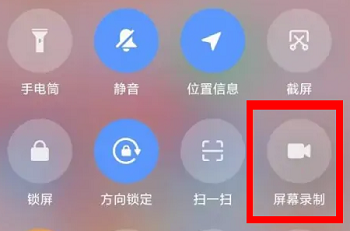 小米14Ultra如何录屏?Feb 23, 2024 pm 12:22 PM
小米14Ultra如何录屏?Feb 23, 2024 pm 12:22 PM小米14Ultra是市面上非常火爆的一款全新机型,这款手机的性能配置很是强大,在推出之后一直都保持着很不错的销量水平,很多入手这款手机的用户们不清楚小米14Ultra怎么录屏?接下来小编就为大家介绍一下吧!小米14Ultra怎么录屏?1、我们在屏幕顶部右边下滑出控制中心。2、滑出来控制中心后点击屏幕录制就可以了。3、还有一个方法是手机桌面的实用工具文件夹中点击屏幕录制。4、然后我们点击红色的按钮就可以进行录屏了。相信大家看了上面的文章内容已经知道小米14Ultra怎么录屏的内容了,关于小米14U
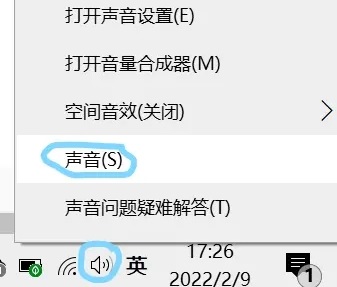 win11如何只录制系统声音而不录制外部声音Jan 03, 2024 am 10:34 AM
win11如何只录制系统声音而不录制外部声音Jan 03, 2024 am 10:34 AM录制视频的时候有些用户称自己不仅录了电脑的声音还把外面的声音也录进去了,这样会带来很多的杂音对于视频质量很有影响,下面就带来了解决的方法,看看win11录屏怎么不录外部声音吧。win11录屏怎么不录外部声音:1、首先右击右下角的音量按钮,然后点击“声音”。2、之后选择录制选项栏,右击你的麦克风,然后选择“禁用”。3、之后可以通过快捷键“win+g”打开录屏工具。2、最后点击视频然后通过捕获来进行录制即可。
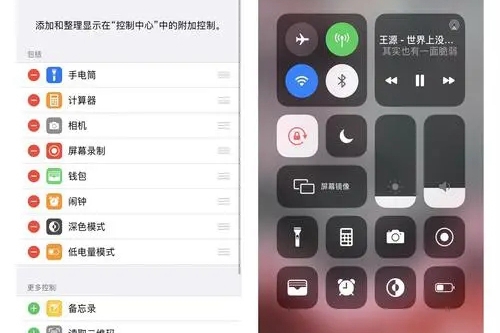 苹果15录屏教程Mar 08, 2024 pm 03:10 PM
苹果15录屏教程Mar 08, 2024 pm 03:10 PM苹果15手机如果想要使用录屏功能,可以通过自带的录屏功能来实现,也可以通过第三方的录屏软件来实现,还是非常简单的,今天就把具体的录屏方法分享给大家。苹果15如何录屏答:使用自带录屏功能和第三方软件1、利用系统内置的屏幕录制功能,只需在控制中心轻点即可开始录制。2、若未找到该功能,可通过自定义设定将其添至掌控中心中。3、可用辅助工具悬浮球设定录屏选项,该功能同样可通过自定义设定予以添加。4、如果悬浮球当中没有找到相关的录屏功能,同样可以进行自定义添加。5、系统自带录屏无法满足需求,建议您考虑从应用
 苹果怎样录屏并且录声音「最新iPhone录屏的同时录音的教程」Feb 07, 2024 pm 02:51 PM
苹果怎样录屏并且录声音「最新iPhone录屏的同时录音的教程」Feb 07, 2024 pm 02:51 PM1.苹果手机录屏功能隐藏在控件中心,打开面板后,找到白点按钮,点击一次进入3秒倒计时,即可开始屏幕录制开始了。在录屏过程中,顶部状态栏会显示。如果不想录屏,点击状态栏会弹出一个选项窗口,选择停止即可保存视频到相机胶卷。在控制中心面板中,按住录制按钮,隐藏界面会打开,可切换屏幕录制。下方有麦克风按钮,打开可录音。4.如果在控制中心界面,找不到录屏按钮,说明你还没有添加,需要打开苹果手机【设置】,找到【控制中心】,然后然后点击进入。5.然后从更多控制列表中,找到“屏幕录制”函数,添加到最上面,最后打
 oppo手机怎么录屏 oppo录屏怎么操作Feb 22, 2024 pm 05:50 PM
oppo手机怎么录屏 oppo录屏怎么操作Feb 22, 2024 pm 05:50 PM调出菜单栏选择六个小点的图标,长按屏幕录制拖动到已启用开关,选择开始录屏,录制完成选择录屏文件已保存即可查看。教程适用型号:OPPOReno8系统:ColorOS12.1解析1首先调出菜单栏,点击右上方的六个小点的图标。2然后长按屏幕录制并拖动到已启用开关中。3接下来点击开始录屏按钮进行屏幕录制。4最后录制完成,点击录屏文件已保存即可查看。补充:什么是录屏1录屏包括电脑录屏和手机录屏,录屏通常就是指将电子设备上的信息或是操作记录下来,方便共享、编写、保留,屏幕录像也就是视频录制智能手机目前显示屏
 iOS 16.5:如何在 iPhone 上利用 Siri 进行屏幕录制?Apr 23, 2023 pm 04:28 PM
iOS 16.5:如何在 iPhone 上利用 Siri 进行屏幕录制?Apr 23, 2023 pm 04:28 PM如何使用Siri在iPhone上筛选录音?只需按照以下简单步骤在iPhone上使用Siri进行屏幕录制:要开始使用Siri录制iPhone屏幕,您需要在设备上安装iOS16.5或更高版本。您还需要通过转到“设置”>“控制中心”>“自定义控件”并点击“屏幕录制”旁边的绿色加号图标来启用“控制中心”中的“屏幕录制”选项。完成后,您只需说“嘿Siri,录制我的屏幕”或“嘿Siri,开始屏幕录制”,Siri就会开始使用视频和音频捕捉您的屏幕。您会在屏幕顶部看到一个红色条,表示正
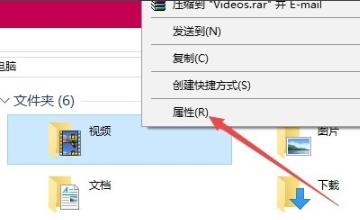 win10调整录屏保存路径的教程Jan 04, 2024 pm 01:13 PM
win10调整录屏保存路径的教程Jan 04, 2024 pm 01:13 PM许多的用户在录制完视频后由于数量太多而没法第一时间找到录制的视频这就需要更改保存的目录了,那么该怎么去修改保存位置呢?下面就一起来看看吧。win10录屏更改保存位置:1、进入本地视频文件夹右击选择“属性”。2、点击“位置”。3、点击“移动”。4、选择任意文件夹作为新的保存文件夹。5、点击“是”即可修改保存文件夹。还有其他问题的小伙伴可以看看了解更多有关win10录屏的问题~
 华为手机怎么录屏Mar 10, 2024 pm 02:34 PM
华为手机怎么录屏Mar 10, 2024 pm 02:34 PM录屏功能是华为手机中自带的功能,有些用户并不清楚华为手机怎么录屏,在状态栏中选择屏幕录制即可,接下来就是小编为用户带来的华为手机录屏功能位置方法的介绍,感兴趣的用户快来一起看看吧!华为手机使用教程华为手机怎么录屏答:在状态栏中选择屏幕录制即可详情介绍:1、在手机桌面,下拉状态栏。2、点击右上角的【编辑】图标。3、选择点击下方的【屏幕录制】。4、在弹框中点击【同意】。5、自动倒计时3秒,3秒就开始录屏了。需要结束的话点击【结束】即可。快捷键:同时按住【音量上键】和【电源键】即可开启录屏。


Hot AI Tools

Undresser.AI Undress
AI-powered app for creating realistic nude photos

AI Clothes Remover
Online AI tool for removing clothes from photos.

Undress AI Tool
Undress images for free

Clothoff.io
AI clothes remover

AI Hentai Generator
Generate AI Hentai for free.

Hot Article

Hot Tools

SAP NetWeaver Server Adapter for Eclipse
Integrate Eclipse with SAP NetWeaver application server.

Dreamweaver Mac version
Visual web development tools

ZendStudio 13.5.1 Mac
Powerful PHP integrated development environment

Atom editor mac version download
The most popular open source editor

SublimeText3 Linux new version
SublimeText3 Linux latest version







