 System Tutorial
System Tutorial MAC
MAC How to set the scroll bar to always show on Mac system - How to set the scroll bar to always show
How to set the scroll bar to always show on Mac system - How to set the scroll bar to always showphp editor Xinyi introduces to you how to set the scroll bar to always display in the Mac system. When using the Mac system on a daily basis, sometimes the scroll bars are automatically hidden, causing some trouble in the operation. However, with simple operations, you can easily set the scroll bar to always be displayed, improving the convenience of system operation. Next, we will introduce the specific setup steps in detail so that you can quickly master the skills and enjoy a smoother Mac system operating experience.
Step 1: In the system start menu, select the [System Preferences] option.

Step 3: On the System Preferences page, select the [General] option.

Step 3: On the general page, select [Always] to display the scroll bar.
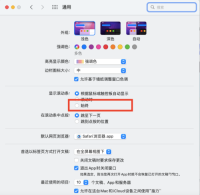
The above is the detailed content of How to set the scroll bar to always show on Mac system - How to set the scroll bar to always show. For more information, please follow other related articles on the PHP Chinese website!
 微软将 Windows 11 的 Fluent 滚动条引入 Google ChromeApr 14, 2023 am 10:52 AM
微软将 Windows 11 的 Fluent 滚动条引入 Google ChromeApr 14, 2023 am 10:52 AM与 Windows 10 不同,Windows 11 具有新的现代“流畅滚动条”,当用户与之交互时会改变形状。Fluent 滚动条本质上是动态的,它们会在不同的外形尺寸或当您更改窗口大小时自动缩放,并且它目前在设置、媒体播放器等应用程序中使用。根据微软的一项新提议,谷歌浏览器可能很快就会拥有流畅的滚动条功能。微软在一份提案中表示,他们希望对 Chrome 中的旧滚动条进行现代化
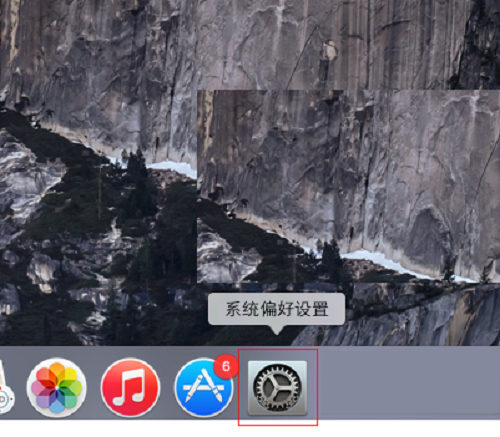 Mac系统如何更改系统默认输入法-更改系统默认输入法的方法Mar 18, 2024 pm 03:00 PM
Mac系统如何更改系统默认输入法-更改系统默认输入法的方法Mar 18, 2024 pm 03:00 PM小伙伴们知道Mac系统如何更改系统默认输入法吗?今天小编就来讲解Mac系统更改系统默认输入法的方法,感兴趣的快跟小编一起来看看吧,希望能够帮助到大家。第一步:在Mac系统桌面上,点击系统偏好设置进入。第二步:进入系统偏好设置界面,点击键盘进入。第三步:在键盘界面,点击输入源进入。第四步:进入输入源界面,勾选自动切换到文稿的输入源选项即可。
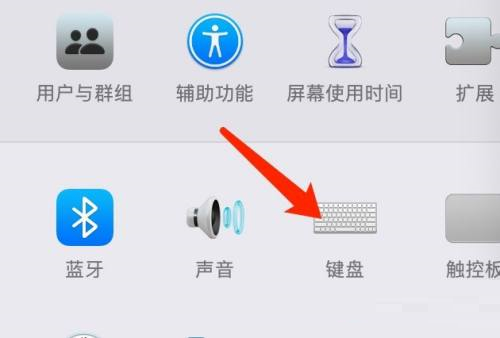 Mac系统如何设置启动台快捷键-Mac系统设置启动台快捷键的方法Mar 18, 2024 pm 12:40 PM
Mac系统如何设置启动台快捷键-Mac系统设置启动台快捷键的方法Mar 18, 2024 pm 12:40 PM小伙伴们知道Mac系统如何设置启动台快捷键吗?今天小编就来讲解Mac系统设置启动台快捷键的方法,感兴趣的快跟小编一起来看看吧,希望能够帮助到大家。第一步:打开Mac系统偏好设置后,点击键盘。第二步:在键盘设置页面,点击快捷键。第三步:选中启动台后,输入启动台快捷键即可。
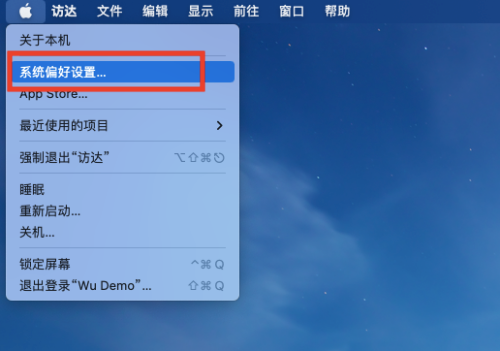 Mac系统怎么开启检测密码泄露-Mac系统开启检测密码泄露的方法Mar 18, 2024 pm 02:50 PM
Mac系统怎么开启检测密码泄露-Mac系统开启检测密码泄露的方法Mar 18, 2024 pm 02:50 PM近日有一些小伙伴咨询小编Mac系统怎么开启检测密码泄露?下面就为大家带来了Mac系统开启检测密码泄露的方法,有需要的小伙伴可以来了解了解哦。第一步:在系统开始菜单,选择【系统偏好设置】。第二步:在系统偏好设置,选择【密码】设置项。第三步:在密码设置页面,开启【检测已泄露的密码】设置即可。
 react怎么隐藏滚动条滚动Dec 21, 2022 pm 03:38 PM
react怎么隐藏滚动条滚动Dec 21, 2022 pm 03:38 PMreact隐藏滚动条滚动的方法:1、打开相应的“react-native”文件;2、通过horizontal设置水平滚动;3、通过设置“showsHorizontalScrollIndicator”的值为“false”来隐藏水平滚动条即可。
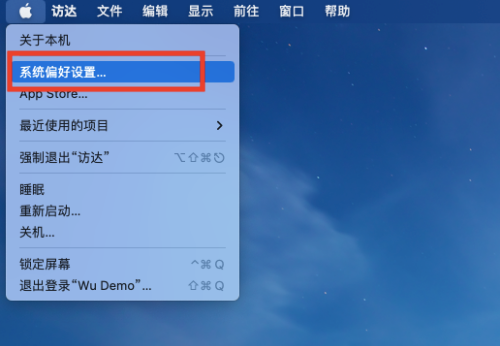 Mac系统滚动条怎么设置始终显示-滚动条设置始终显示的方法Mar 18, 2024 pm 06:22 PM
Mac系统滚动条怎么设置始终显示-滚动条设置始终显示的方法Mar 18, 2024 pm 06:22 PM近日有一些小伙伴咨询小编Mac系统滚动条怎么设置始终显示?下面就为大家带来了Mac系统滚动条设置始终显示的方法,有需要的小伙伴可以来了解了解哦。第一步:在系统开始菜单,选择【系统偏好设置】选项。第三步:在系统偏好设置页面,选择【通用】选项。第三步:在通用页面,选择【始终】显示滚动条。
 Mac系统上安装和配置Maven的完整指南Jan 28, 2024 am 09:42 AM
Mac系统上安装和配置Maven的完整指南Jan 28, 2024 am 09:42 AM详解Mac系统下安装Maven的方法与技巧作为一个开发者,在Mac系统上安装Maven是非常常见的需求,因为Maven是一个非常流行的构建工具,用于管理Java项目的依赖关系和构建过程。本文将详细介绍Mac系统下安装Maven的方法与技巧,并提供具体的代码示例。一、下载Maven首先,需要从官方网站(https://maven.apache.org/down
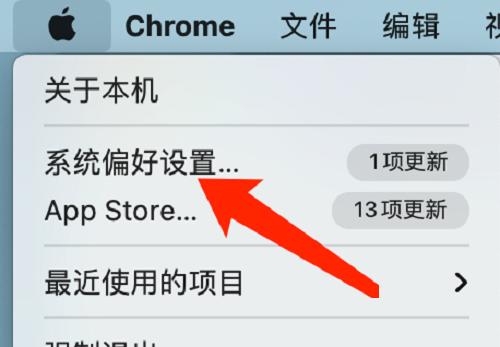 Mac系统如何更改键盘类型-Mac系统更改键盘类型的方法Mar 18, 2024 pm 05:40 PM
Mac系统如何更改键盘类型-Mac系统更改键盘类型的方法Mar 18, 2024 pm 05:40 PM近日有一些小伙伴咨询小编Mac系统如何更改键盘类型?下面就为大家带来了Mac系统更改键盘类型的方法,有需要的小伙伴可以来了解了解哦。第一步:点击系统菜单栏上的苹果图标后,点击系统偏好设置。第二步:打开系统偏好设置后,点击键盘。第三步:在键盘设置页面,点击更改键盘类型即可。


Hot AI Tools

Undresser.AI Undress
AI-powered app for creating realistic nude photos

AI Clothes Remover
Online AI tool for removing clothes from photos.

Undress AI Tool
Undress images for free

Clothoff.io
AI clothes remover

AI Hentai Generator
Generate AI Hentai for free.

Hot Article

Hot Tools

MantisBT
Mantis is an easy-to-deploy web-based defect tracking tool designed to aid in product defect tracking. It requires PHP, MySQL and a web server. Check out our demo and hosting services.

Atom editor mac version download
The most popular open source editor

Dreamweaver Mac version
Visual web development tools

Notepad++7.3.1
Easy-to-use and free code editor

SublimeText3 English version
Recommended: Win version, supports code prompts!





