php editor Xinyi Recently, questions about using USB flash drives to boot Apple computers have become a hot topic. For Apple computers, choosing a suitable USB boot tool is crucial, but it is not difficult. By following the correct steps, you can easily achieve the goal of booting your Apple computer using a USB flash drive. Next, we will introduce the relevant knowledge of Apple computer boot USB flash drive in detail to help everyone solve this problem.
When there is a problem with your computer, the best solution is to try restarting it first. If the problem persists, consider reinstalling the system. After all, restarting is just a snap of your fingers, which is very convenient.

Regarding reinstalling the system, common methods include one-click reinstallation and using a USB flash drive to reinstall. These two methods are relatively popular at present. Among them, one-click reinstallation is relatively simple. You only need to use the one-click installation tool (recommended Geek Dog Installation Master) to operate. The steps are simple and easy to understand.
As for the latter, the more difficult step should be the USB boot settings.
This issue will help you understand how to set up USB disk boot for different brands and types of computers!

Note: To set up USB boot, the most important thing is to know how to enter the setting interface and select the priority of the boot device.
1. To enter the setting interface, you need to press the correct startup shortcut key
2. To give priority to booting the device, select the USB disk
Then, let’s take a look at these three methods~
 The first method
The first method1. According to the brand and type of the computer, check the corresponding startup hotkey. You can refer to the startup hotkey list in the figure below. In addition, Apple notebooks are special. The startup hotkey is "option ".
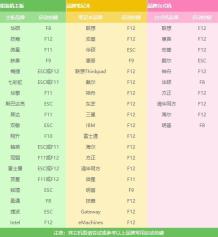
2. Restart the computer and press the startup hotkey occasionally when booting. For example, press F8 as soon as the Asus notebook is turned on, and press it several times until you enter the boot device selection page.

3. Please select boot device. Our computers generally boot from the hard disk by default, so if you reinstall the system from a USB flash drive, you must set the computer to boot from the USB flash drive first.
The one starting with sata is usually the hard disk option, and the one starting with usb or showing the USB disk name is usually the USB disk option.

4. The main meaning of the comments below is to select options through the up and down arrow keys, and press the Enter key to confirm after selecting.

5. Then select the USB drive and press Enter, then boot from the USB drive.
Second method1. Press the startup hotkey according to the prompts on the startup page. When the computer logo appears on the startup screen, you can usually see the corresponding startup hotkey prompts with a few lines of English text at the bottom of the page.

2. For example, some computers have Press F12 to display Boot Menu (press F12 to display the boot menu). When you see this prompt, immediately press F12 to enter the boot device selection page, which is also the choice. Just press Enter for the USB disk option.
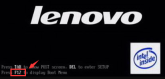 The third method
The third methodThe last method is to enter the bios to set up the USB disk to boot. Generally, the English word for Enter Setup is to enter the bios.

1. For example, the bottom of the startup screen prompts Press F2 to run setup, which means pressing F2 to enter the bios setup program.

2. After entering bios, select "boot", some are "startup", as shown in the figure below.

3. "Primary Root Sequence" (main startup sequence).

4. Now to set the first boot to the USB disk, you need to change the order through the " "/"-" key.
5. As shown in the figure below, set the usb key (referring to the USB flash drive) as the first one. Some computers have USB HDD or Removable Device, which refers to the USB flash drive.

6. Finally, switch to "exit" (exit), save the settings just now and exit.

7. The next time you restart your computer, it will start from the USB disk first.
If you reinstall the system and do not know how to set up a USB drive to start, you can refer to the tutorial above. The methods for setting up a USB drive to start are similar for different brands of computers. I hope it will be helpful to you!
The above is the detailed content of What kind of USB disk can be used to boot Apple computers?. For more information, please follow other related articles on the PHP Chinese website!
 文件怎么保存到u盘Aug 29, 2023 pm 03:18 PM
文件怎么保存到u盘Aug 29, 2023 pm 03:18 PM文件保存到u盘的方法:1、准备好一台计算机和一个U盘;2、将U盘插入计算机的USB接口;3、在计算机的任务栏上,找到资源管理器图标单击打开;4、选择要保存的文件;5、右键单击文件,然后选择“复制”选项;6、粘贴文件到U盘;7、等待文件复制完成;8、确认文件已成功保存到U盘;9、安全拔出U盘即可。
 电脑u盘装系统按什么键进入u盘启动Jul 14, 2023 pm 05:37 PM
电脑u盘装系统按什么键进入u盘启动Jul 14, 2023 pm 05:37 PM当电脑出现系统故障问题无法进入系统的时候,我们可以通过制作u盘启动盘重装系统解决。但是u盘装系统时需要设置u盘启动进pe才能重装。那么电脑u盘装系统按什么键进入u盘启动呢?下面小编就教下大家电脑开机按什么键进入u盘启动。方法一:开机按启动快捷键1、在电脑上插入启动U盘,重启电脑时不停按F12、F11、Esc或F8快捷键,不同品牌电脑启动热键如图所示。2、弹出启动菜单,KingstonDataTravelerG21.00或GeneralUDisk5.00或USB选项都是U盘启动项,DVD-RAM则
 u盘发烫是什么原因Oct 28, 2022 pm 02:54 PM
u盘发烫是什么原因Oct 28, 2022 pm 02:54 PMu盘发烫是属于正常的现象,u盘的内部是由许多电子元件所组成,需要通过电脑主机箱上的usb插口处进行通电,并通过系统的读取方能使用;使用u盘的时间有所不同,它内部的电子元件也会随着u盘运转持续时间的变长而慢慢发热。
 u盘是哪个国家发明的Oct 09, 2022 pm 02:26 PM
u盘是哪个国家发明的Oct 09, 2022 pm 02:26 PMu盘是中国发明的,朗科公司是U盘的全球发明者。2002年7月,朗科公司的“用于数据处理系统的快闪电子式外存储方法及其装置”获得国家知识产权局正式授权,该专利填补了中国计算机存储领域20年来发明专利的空白;2004年12月7日,朗科获得美国国家专利局正式授权的闪存盘基础发明专利。
 u盘是什么Jan 31, 2023 am 11:45 AM
u盘是什么Jan 31, 2023 am 11:45 AMu盘是指“USB闪存盘”;U盘是闪存的一种,故有时也称作闪盘;U盘集磁盘存储技术、闪存技术及通用串行总线技术于一体;其与硬盘的最大不同是,它不需物理驱动器,即插即用,且其存储容量远超过软盘,极便于携带。
 大白菜U盘重装win7教程Jul 19, 2023 pm 06:09 PM
大白菜U盘重装win7教程Jul 19, 2023 pm 06:09 PMwin7系统界面美观,系统性能好,用户多。然而,无论计算机系统有多好,都不可避免地会遇到无法修复的故障。因此,我们可以重新安装计算机系统。如果您不知道w7系统的重新安装步骤,可以参考下面介绍的大白菜u盘重新安装win7教程。大白菜U盘重装win7教程。1.制作uefipe启动U盘后,将win764位系统iso镜像直接复制到U盘gho目录下;2.将U盘插入UEFI计算机,启动后不断按F12.F11.Esc等快捷键,在弹出的启动项选择框中,选择识别的U盘启动项,如有UEFI启动项,则选择UEFI前缀
 u盘是硬盘还是软盘Aug 23, 2022 am 11:29 AM
u盘是硬盘还是软盘Aug 23, 2022 am 11:29 AMu盘既不是硬盘,也不是软盘。U盘是一种使用USB接口的无须物理驱动器的微型高容量移动存储产品,它是闪存的一种,集磁盘存储技术、闪存技术及通用串行总线技术于一体。U盘与硬盘的最大不同是:它不需物理驱动器,即插即用;且U盘的存储容量远超过软盘,极便于携带。
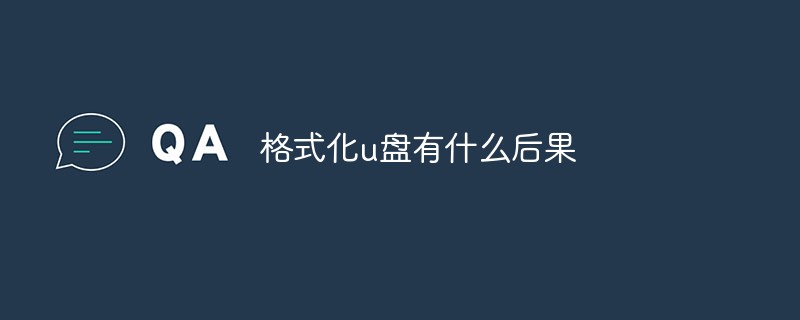 格式化u盘有什么后果Jan 13, 2021 pm 05:32 PM
格式化u盘有什么后果Jan 13, 2021 pm 05:32 PM格式化u盘的后果:1、清空U盘,会将u盘中的文件全部删除;2、可以消除U盘上的一些逻辑性的错误和非顽固性病毒或流氓程序;3、如果经常性反复格式化u盘,会降低U盘的使用寿命。


Hot AI Tools

Undresser.AI Undress
AI-powered app for creating realistic nude photos

AI Clothes Remover
Online AI tool for removing clothes from photos.

Undress AI Tool
Undress images for free

Clothoff.io
AI clothes remover

AI Hentai Generator
Generate AI Hentai for free.

Hot Article

Hot Tools

EditPlus Chinese cracked version
Small size, syntax highlighting, does not support code prompt function

Safe Exam Browser
Safe Exam Browser is a secure browser environment for taking online exams securely. This software turns any computer into a secure workstation. It controls access to any utility and prevents students from using unauthorized resources.

SAP NetWeaver Server Adapter for Eclipse
Integrate Eclipse with SAP NetWeaver application server.

ZendStudio 13.5.1 Mac
Powerful PHP integrated development environment

VSCode Windows 64-bit Download
A free and powerful IDE editor launched by Microsoft






