Home >Software Tutorial >Computer Software >How to adjust Dev C to Chinese? Dev C usage tutorial
How to adjust Dev C to Chinese? Dev C usage tutorial
- WBOYWBOYWBOYWBOYWBOYWBOYWBOYWBOYWBOYWBOYWBOYWBOYWBforward
- 2024-03-18 14:01:251861browse
php editor Strawberry introduces you how to adjust Dev C to Chinese, as well as detailed Dev C usage tutorials. Dev C is a commonly used integrated development environment that provides powerful programming capabilities and a user-friendly interface. Through this tutorial, you will learn how to easily switch Dev C to a Chinese interface, and how to effectively use this tool for programming development. Follow our guidance to make it easier for you to use Dev C, improve programming efficiency, and develop more professional applications!
How to adjust Dev C to Chinese?
If you missed the step of selecting the language during the initial installation, you will need to set the language after the installation is complete. The following are the specific setup steps:
1. First open the devc software, you can see that it is all in English. Click Tools on the menu bar and select Environment Options in the menu to open the environment settings.
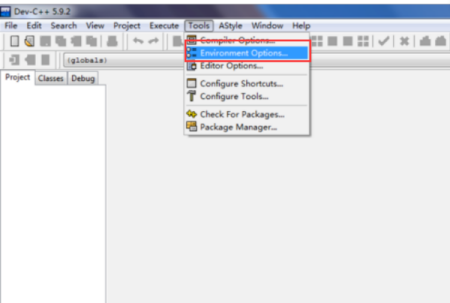
2. Next, click the drop-down box in the blue position of the language that pops up, select Simplified Chinese, and press Enter to confirm.
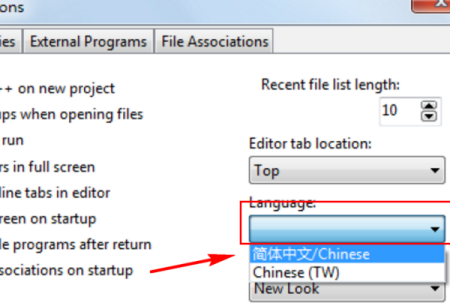
3. After confirmation, the software will become the Chinese version.
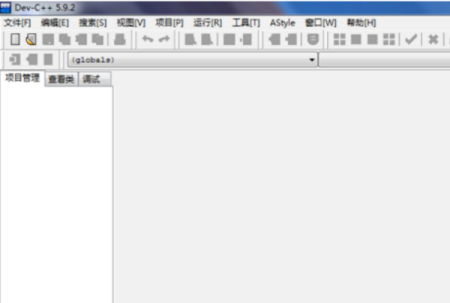
Dev C Common usage tutorials?
Dev C is a commonly used C/C integrated development environment with a simple and easy-to-use interface and powerful functions. Here is a basic tutorial using Dev C:
1. **Create a new source file**: Open Dev C, select "File"->"New"->"Source Code" in the upper menu bar, or press the Ctrl N key combination , create a new blank source file.
2. **Enter code**: Enter the code in the source file, for example:
```c
#include
using namespace std;
int main() {
cout << "Hello, World!";
return 0;
}
```
3. **Save the source file**: Select "File" -> "Save" in the upper menu bar, or press the Ctrl S key combination to save the source file. Note that the source file suffix is changed to .c or .cpp.
4. **Compile code**: Select "Run" -> "Compile" in the upper menu bar, or press the F9 key to compile the source file. If the compilation is successful, "Build succeeded" will be displayed in the "Compile" window below.
5. **Run the program**: Select "Run" -> "Run" in the upper menu bar, or press the F10 key to run the program. If everything goes well, "Hello, World!" will be displayed in the "Console" window below.
6. **Debug the program**: If an error occurs in the program, you can select "Debug" -> "Start debugging" in the upper menu bar, or press the F8 key to enter debugging mode. In debugging mode, you can set breakpoints, single-step execution and other operations to help locate and solve problems.
The above is the detailed content of How to adjust Dev C to Chinese? Dev C usage tutorial. For more information, please follow other related articles on the PHP Chinese website!

