Tutorial on how to use a card reader to install the system
php editor Banana brings you a tutorial on how to use a card reader to install the system. The card reader is a convenient tool for installing the system. The card reader can write the system image to the USB flash drive and then install the system. In this tutorial, we will introduce in detail how to operate the card reader correctly, write the system image to the USB flash drive, and boot the installation system through the USB flash drive. Following our steps, you will easily master the skills of using a card reader to install the system, making your computer upgrade easier and faster!
A computer that cannot be turned on at all needs a USB flash drive of 8g or above.
Students who have an SD card can take out their own SD card and add a card reader It can also be used as a USB flash drive, which is 8g or above.
However, after the USB flash drive is ready, it will not work. You must be prepared to clear all the things in the USB flash drive in a while.
Then we open it on a computer that can be booted
Select the system version that needs to be installed, you can choose the latest one or you can choose the previous version according to your own number
Next, we need Open Baidu search and search for "U disk boot disk creation tool". Make sure to download the correct tool, as some PE installation tools may pre-install a lot of software on the new system. Once the download is complete, open the USB flash drive creation tool and wait patiently for a few moments.

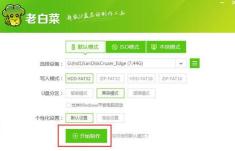
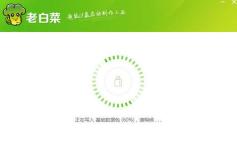
It is okay to place personal files in ordinary file storage areas. Now, we need to copy the system files we just downloaded to any USB flash drive. These are all our preparation steps.
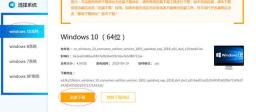


The installation of the system has been completed. Next, you need to start the computer. Usually press the F12 key to enter the boot menu, select the USB flash drive to boot, find and click to confirm your USB flash drive.


You can press it all over again when turning on the computer. Please note that some keyboards require you to press fn before you can perform f 1-f12. The operation
Just try it yourself. If you open not the boot menu but the bios interface of the motherboard, you can choose the boot sequence of the hard disk according to my steps

Follow the tips below Just adjust the sequence of the USB disk to the first one and then restart. After completing the above steps, we can successfully enter the pe interface.

At this time, you have entered the pe interface. This is a very big step. After entering the pe interface, you can find the hard disk tool on the desktop. You can format or partition your own hard drive according to your needs. After partitioning or formatting your own hard drive, we can return to the desktop. Select the installation tool on the desktop, click on your own
, and then select your boot disk. This is usually the software that decides it. You don’t need to modify it, and then choose what you want. Select the system version under the system location of the installation system, select the required version, click Install and OK




After waiting for the installation to be completed, shut down the computer and handle the USB flash drive so that students who have adjusted the startup sequence before do not have to adjust it again
directly After booting into the system, it will be ok. Wait for the system initialization, set your system username and password, and some general options, and then you can operate normally.
The above is the detailed content of Tutorial on how to use a card reader to install the system. For more information, please follow other related articles on the PHP Chinese website!
 Linux vs Mac: How to Install Linux on Mac - MiniToolMay 14, 2025 am 01:21 AM
Linux vs Mac: How to Install Linux on Mac - MiniToolMay 14, 2025 am 01:21 AMWhat’s the difference between Linux and Mac? Do you want to install Linux on Mac? This post from php.cn will show you all. You can refer to this guide to dual boot Linux and macOS.
 What Is MHTML & What Are the Differences Between It and HTML - MiniToolMay 14, 2025 am 01:20 AM
What Is MHTML & What Are the Differences Between It and HTML - MiniToolMay 14, 2025 am 01:20 AMWhat is MHTML? How to open or view it? What are the differences between it and HTML? How to convert MHTML to HTML? If you are looking for the answers to the above questions, you can refer to this post from php.cn.
 Solve Deleted Files Keep Reappearing in Windows 10 - MiniToolMay 14, 2025 am 01:19 AM
Solve Deleted Files Keep Reappearing in Windows 10 - MiniToolMay 14, 2025 am 01:19 AMThis article focuses on the topic that deleted files keep reappearing in Windows 10, introducing the responsible reasons and feasible solutions.
 How to Deactivate Windows 10/11 by Uninstalling Product Key - MiniToolMay 14, 2025 am 01:18 AM
How to Deactivate Windows 10/11 by Uninstalling Product Key - MiniToolMay 14, 2025 am 01:18 AMThis post teaches you how to deactivate Windows 10/11 by removing product key or license. You can use that product key to activate another computer later if you want. For more computer tips and tricks, you can visit php.cn Software official website.
 Instant Fixes for Error 0164: Memory Size DecreasedMay 14, 2025 am 01:15 AM
Instant Fixes for Error 0164: Memory Size DecreasedMay 14, 2025 am 01:15 AMSome Windows users report that they are prompted by the error 0164 memory size decreased screen every time they boot the computer. What’s wrong with it? If you are in the same boat, congratulations! You’ve come to the right place! In this post from p
 Best Fixes: This Page Isn't Available Right Now on Facebook - MiniToolMay 14, 2025 am 01:11 AM
Best Fixes: This Page Isn't Available Right Now on Facebook - MiniToolMay 14, 2025 am 01:11 AMThis Page Isn’t Available Right Now is an error message you may encounter when you visit Facebook using your web browser. In this php.cn post, we will list some effective methods you can try to get rid of this error.
 Windows 11 KB5010414 Was Released with Many New Features - MiniToolMay 14, 2025 am 01:09 AM
Windows 11 KB5010414 Was Released with Many New Features - MiniToolMay 14, 2025 am 01:09 AMWindows 11 KB5010414, a new optional update for Windows 11, is available now. Do you know what’s new and fixes in it? php.cn Software will show you this information in this post. Besides, it also tells you how to download and install it on your compu
 How to Change Windows Update Settings in Windows 11? - MiniToolMay 14, 2025 am 01:08 AM
How to Change Windows Update Settings in Windows 11? - MiniToolMay 14, 2025 am 01:08 AMWant to pause Windows Update on your Windows 11 computer? Want to set active hours to arrange a computer restart to complete the update process? You need to know how to change Windows Update settings in Windows 11. This php.cn post will show you the


Hot AI Tools

Undresser.AI Undress
AI-powered app for creating realistic nude photos

AI Clothes Remover
Online AI tool for removing clothes from photos.

Undress AI Tool
Undress images for free

Clothoff.io
AI clothes remover

Video Face Swap
Swap faces in any video effortlessly with our completely free AI face swap tool!

Hot Article

Hot Tools

Safe Exam Browser
Safe Exam Browser is a secure browser environment for taking online exams securely. This software turns any computer into a secure workstation. It controls access to any utility and prevents students from using unauthorized resources.

VSCode Windows 64-bit Download
A free and powerful IDE editor launched by Microsoft

MantisBT
Mantis is an easy-to-deploy web-based defect tracking tool designed to aid in product defect tracking. It requires PHP, MySQL and a web server. Check out our demo and hosting services.

SAP NetWeaver Server Adapter for Eclipse
Integrate Eclipse with SAP NetWeaver application server.

SecLists
SecLists is the ultimate security tester's companion. It is a collection of various types of lists that are frequently used during security assessments, all in one place. SecLists helps make security testing more efficient and productive by conveniently providing all the lists a security tester might need. List types include usernames, passwords, URLs, fuzzing payloads, sensitive data patterns, web shells, and more. The tester can simply pull this repository onto a new test machine and he will have access to every type of list he needs.






