Home >Software Tutorial >Mobile Application >How to enable click translation in Google Translator - How to enable click translation in Google Translator
How to enable click translation in Google Translator - How to enable click translation in Google Translator
- WBOYWBOYWBOYWBOYWBOYWBOYWBOYWBOYWBOYWBOYWBOYWBOYWBforward
- 2024-03-18 12:37:121311browse
php editor brings a new tutorial: How to enable click translation in Google Translator? The one-click translation function allows users to easily translate web content and improves convenience of use. The following will introduce in detail how to enable the click-to-translate function in Google Translator to make your translation experience more efficient and convenient.
Step 1: Enter the Google Translator homepage and click on the three bars in the upper left corner to enter (as shown in the picture).
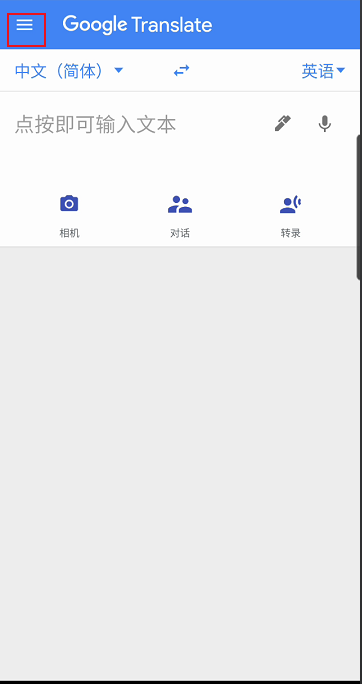
Step 2: Click "Settings" in the pop-up window to enter (as shown in the picture).
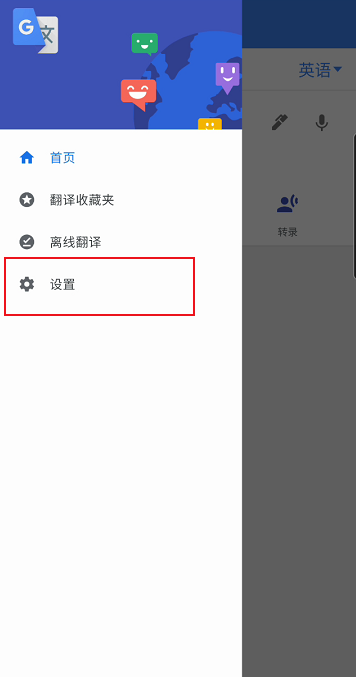
Step 3: Enter settings and select "Tap Translate" to enter (as shown in the picture).
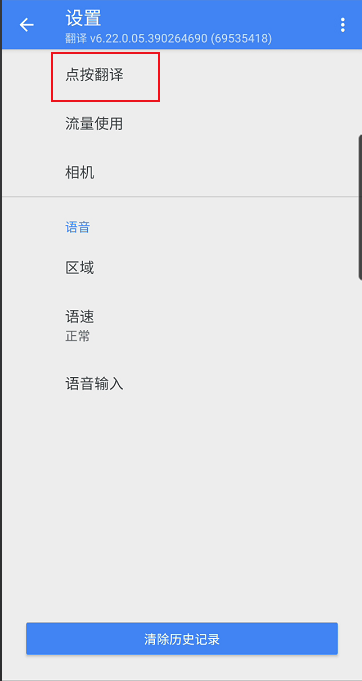
Step 4: Go to the click translation page and find "Enable", click the button on the right to turn it on (as shown in the picture).
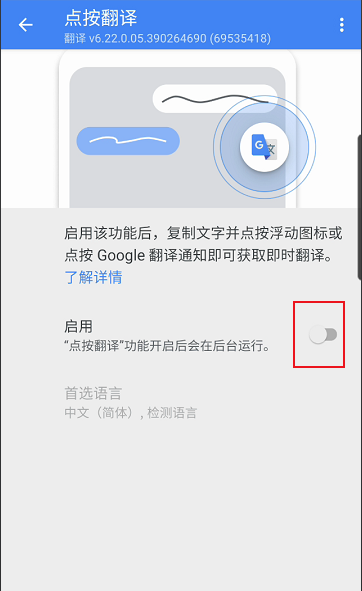
The above is the detailed content of How to enable click translation in Google Translator - How to enable click translation in Google Translator. For more information, please follow other related articles on the PHP Chinese website!

