Home >Software Tutorial >Computer Software >How to refund steam games? -How to share Steam games to other accounts?
How to refund steam games? -How to share Steam games to other accounts?
- WBOYWBOYWBOYWBOYWBOYWBOYWBOYWBOYWBOYWBOYWBOYWBOYWBforward
- 2024-03-18 12:20:051239browse
php editor Baicao will give you the answer: Do you want to know how to perform refund operations on the Steam game platform? Or want to know how to share Steam games to other accounts? This article will introduce you to the refund process and game sharing methods of Steam games in detail, allowing you to easily master these practical skills!
Open the Steam client and log in to your account (the web version is also available);
(1) Click the balance in the upper right corner
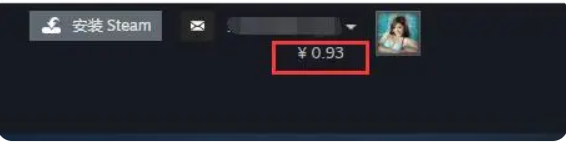
(2) "View consumption history" and click
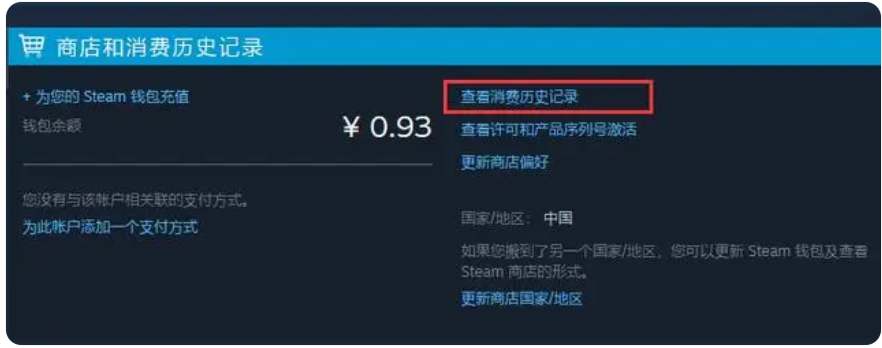
(3) Find the game you want to refund and click "Refund"

(4) Fill in the reason for refund according to the prompts and submit a refund application;
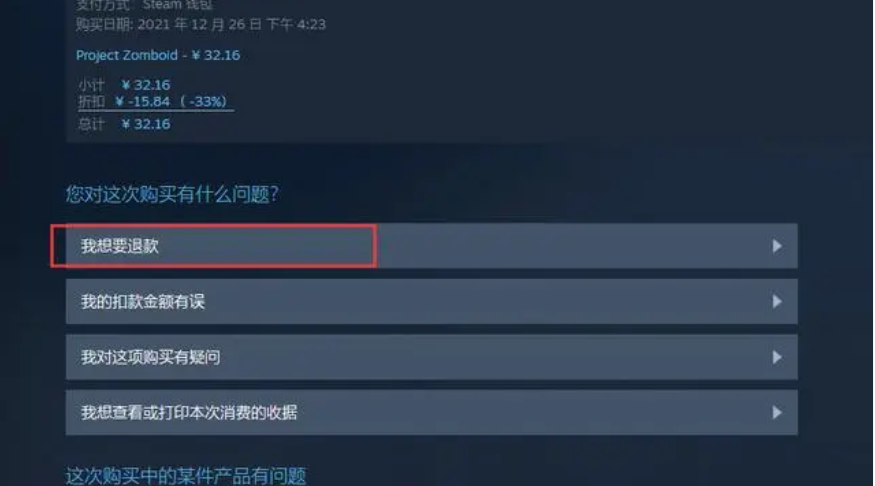
(5) Wait for Steam to review the refund application, which will generally be completed within 7 days.
It should be noted that refunds need to meet the following conditions:
Purchase time does not exceed 14 days;
Game time does not exceed 2 hours;
If your refund request is rejected, you can contact Steam customer service for consultation.
How to share Steam games to other accounts?
1. First log in to the account that needs to share the game, click the [steam] option in the upper left corner of the steam main interface, then click the [Settings] option in the drop-down option, and then select the second item [Family] to view it on the right side of the interface. Game sharing on your computer.
2. After checking [Authorize library sharing on this computer], the games of this account can be used in the account logged in on this computer. You only need to log in to your account again and check [Shared User] in the option box. Sharing can be done.
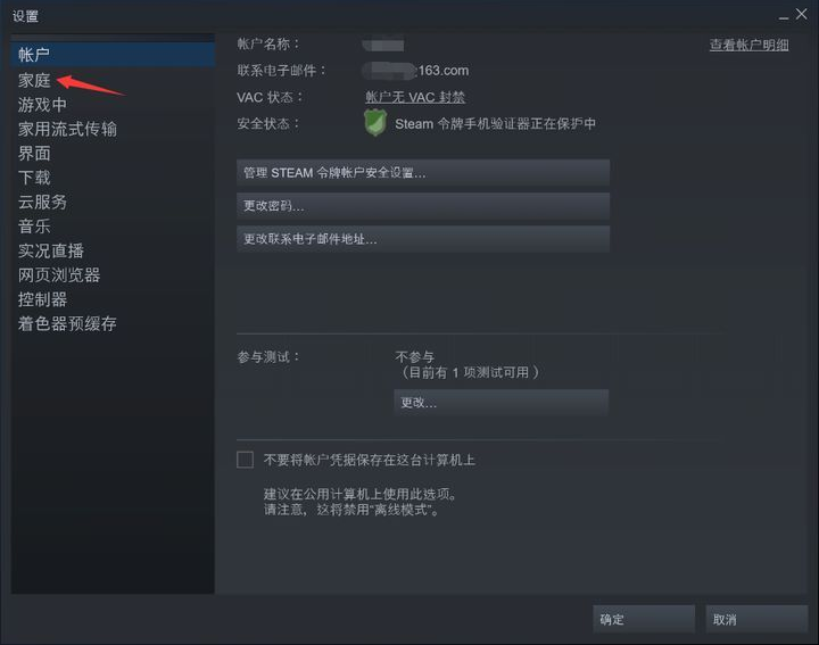
3. Click [Manage other computers] on the right side of the check option to view the historical sharing of the account. Account-shared computers are not unlimited and have a certain number of restrictions, so you should pay attention to these issues before using the computer.
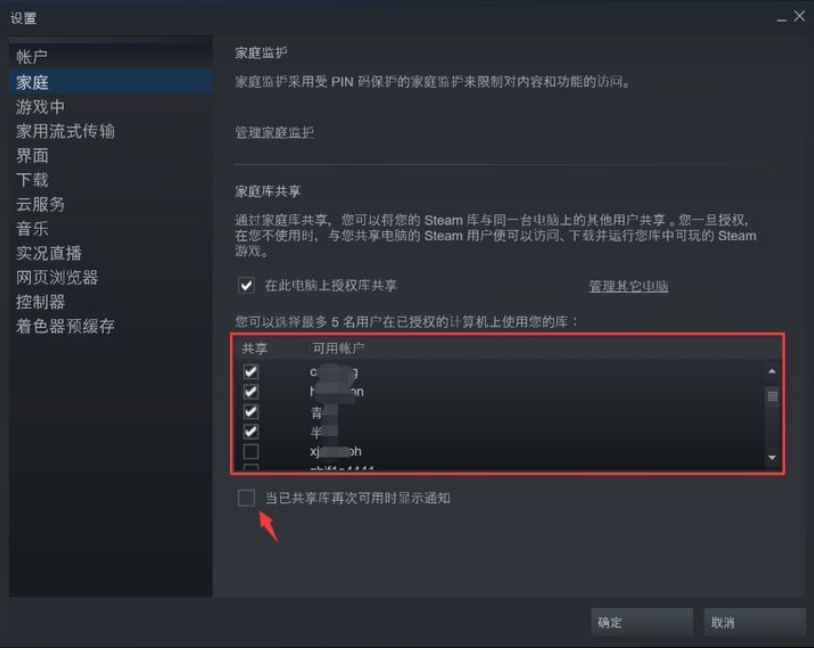
The above is the detailed content of How to refund steam games? -How to share Steam games to other accounts?. For more information, please follow other related articles on the PHP Chinese website!

