ibmsystemxu disk boot is a commonly used system startup method, which can help users repair and reinstall the system when the computer cannot start normally. By making an ibmsystemxu disk, users can easily guide the computer to enter the system recovery interface and quickly solve various system problems. When using the ibmsystemxu disk to start, you need to pay attention to the production method and usage steps to ensure that the operation proceeds smoothly. Next, we will give you a detailed introduction to the production and use of ibmsystemxu disk boot, so that you can easily deal with computer failures!
Download the GUI and window server 2008 image files and prepare to move the optical drive.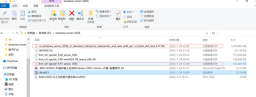 Use UItraISO software to burn a disc
Use UItraISO software to burn a disc Select the image file
Select the image file Burn a disc
Burn a disc Use a USB optical drive to install the system and connect the mobile optical drive to the server without setting the server's BIOS.
Use a USB optical drive to install the system and connect the mobile optical drive to the server without setting the server's BIOS. 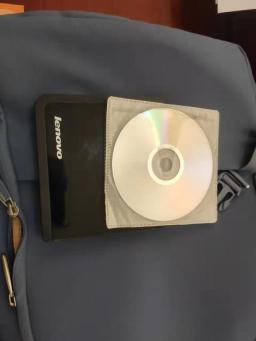
Step 1: Press F12 to enter the ServerGuide operation interface when the server starts, select "English"

Step 2: Select "United States"

Step 3: Select "windows server 2008 R2 x64", select "windows server 2008 R2, Standard X64 Edition"

Step 4: Select "RIAD 5",
RAID 0 combines at least two hard disks into a logical volume for data storage. It is characterized by operating multiple hard disks at the same time when reading and writing data to achieve faster speeds. Data is spread across different hard drives to improve overall performance.
2. Raid1 is to read and write (the same data) to 2 hard disks at the same time. Emphasis on data security. Rather wasteful.
RAID5 is a technology that improves data fault tolerance and performance by combining multiple hard drives into one logical volume. In RAID5, data and parity information are stored on separate disks, which helps protect data from hard drive failure. When one of the disks fails, the system can use parity information and data on the other disks to recover the missing data, ensuring data integrity and reliability. RAID5 requires at least three hard drives to work. It achieves redundant backup of data by distributing parity information and has high read performance.

Step 5: Wait a few minutes for RAID to complete and click Next.

Step 6: No selection required, click Next.

Step 7: No selection required, click Next.

Step 8: No selection required, click Next. .

Step 9: No selection required, wait a moment and click Next.

Step 10: When prompted, insert the widnwo server 2008 system disk and click Next.

Step 11: When prompted to find the widnwo server 2008 system disk, click Next.

Step 12: Select "I agree...." and click Next.

Step 13: No selection required, click Next.

Step 14: No operation required, wait for the system to automatically install.....

Step 15: Log in to the IBM website to download Network card driver, etc., the system installation is completed.........
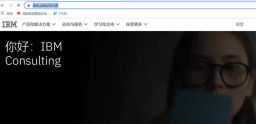
The above is the detailed content of ibmsystemxu disk startup. For more information, please follow other related articles on the PHP Chinese website!
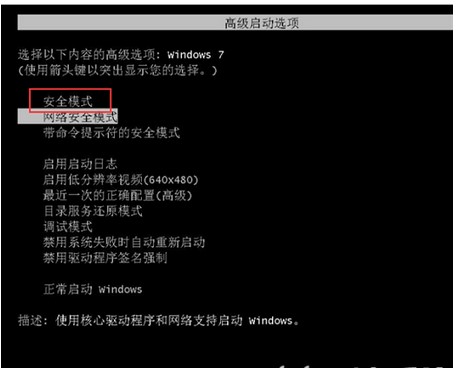 windows7系统注册表文件遗失或损坏怎么办Jul 08, 2023 pm 05:29 PM
windows7系统注册表文件遗失或损坏怎么办Jul 08, 2023 pm 05:29 PMwindows7用户在启动时遇到了系统注册表文件遗失或损坏的现象,像这种情况要怎么解决呢?你先强制重启电脑,以后按F8键,在打开的页面中选择安全模式进到,之后在菜单栏找到命令提示符开启,输入SFC/SCANNOW指令并回车实行,这时候系统就会自动对电脑缺失或已损坏的安装文件进行修复。windows7系统注册表文件遗失或损坏怎么办1、最先开机自检之后,立刻按住F8键,应用方向键挑选安全模式,敲打回车即可。2、以后点击开始按钮,挑选命令提示符,以管理员的身份运作。3、最后在弹出的提示符中输入SFC/
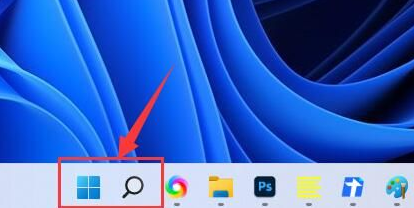 Win11无法显示WiFi的解决方案Jan 29, 2024 pm 04:03 PM
Win11无法显示WiFi的解决方案Jan 29, 2024 pm 04:03 PMwifi是我们上网的重要媒介,可不少的用户们近期都在反应Win11不显示wifi了,那么这要怎么办?用户们可以直接的点击搜索选项下的服务,然后选择启动类型改成自动就可以了或者是点击左边的网络和internet来进行操作就可以了。下面就让本站来为用户们来仔细的介绍一下win11电脑显示不出wifi列表问题解析吧。win11电脑显示不出wifi列表问题解析方法一:1、点击搜索选项。3、接着我们将启动类型改成自动。方法二:1、我们按住win+i,进入设置。2、点击左边的网络和internet。4、随后
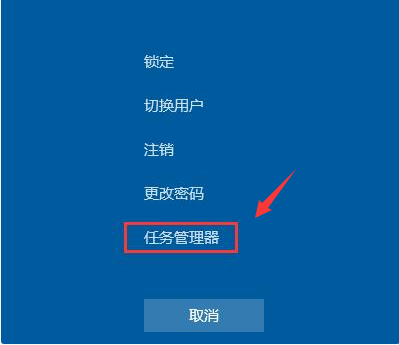 win7开机黑屏只有鼠标怎么办的解决方法Jul 20, 2023 pm 08:01 PM
win7开机黑屏只有鼠标怎么办的解决方法Jul 20, 2023 pm 08:01 PMwin7系统开机之后直接进入系统操作,开机启动后黑屏状态很久不能进系统,只显示鼠标箭头,等待一段时间后还是一样的问题,怎么回事呢?今天小编就来跟大家说说说win7开机黑屏只有鼠标怎么办的解决方法,大家快来看看吧。方法一:任务管理器进程错误,重启进程即可1、在黑屏界面按下Ctrl+Alt+Del快捷键,如果出现如图界面就不用担心啦,选择任务管理器2、打开任务管理器,点击上方的文件,选择运行新任务3、弹出新建任务窗口,输入Explorer.exe,点击确定即可方法二:进入安全模式修复黑屏问题1、重启
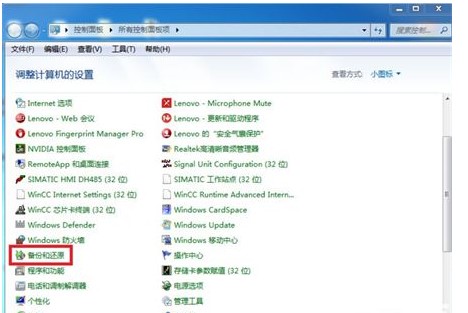 windows7系统怎么恢复出厂设置方式介绍Jul 20, 2023 pm 12:17 PM
windows7系统怎么恢复出厂设置方式介绍Jul 20, 2023 pm 12:17 PMwindows7系统如何恢复出厂设置此难题往往是客户的系统出现了不可避免的问题或是过多文档必须清理或是要售出电脑的时候才会有这个行为,但是许多客户不清楚如何把系统开展恢复出厂设置,事实上恢复出厂设置便是还原系统,客户依照windows7系统如何恢复出厂设置方式介绍的内容就可以还原系统了。windows7系统如何恢复出厂设置1、Win7只能在您以前有备份的前提下还原到备份点或者重装系统达到还原出厂设置;2、开启【开始】-【操作面板】,选择【备份和还原】;3、随后选择下方的【修复系统设定或计算机】;
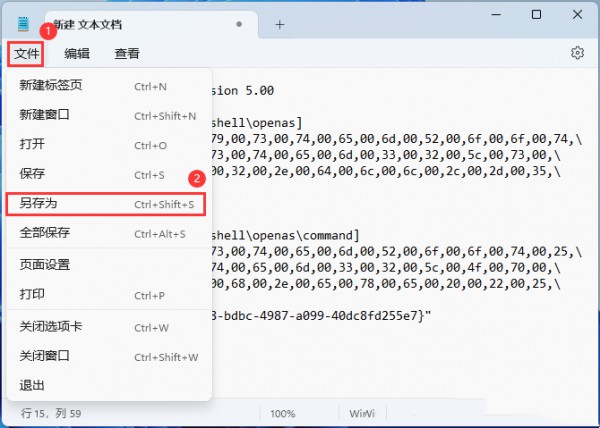 如何解决win11打开方式选择其他应用没有反应的问题?Jan 29, 2024 pm 05:48 PM
如何解决win11打开方式选择其他应用没有反应的问题?Jan 29, 2024 pm 05:48 PMwin11打开方式选择其他应用没反应解决方法?我们在使用win11系统打开其他应该的时候系统会默认帮助用户们打开程序,可当我们想使用不同的应用程序来打开文件的时候发现选择其他应用没反应,那么这是怎么回事?下面就让本站来为用户们来仔细的介绍一下win11打开方式选择其他应用没反应怎么回事吧。win11打开方式选择其他应用没反应怎么回事?1、桌面空白处,点击【右键】,在打开的菜单项中,选择【新建-文本文档】。2、新建文本文档窗口,输入以下内容:WindowsRegistryEditorVersion
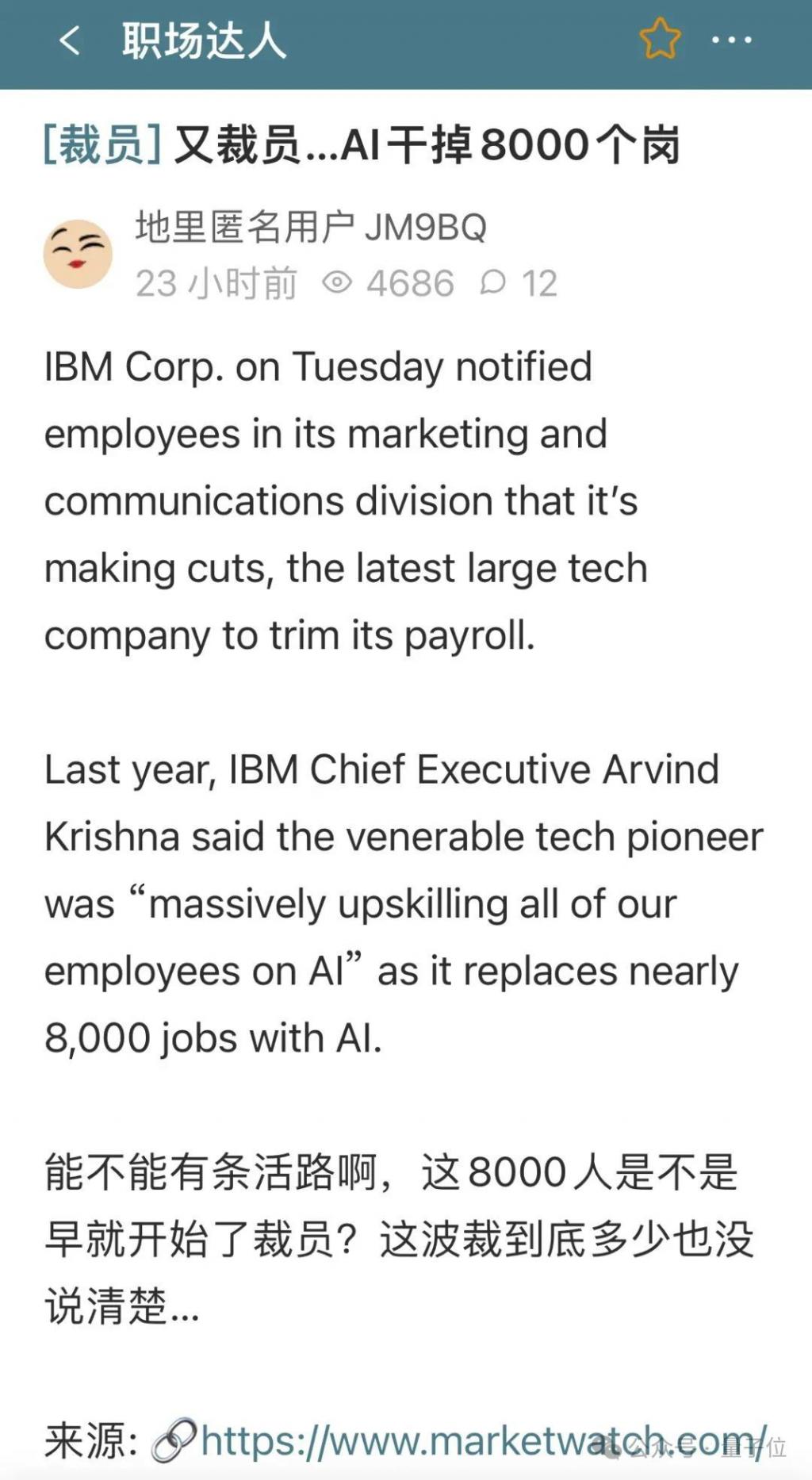 拥抱 AI 裁员 8000!百年巨头 IBM 的“广进计划”开始了Mar 18, 2024 am 09:40 AM
拥抱 AI 裁员 8000!百年巨头 IBM 的“广进计划”开始了Mar 18, 2024 am 09:40 AMIBM突然宣布,启动新一轮裁员!在最新一次7分钟员工会议上,IBM首席通讯官宣了这一消息。此次将主要集中在营销和通讯部门。虽然IBM没有就裁员规模发表正式声明,但就在今年1月,他们就已宣布裁员3400人。该公司首席执行官ArvindKrishna早前就表示,公司将在未来五年内,用人工智能取代8000个岗位工作。这一整个突发操作,直接把员工给干懵了……这8000人是不是早就开始裁员了△图源:一亩三分地据相关网站统计,今年迄今为止约有204家科技公司裁员近5万人。包括谷歌母公司Alphabet、亚马
 如何在麒麟操作系统上进行系统恢复和故障修复?Aug 04, 2023 am 08:57 AM
如何在麒麟操作系统上进行系统恢复和故障修复?Aug 04, 2023 am 08:57 AM如何在麒麟操作系统上进行系统恢复和故障修复?在使用麒麟操作系统的过程中,偶尔会遇到系统故障或者需要进行系统恢复的情况。这时候,了解一些系统恢复和故障修复的方法就显得尤为重要。本文将为您介绍如何在麒麟操作系统上进行系统恢复和故障修复,并提供一些代码示例。一、系统恢复使用TimeShift进行系统备份和还原TimeShift是一款备份和还原工具,可以帮助我们在系
 如何在麒麟操作系统上进行系统恢复和故障排查?Aug 04, 2023 am 11:34 AM
如何在麒麟操作系统上进行系统恢复和故障排查?Aug 04, 2023 am 11:34 AM如何在麒麟操作系统上进行系统恢复和故障排查?麒麟操作系统是一款国产的开源操作系统,它基于Linux内核,具有稳定性和安全性高的特点。在日常使用中,有时我们可能会遇到系统故障或者需要进行系统恢复的情况。本文将介绍如何在麒麟操作系统上进行系统恢复和故障排查的方法,并附上相应的代码示例。一、系统恢复使用备份恢复系统在麒麟操作系统中,可以使用备份文件进行系统恢复。首


Hot AI Tools

Undresser.AI Undress
AI-powered app for creating realistic nude photos

AI Clothes Remover
Online AI tool for removing clothes from photos.

Undress AI Tool
Undress images for free

Clothoff.io
AI clothes remover

AI Hentai Generator
Generate AI Hentai for free.

Hot Article

Hot Tools

MinGW - Minimalist GNU for Windows
This project is in the process of being migrated to osdn.net/projects/mingw, you can continue to follow us there. MinGW: A native Windows port of the GNU Compiler Collection (GCC), freely distributable import libraries and header files for building native Windows applications; includes extensions to the MSVC runtime to support C99 functionality. All MinGW software can run on 64-bit Windows platforms.

mPDF
mPDF is a PHP library that can generate PDF files from UTF-8 encoded HTML. The original author, Ian Back, wrote mPDF to output PDF files "on the fly" from his website and handle different languages. It is slower than original scripts like HTML2FPDF and produces larger files when using Unicode fonts, but supports CSS styles etc. and has a lot of enhancements. Supports almost all languages, including RTL (Arabic and Hebrew) and CJK (Chinese, Japanese and Korean). Supports nested block-level elements (such as P, DIV),

WebStorm Mac version
Useful JavaScript development tools

Atom editor mac version download
The most popular open source editor

ZendStudio 13.5.1 Mac
Powerful PHP integrated development environment






