Home >Software Tutorial >Mobile Application >How to disable pop-up messages on Apple phones
How to disable pop-up messages on Apple phones
- WBOYWBOYWBOYWBOYWBOYWBOYWBOYWBOYWBOYWBOYWBOYWBOYWBforward
- 2024-03-16 21:46:021021browse
Apple mobile phones also occupy the market of many consumers in our daily lives. It can bring us a convenient and smooth office and use experience, so we often encounter pop-up windows when using Apple mobile phones. Message, this makes us a little troubled. We want to block it but don’t know how to do it. So the editor of this website brings you this tutorial guide, which will bring you a detailed guide to disabling pop-up windows on Apple phones. I hope it can help. to everyone.

First we open the Apple phone settings, click on the notification option
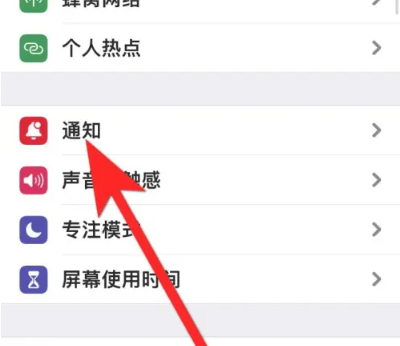
Then find the reality preview function
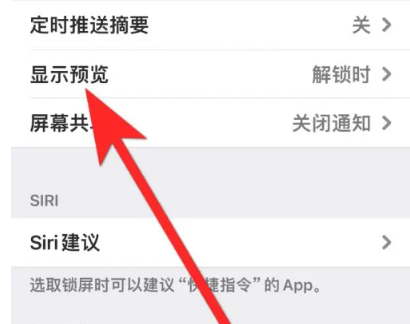
Select the reality preview function to Never to turn off all pop-up message displays
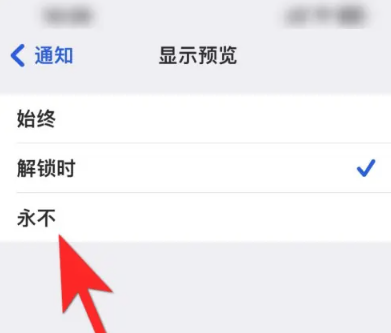
The above is the detailed content of How to disable pop-up messages on Apple phones. For more information, please follow other related articles on the PHP Chinese website!

