Home >System Tutorial >Windows Series >What should I do if win11 Bluetooth cannot connect? Analysis of the problem that win11 Bluetooth cannot connect and can only pair
What should I do if win11 Bluetooth cannot connect? Analysis of the problem that win11 Bluetooth cannot connect and can only pair
- WBOYWBOYWBOYWBOYWBOYWBOYWBOYWBOYWBOYWBOYWBOYWBOYWBforward
- 2024-03-16 18:30:13728browse
When we use the computer, we will find that win11 cannot connect to Bluetooth. So what should we do if win11 Bluetooth cannot connect? Users can turn on the Bluetooth support service option or enter the network adapter under the device manager to operate. Let this site carefully introduce to users the analysis of the problem that Win11 Bluetooth cannot connect and can only pair.
Win11 Bluetooth cannot connect and can only pair problem analysis
Step 1:
1. Run (Win R), enter the [services.msc] command, and press [OK or Enter] to quickly open the service.
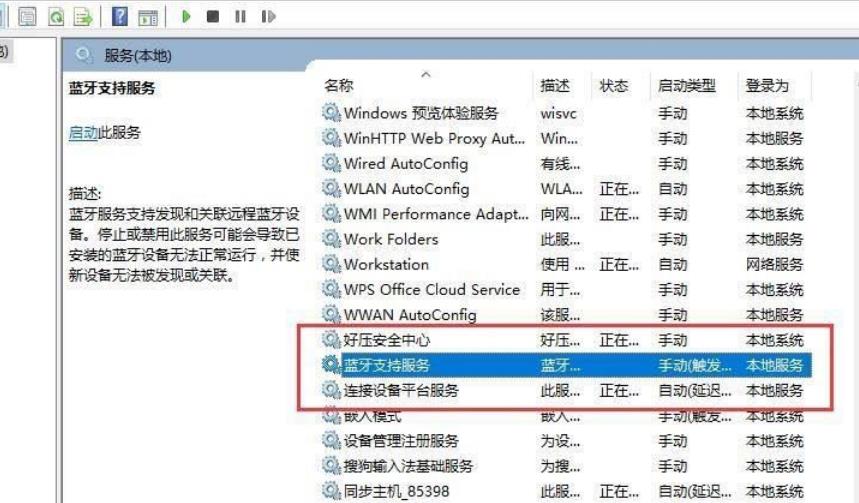
#2. In the service window, find the name [Bluetooth Support Service].
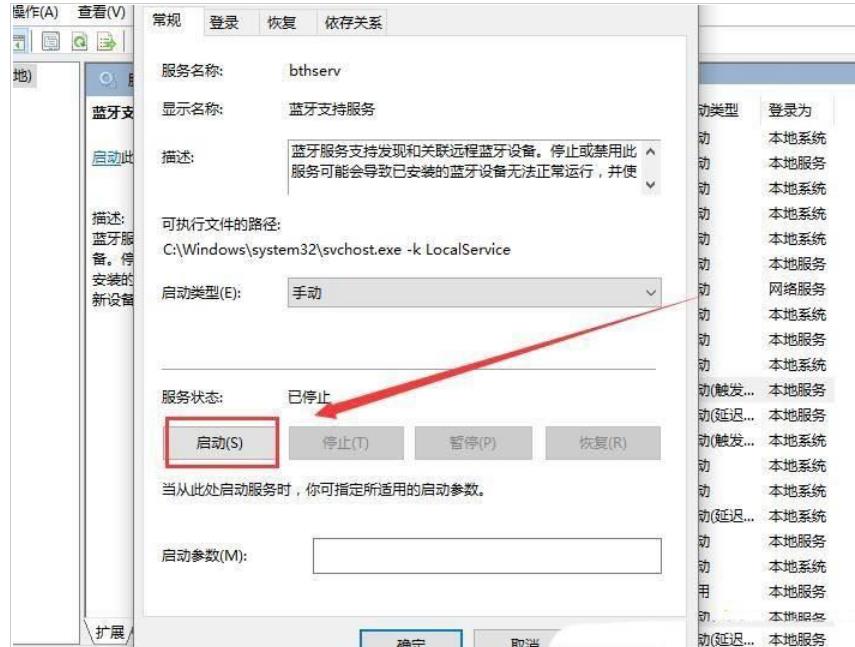
#3. Double-click to open [Bluetooth Support Service]. If the service status is stopped, click [Start].
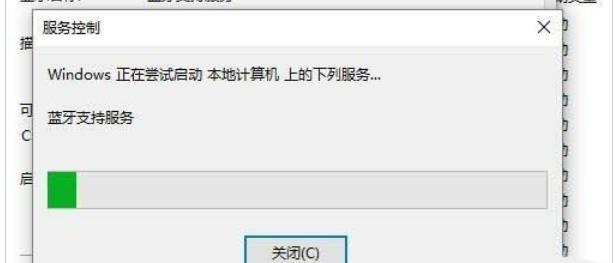
#4. The service is starting. Just complete the startup.
Step 2:
1. First, press the [Win , select [Device Manager].
2. In the Device Manager window, find and click to expand [Network Adapter], then right-click [Bluetooth Device (Personal Area Network)], and select [Properties] in the menu item that opens.
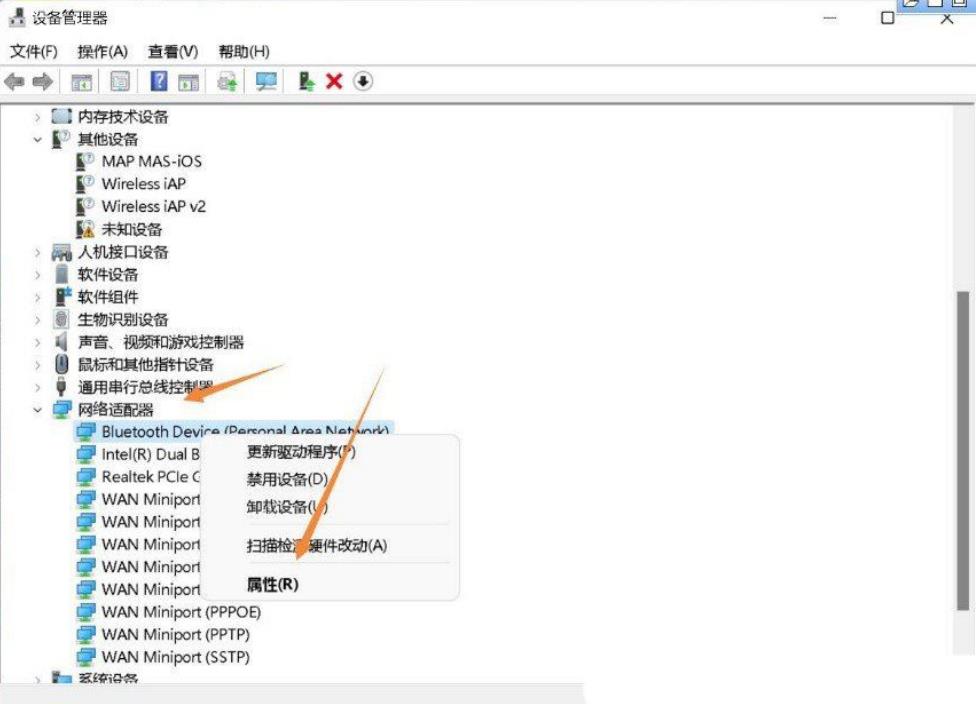
3. In the Bluetooth Device (Personal Area Network) properties window, select the [Driver] tab, and then click [Update Driver] below.
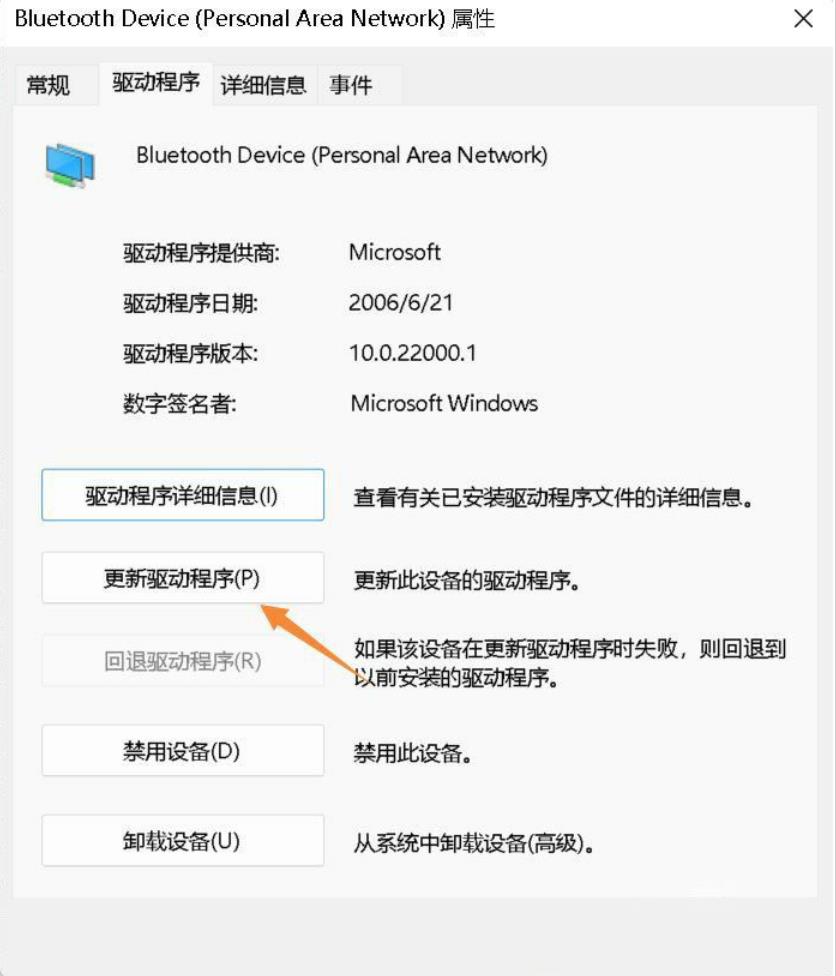
4. In the Update Driver-Bluetooth Device (Personal Area Network) window, you can select [Automatically search for the latest driver] or [Browse my computer for Find Driver].
5. At this time, the Win11 system will automatically update the Bluetooth driver to the latest version. After completion, click [Close].
Step 3:
1. Click [Start Icon], and then select [Settings].
2. In the settings window, select [Bluetooth and other devices] on the left and click [Add Device] on the right.
Select [Bluetooth (mouse, keyboard, pen, audio device, controller, etc.)].
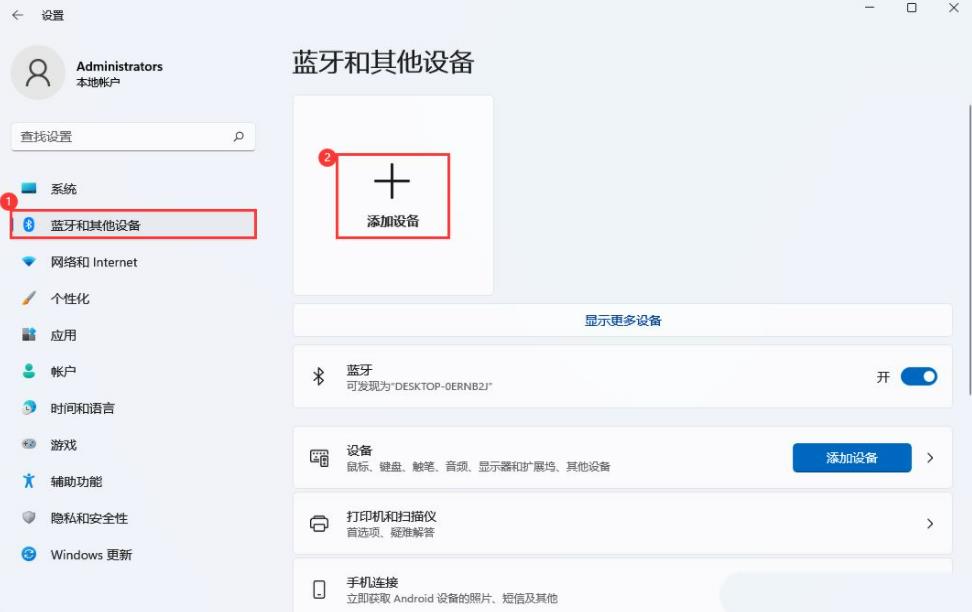
#3. Select the device to be paired and add your Bluetooth headset; Note: You need to turn on the Bluetooth headset before it can be searched.
Tip: Your device is ready.
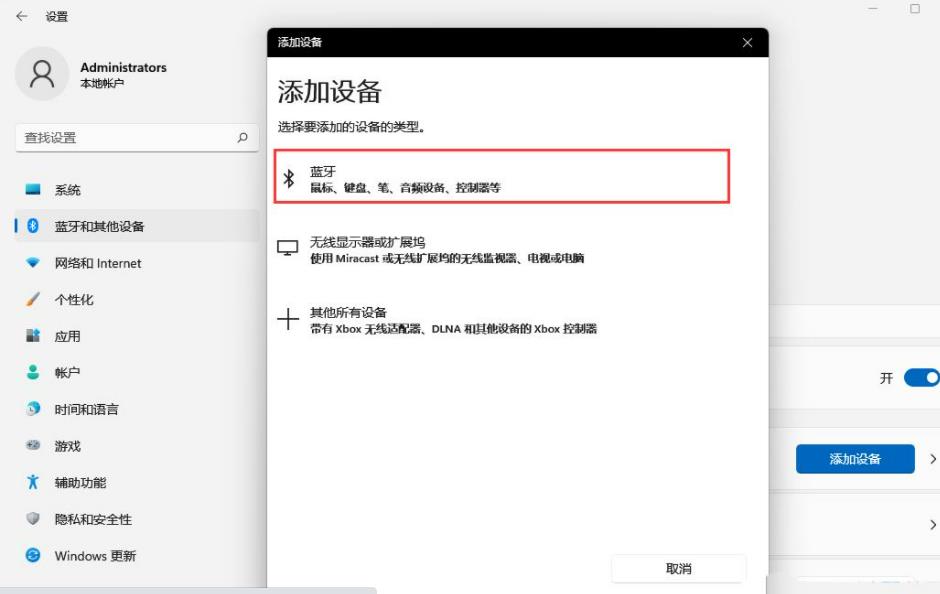
#4. Click the [Speaker] icon in the lower right corner, and then click [Manage Audio Devices].
5. Finally, select the Bluetooth headset to set it as the default device.
The above is the detailed content of What should I do if win11 Bluetooth cannot connect? Analysis of the problem that win11 Bluetooth cannot connect and can only pair. For more information, please follow other related articles on the PHP Chinese website!
Related articles
See more- Detailed explanation of how to upgrade win10 to win11 system
- The problem of excessive idle power of graphics cards will be solved: AMD executives promise driver updates
- How to connect oppo bluetooth headphones?
- What should I do if the win11 driver update fails? Solution to win11 driver update failure
- How to pair Bluetooth headphones with your phone

