Home >System Tutorial >Windows Series >How to configure boot in win10 system? Win10 system configuration boot operation method
How to configure boot in win10 system? Win10 system configuration boot operation method
- 王林forward
- 2024-03-16 16:00:12503browse
win10 systemHow to configure boot? Boot is a small piece of content displayed when we turn on the computer. Some friends want to make modifications through configuration, but they don’t know where to operate. To solve this problem, today’s win10 tutorial is for the majority of users. Share the solution. Interested friends can go to this site to get the complete steps to view.
win10 system configuration boot operation method
1. Right-click the win icon on the bottom taskbar, click on the pop-up menu bar to select the run option, and open the run.
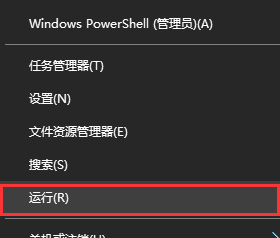
#2. Enter msconfig in the running interface to open the system configuration (Boot visual operation interface).
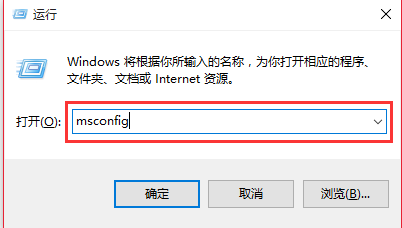
#3. In the system configuration interface, under the general menu option, you can set the startup selection to normal startup, diagnostic startup, and selective startup. If your computer starts slowly, you can choose to load basic devices and services.
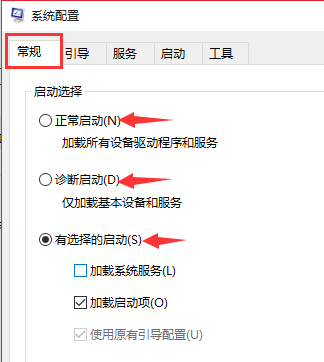
#4. In the system configuration interface, under the boot menu option, you can boot the system.
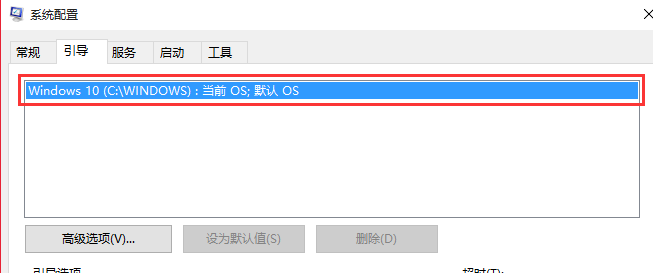
#5. In the system configuration interface, under the service menu option, you can disable the service to speed up the computer startup.
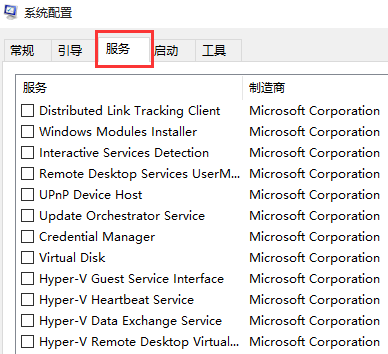
#6. In the system configuration interface, under the Tools menu option, you can view the startup command of the tool. For example, if I want to start the command line window, enter the cmd command in the run interface. Can be started.
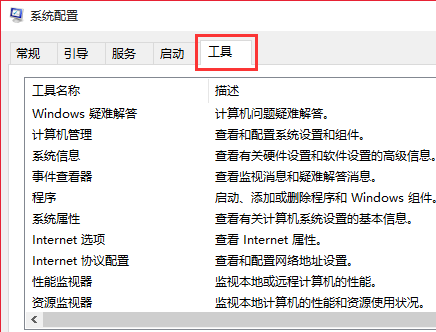
The above is the detailed content of How to configure boot in win10 system? Win10 system configuration boot operation method. For more information, please follow other related articles on the PHP Chinese website!

