Home >System Tutorial >Windows Series >How to set up Win10 to display clocks in other regions? How to set up Win10 to display clocks in other regions
How to set up Win10 to display clocks in other regions? How to set up Win10 to display clocks in other regions
- WBOYWBOYWBOYWBOYWBOYWBOYWBOYWBOYWBOYWBOYWBOYWBOYWBforward
- 2024-03-16 14:40:021209browse
I believe there are many friends who want their colleagues to see the time in multiple time zones when using the win10 system. So how do you set up Win10 to display clocks in other regions? Users can directly click the Settings option under the Start button, and then open the time and language options in the Windows Settings page to set it. Let this site carefully introduce to users how to set up Win10 to display clocks in other regions.
How to set up Win10 to display clocks in other regions
1. In the first step, we open the "Start" button in the lower left corner of the desktop, and then find and open the settings option in the menu list.
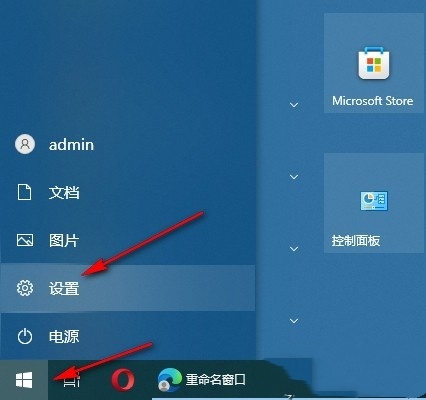
#2. In the second step, after opening the settings option, we then open the time and language options in the Windows settings page.
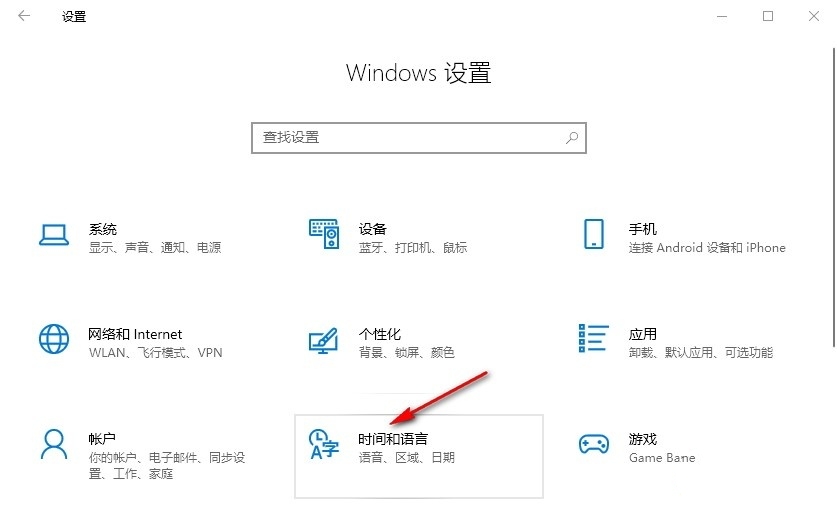
#3. Step 3, then we click to open the "Add clocks in different time zones" option on the date and time page.
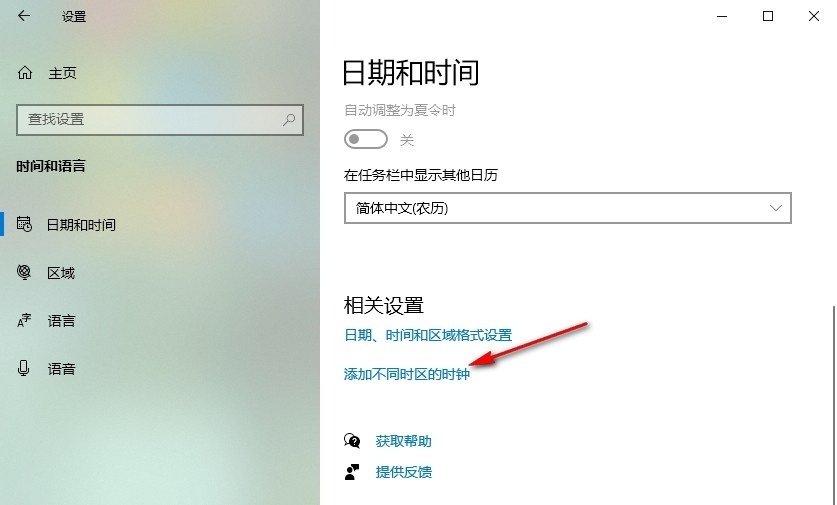
4. Step 4. After entering the additional clock setting page, we first check the "Show this clock" option on this page, then select a time zone, and finally Just click Apply and OK options.
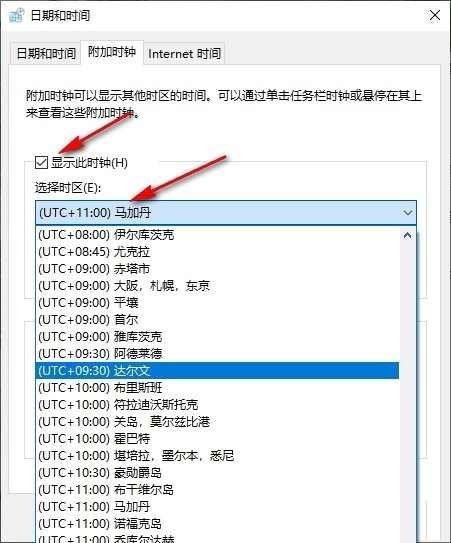
5. Step 5. After the settings are completed, we open the calendar in the lower right corner of the taskbar, and then you can see the current time zone time and the added new time zone in the list It's time.
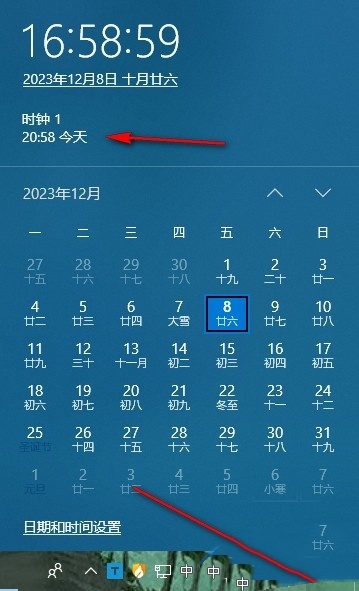
The above is the detailed content of How to set up Win10 to display clocks in other regions? How to set up Win10 to display clocks in other regions. For more information, please follow other related articles on the PHP Chinese website!

