Home >System Tutorial >Windows Series >How to delete right-click graphic properties in win10? How to delete right-click graphic properties in win10
How to delete right-click graphic properties in win10? How to delete right-click graphic properties in win10
- WBOYWBOYWBOYWBOYWBOYWBOYWBOYWBOYWBOYWBOYWBOYWBOYWBforward
- 2024-03-16 10:55:041130browse
php editor Strawberry teaches you how to delete the right-click graphic attributes in Win10 system. With simple steps, you can easily clean up the right-click menu and improve system operation efficiency. This article will introduce you in detail how to delete the right-click graphic properties in Win10 to make your system cleaner and tidier.
How to delete right-click graphic properties in win10
1. First, we need to use the shortcut key [Win R] to open the running function of the computer. In addition, you can directly use the menu bar in the lower left corner of the computer. , enter run in the search box, click on the results that appear, and you can also use the run function.
2. After opening the run window of the computer, directly enter [regedit] in the search bar, and then click OK to enter the registry page.
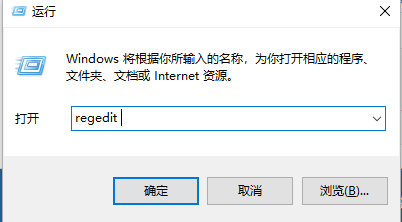
3. In the opened registry editor window, open HKEY_CLASSES_ROOT\Directory\background\shellex\ContextMenuHandlers on the left side, and then change the [ in ContextMenuHandlers igfxDTCM] to delete it.
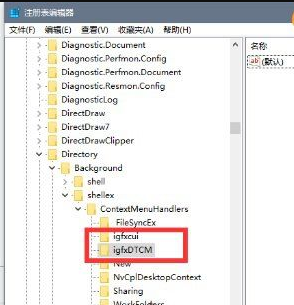
The above is the detailed content of How to delete right-click graphic properties in win10? How to delete right-click graphic properties in win10. For more information, please follow other related articles on the PHP Chinese website!

