 Software Tutorial
Software Tutorial Computer Software
Computer Software How do I turn off the driver version prompt for old versions of Logitech drivers?
How do I turn off the driver version prompt for old versions of Logitech drivers?php editor Strawberry will introduce to you how to turn off the driver version prompt for old versions of Logitech drivers. When using Logitech devices, you may receive a pop-up window prompting you to update the driver version. If you prefer to keep the old version, you can turn off this prompt with simple steps. Next, we will explain in detail how to turn off driver version prompts for older Logitech drivers so that you can better use your device.
How to turn off the driver version prompt for old versions of Logitech drivers?
1. Open C:\ProgramData\LGHUB, delete this folder, and then reinstall the version you want.

2. Then we need to use Tinder security software here. 【click to download】

3. Then open the protection center of Tinder software.

4. Find "System Protection" and turn on "Network Control"
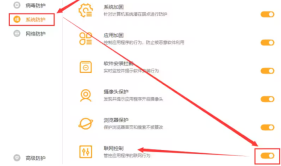
5. Then find the Allow Internet connection here in the Network Control Settings and turn on this function.

6. Then import the driver file
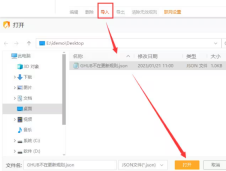
7. After the operation is successful, it will be prevented from connecting to the Internet for updates, and naturally it will not prompt you for the driver version.
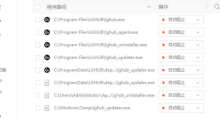
The above is the detailed content of How do I turn off the driver version prompt for old versions of Logitech drivers?. For more information, please follow other related articles on the PHP Chinese website!
 电脑鼠标左键失灵该如何解决Jan 29, 2024 pm 04:39 PM
电脑鼠标左键失灵该如何解决Jan 29, 2024 pm 04:39 PM电脑鼠标左键点击没反应是怎么回事呢?很多小伙伴在使用电脑的时候,有一个问题是关于鼠标的问题的。使用左键没反应,但是点击右键是可以操作的。那么遇到这种情况我们要怎么去解决呢?下面为大家带来详细的解决方法介绍,快一起来看看吧!电脑鼠标左键点击没反应怎么办软件问题1、检查更新鼠标驱动。同时按下win+x打开电脑系统的管理界面,键盘上下键选择其中的设备管理器打开。2、使用键盘上的方向键选中鼠标和其他指针设备,这时候按下方向键的向右箭头,可以打开下拉,下拉里面就是正在使用的鼠标。3、选中按下回车打开该鼠标
 电脑连接打印机出现错误码0x00003e3的解决办法Jan 30, 2024 am 09:15 AM
电脑连接打印机出现错误码0x00003e3的解决办法Jan 30, 2024 am 09:15 AM电脑连接打印机提示错误代码0x00003e3在日常工作和生活中,我们经常需要使用打印机来打印文件。然而,有时候我们可能会遇到一些问题,比如电脑连接打印机时提示错误代码0x00003e3。这个错误代码通常表示打印机出现了一些故障或者连接问题。在本文中,我们将介绍一些解决这个问题的方法。首先,我们可以尝试重新启动电脑和打印机。有时候,这个错误代码只是一个临时的问题,重新启动设备后可能就可以解决。我们可以先关闭电脑和打印机,然后等待一段时间后再重新启动它们。如果这个方法没有解决问题,我们可以尝试下面的
 Win11系统中打印机的反应延迟较长的原因是什么?详细解析Jan 29, 2024 pm 07:09 PM
Win11系统中打印机的反应延迟较长的原因是什么?详细解析Jan 29, 2024 pm 07:09 PM打印机是我们日常办公和生活中经常使用的设备,偶尔也会遇到打印反应延迟很长的问题,令人头疼。导致这种情况的原因有很多。首先,检查打印机是否连接正常,确认所有的连接线都插紧了。其次,可能是打印队列中有太多的任务待处理,可以尝试清空打印队列或重新启动打印机。还有可能是打印机驱动程序出现问题,可以尝试更新驱动程序或重新安装。此外,打印机内部的硬件故障也可能导致延迟,这时候需要联系售后服务
 解决Win11关机后键盘触碰即开机的问题Jan 29, 2024 pm 06:00 PM
解决Win11关机后键盘触碰即开机的问题Jan 29, 2024 pm 06:00 PMwin11关机后一碰键盘就开机怎么回事?详情不少的win11用户们在使用完电脑关机后发现一碰键盘他就自动开机了,那么这是怎么回事?下面就让本站来为用户们来仔细的介绍一下win11关机后一碰键盘就开机解决方法吧。win11关机后一碰键盘就开机解决方法可以尝试进入计算机的BIOS或UEFI设置,禁用快速启动或唤醒事件等功能,以解决键盘一碰即开机的问题。2、USB设备唤醒功能在某些USB设备中存在,当你触摸键盘时,它们会发送唤醒信号导致计算机开机。为了解决这个问题,你可以尝试禁用特定USB设备的唤醒功
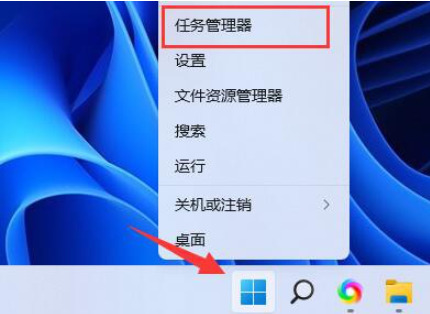 Win11如何降低内存使用率?Jan 30, 2024 pm 05:36 PM
Win11如何降低内存使用率?Jan 30, 2024 pm 05:36 PMWin11用户们反映系统内存使用率过高,给用户们带来了困扰。下面本站将为用户们详细介绍解决Win11内存使用率过高的方法。Win11内存使用率过高怎么解决方法一:1、首先右键点击开始菜单,选择任务管理器打开。3、找到占用率高且不必要的进程,右键点击并选择结束任务,从而降低内存占用。方法三:1、首先按住快捷键Win+R启动运行窗口,输入services.msc并点击确定。3、在打开的属性界面中,找到基本选项,并将启动类型设置为禁用,最后点击停止即可。
 Win11地平线5打不开解决方法?win11地平线5进不去问题解析Jan 31, 2024 am 09:00 AM
Win11地平线5打不开解决方法?win11地平线5进不去问题解析Jan 31, 2024 am 09:00 AM地平线5是一款十分好玩的游戏,近期也有不少的win11用户们在询问为什么打不开地平线5,那么Win11地平线5打不开怎么办?用户们可以进入显卡设备查询,然后选择更新就可以了。下面就让本站来为用户们来仔细的介绍一下win11地平线5进不去问题解析吧。win11地平线5进不去问题解析方法一:1、如果在游戏启动时弹出如下的界面,则需要进入NVIDIA官网去解决。3、该网站就会自动识别你的显卡设备,识别完成点击搜索按钮。方法二:1、如果更新驱动后还是打不开,那么可以确认一下系统的用户名。2、需要保证用户
 两台电脑如何共享打印机Jan 29, 2024 pm 05:18 PM
两台电脑如何共享打印机Jan 29, 2024 pm 05:18 PM两台电脑共享打印机的步骤:1、硬件连接;2、设置打印机共享;3、设置网络和共享中心;4、查找并添加共享打印机;5、测试打印;6、注意事项;7、高级设置;8、故障排除;9、安全考虑;10、维护和清洁;11、更新驱动程序和软件。详细介绍:1、硬件连接,首先将打印机连接到其中一台电脑,确保这台电脑的操作系统能够识别并正常安装打印机驱动,如果打印机支持USB连接,将打印机直接连接等等。
 无法在Mac双系统中输入键盘?Jan 30, 2024 am 10:15 AM
无法在Mac双系统中输入键盘?Jan 30, 2024 am 10:15 AM导读:许多用户询问关于Mac双系统键盘无法输入的问题。本文将提供详尽解答,以帮助解决这个问题。请继续阅读,希望对您有所帮助!苹果电脑双系统连接不了键盘您要问的是苹果双系统win7为什么用不了键盘了?苹果电脑硬件升级。根据查询中关村在线网显示,苹果电脑硬件升级后,导致原版Windows7无法识别苹果的键盘和鼠标,解决这个问题的方法是修改Windows7的安装文件,添加相应的驱动程序。在更换为日文键盘的驱动时,需要进行以下步骤:首先,进入Windows10系统下的“设备管理器”,找到“键盘”分类。然


Hot AI Tools

Undresser.AI Undress
AI-powered app for creating realistic nude photos

AI Clothes Remover
Online AI tool for removing clothes from photos.

Undress AI Tool
Undress images for free

Clothoff.io
AI clothes remover

AI Hentai Generator
Generate AI Hentai for free.

Hot Article

Hot Tools

Dreamweaver CS6
Visual web development tools

DVWA
Damn Vulnerable Web App (DVWA) is a PHP/MySQL web application that is very vulnerable. Its main goals are to be an aid for security professionals to test their skills and tools in a legal environment, to help web developers better understand the process of securing web applications, and to help teachers/students teach/learn in a classroom environment Web application security. The goal of DVWA is to practice some of the most common web vulnerabilities through a simple and straightforward interface, with varying degrees of difficulty. Please note that this software

WebStorm Mac version
Useful JavaScript development tools

Atom editor mac version download
The most popular open source editor

MinGW - Minimalist GNU for Windows
This project is in the process of being migrated to osdn.net/projects/mingw, you can continue to follow us there. MinGW: A native Windows port of the GNU Compiler Collection (GCC), freely distributable import libraries and header files for building native Windows applications; includes extensions to the MSVC runtime to support C99 functionality. All MinGW software can run on 64-bit Windows platforms.





