 Software Tutorial
Software Tutorial Mobile Application
Mobile Application How to blur the background of a wake-up image? Tutorial on setting background blur for wake-up images!
How to blur the background of a wake-up image? Tutorial on setting background blur for wake-up images!php editor Baicao introduces you to the setting method of background blur in wake-up images. Background blur is a common photo editing technique that can highlight the subject and add depth to the photo. In the wake-up image, you can achieve the background blur effect with simple operations, making your photos look more professional and attractive. Next, let’s learn how to set the background blur in the wake-up image to enhance the beauty of the photo!
Want to knowhow to blur the background of the waking image? Xingtu is a powerful photo editing software with a variety of practical functions, covering puzzles, templates, photo editing, filters, watermarking, cutout, background blur, etc., which can help users quickly complete picture editing. Some users don’t know where the background blur function is and how to operate it? The editor has compiled a tutorial on setting background blur for wake-up pictures for everyone today! Come and download it if it helps you!

1. How to blur the background of the waking image? Tutorial on setting background blur for wake-up images!
1. In the main interface of the wake-up picture, click the Import button.

#2. After entering the mobile phone album, open a picture that needs to be blurred.

#3. Then select the background blur option in the adjustment toolbar.

#4. Select the blurring effect according to your own needs. After adjusting the blurring degree, click the √ button in the lower right corner to save to complete the background blurring operation.

The above is the detailed content of How to blur the background of a wake-up image? Tutorial on setting background blur for wake-up images!. For more information, please follow other related articles on the PHP Chinese website!
 醒图怎么把抠出来的图放到另一张图上?醒图将抠的图放到另一张图上的操作方法!Mar 15, 2024 pm 06:52 PM
醒图怎么把抠出来的图放到另一张图上?醒图将抠的图放到另一张图上的操作方法!Mar 15, 2024 pm 06:52 PM一、醒图怎么把抠出来的图放到另一张图上?醒图将抠的图放到另一张图上的操作方法!1.打开醒图app,点击导入,导入要换的图片。2.再点击图片下面的导入图片,选中要抠的图片。3.然后可以选择区域进行抠图,对于人物也可以选择智能抠图。4.把抠出来的图,调整大小和位置。5.最后点击右上角的合并图层,就能把抠出来的图放到另一张图上了。
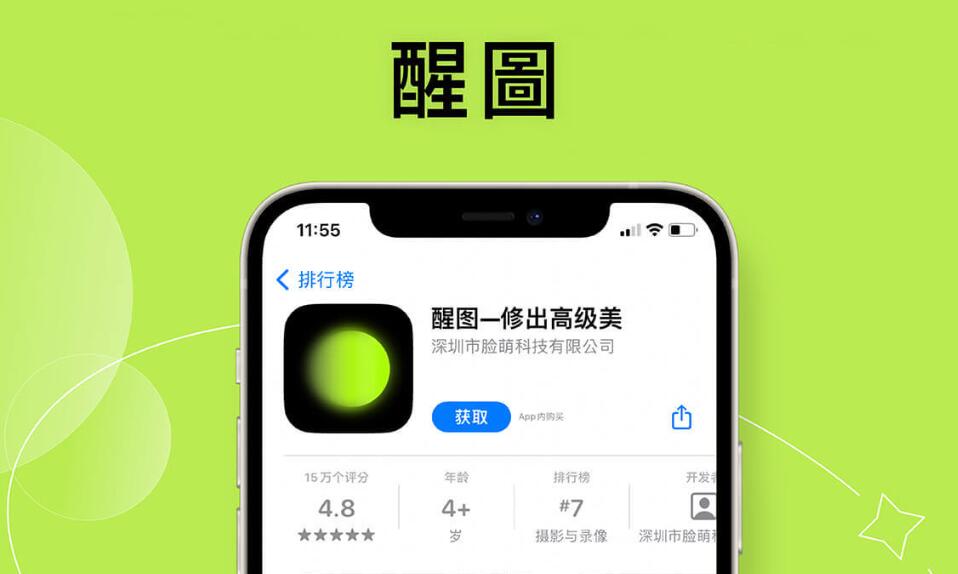 醒图使用教程Feb 24, 2024 pm 04:00 PM
醒图使用教程Feb 24, 2024 pm 04:00 PM醒图是能够让用户修改图片的软件,那么这个软件具体该怎么使用呢,用户们可以在使用软件的时候会遇到很多的问题,可以看到很多具体的解决方法。这篇醒图多功能使用教程汇总就能够告诉大家具体攻略,下面就是详细介绍,赶紧看看吧!醒图使用教程【2024-01-24】醒图如何快速找到滤镜【2024-01-24】醒图清晰画质在哪里【2024-01-24】醒图怎么换证件照背景【2024-01-24】醒图怎么镜像翻转【2024-01-24】醒图背景虚化怎么弄【2024-01-24】醒图怎么退出登录
 醒图有电脑版吗Mar 02, 2023 am 11:21 AM
醒图有电脑版吗Mar 02, 2023 am 11:21 AM醒图有电脑版;醒图电脑版是一款功能多样的修图工具,其内置了专业的图片制作功能,涵盖蒙版、拼图、美妆、瘦体等特色,用户可以轻松编辑自己的照片,一键快速分享。
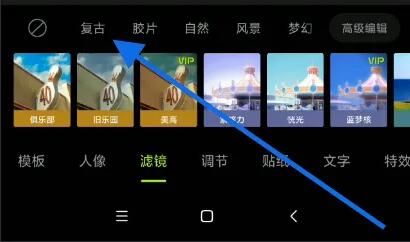 《醒图》如何快速找到滤镜Feb 26, 2024 pm 10:50 PM
《醒图》如何快速找到滤镜Feb 26, 2024 pm 10:50 PM当今社交媒体的流行,滤镜成为了让我们的照片更加生动和吸引人的必备工具。然而,随着滤镜的不断增多,如何快速找到适合的滤镜成为了一项挑战。在本文中,我们将分享一些快速找到滤镜的技巧和窍门,让您的照片在众多滤镜中脱颖而出。醒图如何快速找到滤镜答:点击三横图标,在设置里打开高清画质。具体介绍:1、首先需要点击导入,选择一张照片。2、之后点击下面的滤镜选项。3、进入之后就能够看到很多的滤镜。
 醒图怎么退出登录Feb 23, 2024 pm 09:25 PM
醒图怎么退出登录Feb 23, 2024 pm 09:25 PM醒图是需要登录才能使用,那么该怎么退出登录呢?用户们需要在软件里点击修图,然后在左上角点击菜单选项。之后进入设置里就能够退出登录了。这篇醒图退出登录方法介绍就能够告诉大家具体的内容,下面就是详细的介绍,赶紧来看看吧。醒图使用教程醒图怎么退出登录答:在修图里点击左上的菜单,找到设置就能退出。具体介绍:1、首先点击里面的修图界面。2、之后点击左上的三横图标。3、在设置里点击下面的退出登录。
 醒图怎么去掉水印 去水印方法教程Mar 12, 2024 pm 10:01 PM
醒图怎么去掉水印 去水印方法教程Mar 12, 2024 pm 10:01 PM我们想要一张完整的图片时候是不能够出现一些水印在上面的,尤其是我们在一些网页上面所保存下来一些比较喜欢的图片里面,发现还是有着一些水印在上面,这些时候我们就能够直接的使用这款平台来进行消除掉上面的一些水印方面的操作都是可以的,而且各种方法的一些使用,我相信很多用户们都很像知道上面的一些水印到底是怎么来进行清除掉的,其实操作起来肯定会比较的简单,但是为了大家们都能够很好的对其进行一些详细的操作,小编也是准备了一些攻略让大家们都能在上面更好的进行一些体验和选择,不要错过了,赶紧一起来看看吧。
 醒图如何去除水印 去除水印方法Mar 12, 2024 pm 06:49 PM
醒图如何去除水印 去除水印方法Mar 12, 2024 pm 06:49 PM我们在使用这款平台的时候我相信大家们应该都知道,对于一些图片的处理方面,很多用户们也是应该都有知道,对于有水印的图片处理起来还是比较的麻烦的,这样也能让更多的用户们可以实时的进行多方面的一些了解,其实去除水印的方法还是比较好了解的,这样就能让图片的整体性变的饱满一些,可以用来当壁纸或者是头像方面都是没问题的,所以有任何兴趣想法的朋友们,都可以直接的过来了解一下其中的内容了解,所以想要知道其中的一些攻略操作的话,今日小编就来给你好好的讲解一番,精彩不同,感兴趣就和小编一起看看吧。 去除水印方
 醒图透明度在哪Mar 20, 2023 am 11:47 AM
醒图透明度在哪Mar 20, 2023 am 11:47 AM醒图透明度在“特效->调节参数”中,其设置图片透明度的具体方法是:1、打开醒图app;2、点击“导入”,选择“喜欢的图片”打开;3、在页面底部找到并点击“特效”,然后点击“调节参数”,点击“透明度”,滑动刻度线即可设置透明度。


Hot AI Tools

Undresser.AI Undress
AI-powered app for creating realistic nude photos

AI Clothes Remover
Online AI tool for removing clothes from photos.

Undress AI Tool
Undress images for free

Clothoff.io
AI clothes remover

AI Hentai Generator
Generate AI Hentai for free.

Hot Article

Hot Tools

PhpStorm Mac version
The latest (2018.2.1) professional PHP integrated development tool

Safe Exam Browser
Safe Exam Browser is a secure browser environment for taking online exams securely. This software turns any computer into a secure workstation. It controls access to any utility and prevents students from using unauthorized resources.

SublimeText3 English version
Recommended: Win version, supports code prompts!

Dreamweaver CS6
Visual web development tools

SublimeText3 Mac version
God-level code editing software (SublimeText3)






