 Software Tutorial
Software Tutorial Computer Software
Computer Software How to turn off the download menu display in Edge? Introduction to how to set Edge browser to silent download
How to turn off the download menu display in Edge? Introduction to how to set Edge browser to silent downloadphp editor Strawberry will introduce to you how to turn off the download menu display in the Edge browser and set the browser to download silently. With simple steps, you can avoid the download menu that pops up when downloading, making the download process smoother. This article will introduce the setting method in detail so that you can easily master the silent download function of Edge browser.
Introduction to how to set Edge browser to silent download:
1. Double-click to enter the software and click the ". . ." button at the top of the page.

2. Then select "Download" in the drop-down menu option to open.

3. After entering the new interface, click the "..." icon in the upper right corner and select "Download Settings" in the option box on the right.
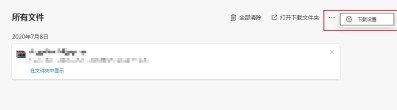
4. Finally, find "Show download menu when downloading starts" and turn off the switch button.
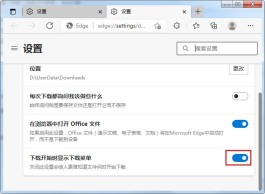
The above is the detailed content of How to turn off the download menu display in Edge? Introduction to how to set Edge browser to silent download. For more information, please follow other related articles on the PHP Chinese website!
 如何解决Edge浏览器开机自动启动的问题Dec 22, 2023 pm 12:01 PM
如何解决Edge浏览器开机自动启动的问题Dec 22, 2023 pm 12:01 PM用户们每次开机的时候总会有些应用自动打开拖慢开机的速度,特别是一些系统自带的软件,今天就为大家带来了edge浏览器自动开启的解决方法,一起看看吧。edge浏览器老是开机自启动:1、点击左下角开始,打开“设置”。2、在windows设置中点击“应用”。3、点击左侧任务栏“启动”。4、将启动下面的edge浏览器开关关闭即可。
 介绍如何恢复edge浏览器的历史记录Jan 15, 2024 pm 11:21 PM
介绍如何恢复edge浏览器的历史记录Jan 15, 2024 pm 11:21 PM小伙伴们在使用浏览器的时候很多时候都会因为历史记录太多而进行清空,但是这时候如果有需要恢复了该怎么进行操作呢?下面就一起来看看具体方法吧。edge浏览器历史记录删除了怎么恢复:答:清空了的历史记录是没法恢复的。小伙伴们使用的时候一定要谨慎清除,最好能提前备份一下。edge浏览器清空历史记录方法:1、进入浏览器,点击右上角的三个点。2、在下拉任务栏中选择“历史记录”。3、点击右上角的“清除历史记录”。4、点击下方的“清除”即可。
 如何解决edge浏览器无法连接互联网的问题Dec 25, 2023 pm 08:04 PM
如何解决edge浏览器无法连接互联网的问题Dec 25, 2023 pm 08:04 PM用户们在使用浏览器的时候多多少少都会遇到无法连接网络的情况,大多数都是网络不稳定的情况但是也有例外,今天就来和大家说一下edge浏览器连不上网的解决方法。edge浏览器连不上网:1、进入edge浏览器,点击右上角三个点依次打开“更多工具—>使用Internetexplorer打开”。2、在ie浏览器中点击右上角的齿轮设置,选择“Internet选项”。3、选择“连接”,下拉点击“局域网设置”。4、勾选“自动检测设置”,点击“确定”即可。
 edge浏览器js脚本禁用方法Jan 07, 2024 am 11:17 AM
edge浏览器js脚本禁用方法Jan 07, 2024 am 11:17 AM随着edge浏览器的新版更新后很多的小伙伴都很不适应就比如都不知道该怎么禁用js脚本,今天就为各位带来了edge浏览器js脚本禁用的方法,一起来学习下吧。edge浏览器js脚本:1、打开浏览器,点击右上角的三个点,选择“设置”。2、点击左侧任务栏的“高级”。3、下拉找到“网站权限”并点击“管理许可”。4、在“站点权限”中找到“JavaScript”。5、将其后面的开关关闭即可。
 edge浏览器兼容性怎么设置Jul 26, 2023 am 10:21 AM
edge浏览器兼容性怎么设置Jul 26, 2023 am 10:21 AMedge浏览器兼容性设置方法:1、更新Edge浏览器版本;2、开启Edge浏览器兼容性视图;3、添加网站到兼容性列表;4、使用开发者工具调试网页。
 使用Edge浏览器下载视频的IDM教程Dec 22, 2023 pm 09:19 PM
使用Edge浏览器下载视频的IDM教程Dec 22, 2023 pm 09:19 PM在网页上浏览视频的小伙伴都会选择使用idm来进行下载,那么在最新的edge浏览器上该怎么去使用idm来进行下载呢?下面就一起来看看详细的方法吧。edge浏览器idm怎么下载视频:1、进入浏览器点击右上角三个点选择“扩展”。2、将安装好的“IDM”打开。3、右击“IDM”选择“在地址栏旁边显示按钮”。4、在网页进行下载时,idm便会出现下载框进行下载。
 edge浏览器快捷方式不见了解决方法Jan 08, 2024 am 08:33 AM
edge浏览器快捷方式不见了解决方法Jan 08, 2024 am 08:33 AM小伙伴们在win10系统上使用edge浏览器的时候因为误删等原因都会不小心弄丢快捷方式而导致不知道怎么打开,今天就为大家带来了详细的解决方法,一起看看吧。edge浏览器快捷方式不见了:1、双击桌面此电脑,在搜索栏输入:%windir%\explorer.exeshell:::{4234d49b-0245-4df3-b780-3893943456e1}。2、在新窗口找到“Microsoftedge”快件方式。3、右击该图标选择“创建快件方式”即可。
 无法访问页面的问题出现在win11的edge浏览器上Dec 29, 2023 am 09:24 AM
无法访问页面的问题出现在win11的edge浏览器上Dec 29, 2023 am 09:24 AMedge浏览器的兼容性是比较差的,很多网站可能会打不开,如果我们遇到win11edge浏览器无法访问此页面的问题,可以尝试修改兼容性或修复浏览器来解决。win11edge浏览器无法访问此页面1、首先打开我们的“开始菜单”2、然后打开其中“设置”3、然后进入左边“应用”选项。4、再进入右边“应用和功能”5、随后在下面的列表里找到“edge浏览器”,点击右边三个点选择“修改”6、最后点击弹出菜单里的“修复”就能解决了。7、如果修复浏览器还不行,那就使用ie模式打开。


Hot AI Tools

Undresser.AI Undress
AI-powered app for creating realistic nude photos

AI Clothes Remover
Online AI tool for removing clothes from photos.

Undress AI Tool
Undress images for free

Clothoff.io
AI clothes remover

AI Hentai Generator
Generate AI Hentai for free.

Hot Article

Hot Tools

MinGW - Minimalist GNU for Windows
This project is in the process of being migrated to osdn.net/projects/mingw, you can continue to follow us there. MinGW: A native Windows port of the GNU Compiler Collection (GCC), freely distributable import libraries and header files for building native Windows applications; includes extensions to the MSVC runtime to support C99 functionality. All MinGW software can run on 64-bit Windows platforms.

DVWA
Damn Vulnerable Web App (DVWA) is a PHP/MySQL web application that is very vulnerable. Its main goals are to be an aid for security professionals to test their skills and tools in a legal environment, to help web developers better understand the process of securing web applications, and to help teachers/students teach/learn in a classroom environment Web application security. The goal of DVWA is to practice some of the most common web vulnerabilities through a simple and straightforward interface, with varying degrees of difficulty. Please note that this software

Notepad++7.3.1
Easy-to-use and free code editor

SublimeText3 Mac version
God-level code editing software (SublimeText3)

Atom editor mac version download
The most popular open source editor





