Home >Software Tutorial >Computer Software >What should I do if the images on the webpage cannot be loaded? 6 solutions
What should I do if the images on the webpage cannot be loaded? 6 solutions
- WBOYWBOYWBOYWBOYWBOYWBOYWBOYWBOYWBOYWBOYWBOYWBOYWBforward
- 2024-03-15 10:30:072376browse
When we browse the web, sometimes we encounter pictures that cannot be loaded, which brings trouble to our browsing experience. PHP editor Apple has summarized 6 solutions for you, including checking the network connection, clearing the browser cache, changing DNS settings, etc. Through these simple operations, you can quickly solve the problem of webpage images not being loaded, making your browsing experience smoother.
Web page images cannot be loaded:
1. Internet speed problem
The reason why the web page cannot display images may be because the computer’s Internet speed is relatively slow and there are too many softwares opened on the computer.
The pictures we access are relatively large, which may cause the pictures not to be displayed due to loading timeout.
You can turn off software that takes up network speed, and check it in the task manager.
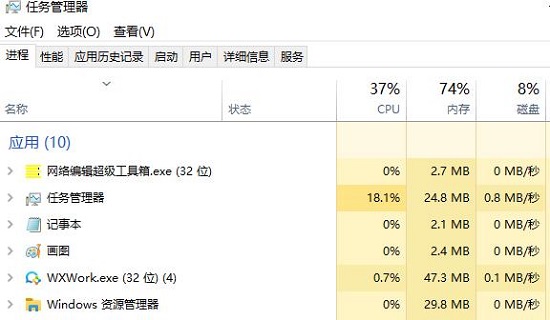
2. Too many visitors
The webpage cannot display the picture. It may also be because the webpage we are visiting has too many people visiting it at the same time.
As a result, some visitors may experience incomplete loading of web pages. If this is the reason, we can just visit again after a while.
3. Platform restrictions
If the pictures we are browsing are on other platforms, and the platform restricts access to the pictures,
As a result, the web page cannot display the image, so we can go to the original website to access the image.
4. Improper Internet option settings
The web page may not be displayed because the browser has filtered the images or added the website we visited to a restricted site. We can click Browser Tools, click Internet Options, for the first case, we select Advanced Selection, click Show Picture, finally select Application, and then visit the website again. If it is the latter case, we can select the security option, click Restricted Sites, delete the website we visit from the list of restricted sites, and finally select Apply.
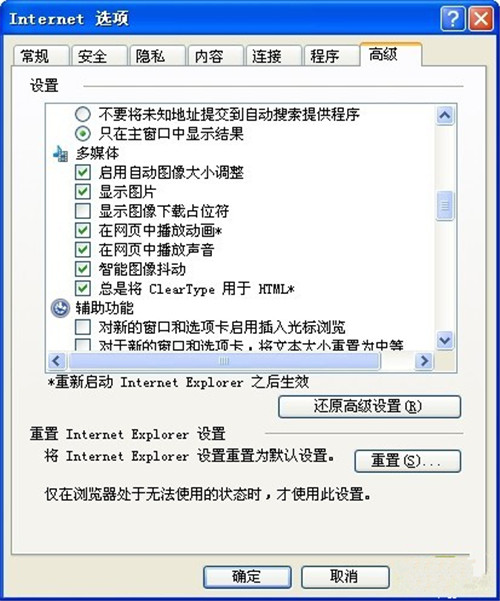
5. There is a problem with Flash Player
If there is a problem with Flash Player and the web page cannot display images, we can click on the control panel.
Double-click the Flash Player option, the computer desktop displays the Flash Player Settings Manager, then select Advanced, click Test Now,
If you need to update, just follow the steps step by step. If you don’t need to update, we return to the IE browser window.
Select Tools, click Manage Add-ons, find the shockwave flash object option, and enable it.
6. Web page setting issues
Step 1: First enter IE and click Tools.
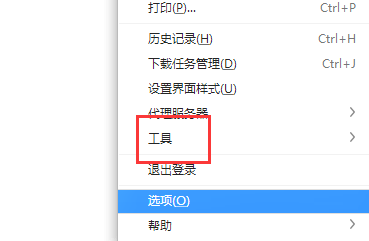
Step 2: Select the internet option.
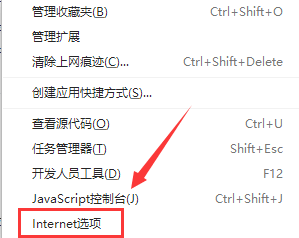
Step 3: Check the box next to Show Pictures in the Advanced Tasks tab and confirm.
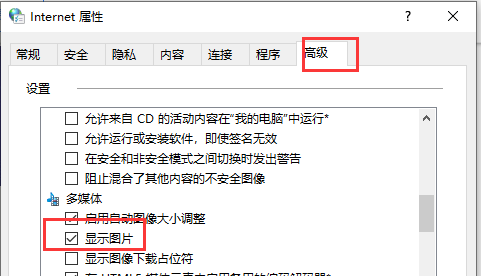
The above is the detailed content of What should I do if the images on the webpage cannot be loaded? 6 solutions. For more information, please follow other related articles on the PHP Chinese website!
Related articles
See more- How to add a background image in html and make the image tile the entire page? (code example)
- What should I do if jquery is not compatible with lower versions of IE browsers?
- How to change image size kb on computer
- How to copy one picture to another picture
- What are the image formats with transparent background?

