 Software Tutorial
Software Tutorial Computer Software
Computer Software How to set up the lightning simulator most smoothly? Best settings for lightning simulator
How to set up the lightning simulator most smoothly? Best settings for lightning simulatorHow to set up the lightning simulator most smoothly? Best settings for lightning simulator
php Xiaobian Yuzi will take you to explore the best settings of the lightning simulator to make your gaming experience smoother. Through reasonable configuration, the game picture quality and running speed can be improved, allowing you to enjoy the game to the fullest. In this article, we’ll detail how to set up Thunderbolt Simulator to get the best out of your gaming experience.
1. Simulator settings
1. First, we open the lightning simulator and click the "Settings" button in the upper right corner.
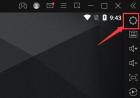
2. Lower the resolution in the performance settings, and then set both the CPU and memory to the "recommended" options.
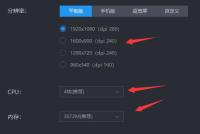
3. Then enter "Game Settings". If our configuration is insufficient, try to lower the game frame rate. Generally, setting "60FPS" can be very smooth.
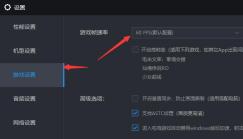
4. Then uncheck "Turn on vertical synchronization" below and check to turn on "Support ASTC texture".
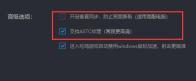
2. System settings
1. In addition to the settings in the simulator, we can also modify the system settings to improve fluency.
2. First of all, if we use 360 security software, we need to open it first and enter "Trust and Block".
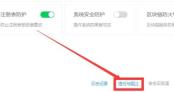
3. Then click "Add File" below.
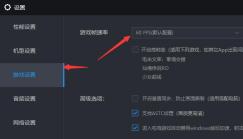
4. Find the shortcut of the lightning simulator and add it.
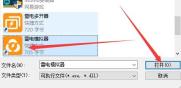
5. Secondly, we also need to enable hardware vt, which can greatly improve the fluency [vt opening tutorial].
6. You can also replace the independent graphics card. First, right-click on a blank space on the desktop and enter the "NVIDIA Control Panel".
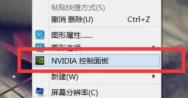
7. Add the lightning simulator under "Program Settings" and then use the best performance.
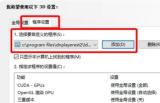
The above is the detailed content of How to set up the lightning simulator most smoothly? Best settings for lightning simulator. For more information, please follow other related articles on the PHP Chinese website!
 How much does Microsoft PowerToys cost?Apr 09, 2025 am 12:03 AM
How much does Microsoft PowerToys cost?Apr 09, 2025 am 12:03 AMMicrosoft PowerToys is free. This collection of tools developed by Microsoft is designed to enhance Windows system functions and improve user productivity. By installing and using features such as FancyZones, users can customize window layouts and optimize workflows.


Hot AI Tools

Undresser.AI Undress
AI-powered app for creating realistic nude photos

AI Clothes Remover
Online AI tool for removing clothes from photos.

Undress AI Tool
Undress images for free

Clothoff.io
AI clothes remover

Video Face Swap
Swap faces in any video effortlessly with our completely free AI face swap tool!

Hot Article

Hot Tools

Safe Exam Browser
Safe Exam Browser is a secure browser environment for taking online exams securely. This software turns any computer into a secure workstation. It controls access to any utility and prevents students from using unauthorized resources.

SublimeText3 Linux new version
SublimeText3 Linux latest version

DVWA
Damn Vulnerable Web App (DVWA) is a PHP/MySQL web application that is very vulnerable. Its main goals are to be an aid for security professionals to test their skills and tools in a legal environment, to help web developers better understand the process of securing web applications, and to help teachers/students teach/learn in a classroom environment Web application security. The goal of DVWA is to practice some of the most common web vulnerabilities through a simple and straightforward interface, with varying degrees of difficulty. Please note that this software

SublimeText3 English version
Recommended: Win version, supports code prompts!

Dreamweaver Mac version
Visual web development tools





