 Software Tutorial
Software Tutorial Computer Software
Computer Software How to share games with friends on Steam? How to buy games on steam for free
How to share games with friends on Steam? How to buy games on steam for freeHow to share games with friends on Steam? How to buy games on steam for free
The tutorial brought by php editor Baicao will introduce in detail how to share games with friends on the Steam platform, as well as some methods of free whoring games. Through simple operations, you can share games in the game library with your friends, allowing each other to enjoy more gaming fun. At the same time, we will also share some tips on getting games for free, so that you can play them on the Steam platform and experience the fun of the game.
How to share games with friends on Steam?
1. The first step is of course to log in to our steam. Sharing games can only be done after logging in with our own account.
2. After entering the steam interface, select Settings in the upper menu bar, then select Family on the left side of the settings interface, select your computer name, click Authorize Only This Computer, and finally select Confirm.
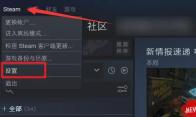
3. At this point, our sharing is over. We can close our steam account and log in again to the account that we just shared the game with. Then we can see that the account also has the game, and it can still be downloaded.

4. After we share it, our friends can play the game normally. However, in this case, only one account can play the game. When one account is in use, the other cannot be used, so you cannot rely on this method for online play. .
5. If you want to play online games, you can only purchase it again. If you just simply share the game, this step is enough.
The above is the detailed content of How to share games with friends on Steam? How to buy games on steam for free. For more information, please follow other related articles on the PHP Chinese website!

Hot AI Tools

Undresser.AI Undress
AI-powered app for creating realistic nude photos

AI Clothes Remover
Online AI tool for removing clothes from photos.

Undress AI Tool
Undress images for free

Clothoff.io
AI clothes remover

Video Face Swap
Swap faces in any video effortlessly with our completely free AI face swap tool!

Hot Article

Hot Tools

SublimeText3 English version
Recommended: Win version, supports code prompts!

PhpStorm Mac version
The latest (2018.2.1) professional PHP integrated development tool

SAP NetWeaver Server Adapter for Eclipse
Integrate Eclipse with SAP NetWeaver application server.

Safe Exam Browser
Safe Exam Browser is a secure browser environment for taking online exams securely. This software turns any computer into a secure workstation. It controls access to any utility and prevents students from using unauthorized resources.

WebStorm Mac version
Useful JavaScript development tools




