Translator| Chen Jun
##Reviewer| Chonglou
As you can see, the artificial intelligence (AI) revolution currently taking place has swept across all walks of life. The most intuitive feeling is that based on interactive human-computer dialogue, AI algorithms can not only generate text similar to human language, but also create images and videos based on a (group of) words. However, these artificial intelligence tools (especially text-to-image generators like DALL-E, Midjourney etc.) use Training data often comes from copyrighted data sources.

In the digital realm, preventing AI-generating tools from being trained on copyrighted images can be challenging Task. Artists of all stripes have been working on many levels to protect their work from AI training data sets. There are many complex issues faced when it comes to protecting intellectual property, as the rapid development of the digital world makes supervision and protection more difficult. Artists may take technical measures, such as adding watermarks or digital signatures, to ensure the originality and uniqueness of their works. However, these measures are not always
#Now, the advent of Nightshade will completely change the status quo. Nightshade is a free AI tool that helps artists protect their copyrights by "tainting" the results of generative AI tools. The launch of this tool means that creators have greater control and can better protect their works from infringement. The emergence of Nightshade provides artists with a new way to deal with potential copyright infringement issues, allowing them to display their works with more confidence and peace of mind. The introduction of this technology will bring revolutionary changes to the entire creative field, and will bring about revolutionary changes to the art world. What is artificial intelligence poisoning (AI Poisoning)?
Conceptually, artificial intelligence poisoning refers to the act of “poisoning” the training data set of an artificial intelligence algorithm. This is akin to deliberately feeding false information to an AI, causing the trained AI to malfunction and fail to detect the image. Technically, tools like Nightshade can change the pixels in a digital image so that it looks completely different when trained on artificial intelligence. And this change, from the perspective of the human eye, is still basically consistent with the original image.
If you upload a doctored picture of a cat on the Internet, to humans, the picture may look like a normal cat cat. But for an AI system, it could be tampered with and fail to accurately identify the cat, leading to confusion and misclassification. This demonstrates the critical importance of data accuracy and completeness when training AI systems, as erroneous or deceptive information in the data can negatively impact the system's learning and performance. Therefore, ensuring the quality and authenticity of data is a critical step in training AI models to avoid misleading results and inaccurate judgments.
In addition, in the artificial intelligence training data process, due to the scale effect, if there are enough fake or poisoned image samples, it will affect The accuracy of AI’s understanding compromises its ability to generate accurate images based on given prompts.
Although the technology of generative artificial intelligence is still developing rapidly, for now, the data used as the basis for model training cannot escape people once something happens. Visible errors will subtly damage subsequent iterations of the model. This has the effect of protecting original digital works. In other words, digital creators who do not want their images to be used in AI datasets can effectively protect their image works from being imported into generative AI without permission. .
Currently, some platforms have begun to provide creators with the option of not including their works in artificial intelligence training data sets. Of course, for artificial intelligence model trainers, they also need to pay enough attention to this.
Compared with other digital art protection tools such as Glaze,
Nightshade# The implementation of ## is completely different. Glaze prevents AI algorithms from imitating a specific image style, while Nightshade changes the appearance of an image from an AI perspective. Of course, both tools were developed by University of Chicago computer science professor Ben Zhao. While the creator of the tool recommends users to use Nightshade with Glaze can be used together, but it can also be used as an independent tool to protect users' works. Overall, using this tool is not complicated and you can protect your image creations using only Nightshade in just a few steps. Before you get started, though, here are three things you need to keep in mind: Nightshade to protect the image. Please keep in mind that although this guide uses the Windows version, it also applies to the macOS version. poison)" tag. If the tag is not selected manually, Nightshade will automatically detect and recommend a word tag. Of course, you can also change it manually if the label is incorrect or too general. Keep in mind that this setting can only be used when Nightshade is working with a single image. Julian Chen, 51CTO community editor, has more than ten years of experience in IT project implementation and is good at Implement management and control of internal and external resources and risks, and focus on disseminating network and information security knowledge and experience. Original title: ##How to Use Nightshade to Protect Your Artwork From Generative AI
How to use Nightshade
Nightshade
You need to perform the following steps to specifically use Download the Windows or macOS version from the
At the same time, you can also select the "Poison (
Translator introduction
The above is the detailed content of How to use Nightshade to protect artwork from generative AI. For more information, please follow other related articles on the PHP Chinese website!
 2023年机器学习的十大概念和技术Apr 04, 2023 pm 12:30 PM
2023年机器学习的十大概念和技术Apr 04, 2023 pm 12:30 PM机器学习是一个不断发展的学科,一直在创造新的想法和技术。本文罗列了2023年机器学习的十大概念和技术。 本文罗列了2023年机器学习的十大概念和技术。2023年机器学习的十大概念和技术是一个教计算机从数据中学习的过程,无需明确的编程。机器学习是一个不断发展的学科,一直在创造新的想法和技术。为了保持领先,数据科学家应该关注其中一些网站,以跟上最新的发展。这将有助于了解机器学习中的技术如何在实践中使用,并为自己的业务或工作领域中的可能应用提供想法。2023年机器学习的十大概念和技术:1. 深度神经网
 人工智能自动获取知识和技能,实现自我完善的过程是什么Aug 24, 2022 am 11:57 AM
人工智能自动获取知识和技能,实现自我完善的过程是什么Aug 24, 2022 am 11:57 AM实现自我完善的过程是“机器学习”。机器学习是人工智能核心,是使计算机具有智能的根本途径;它使计算机能模拟人的学习行为,自动地通过学习来获取知识和技能,不断改善性能,实现自我完善。机器学习主要研究三方面问题:1、学习机理,人类获取知识、技能和抽象概念的天赋能力;2、学习方法,对生物学习机理进行简化的基础上,用计算的方法进行再现;3、学习系统,能够在一定程度上实现机器学习的系统。
 超参数优化比较之网格搜索、随机搜索和贝叶斯优化Apr 04, 2023 pm 12:05 PM
超参数优化比较之网格搜索、随机搜索和贝叶斯优化Apr 04, 2023 pm 12:05 PM本文将详细介绍用来提高机器学习效果的最常见的超参数优化方法。 译者 | 朱先忠审校 | 孙淑娟简介通常,在尝试改进机器学习模型时,人们首先想到的解决方案是添加更多的训练数据。额外的数据通常是有帮助(在某些情况下除外)的,但生成高质量的数据可能非常昂贵。通过使用现有数据获得最佳模型性能,超参数优化可以节省我们的时间和资源。顾名思义,超参数优化是为机器学习模型确定最佳超参数组合以满足优化函数(即,给定研究中的数据集,最大化模型的性能)的过程。换句话说,每个模型都会提供多个有关选项的调整“按钮
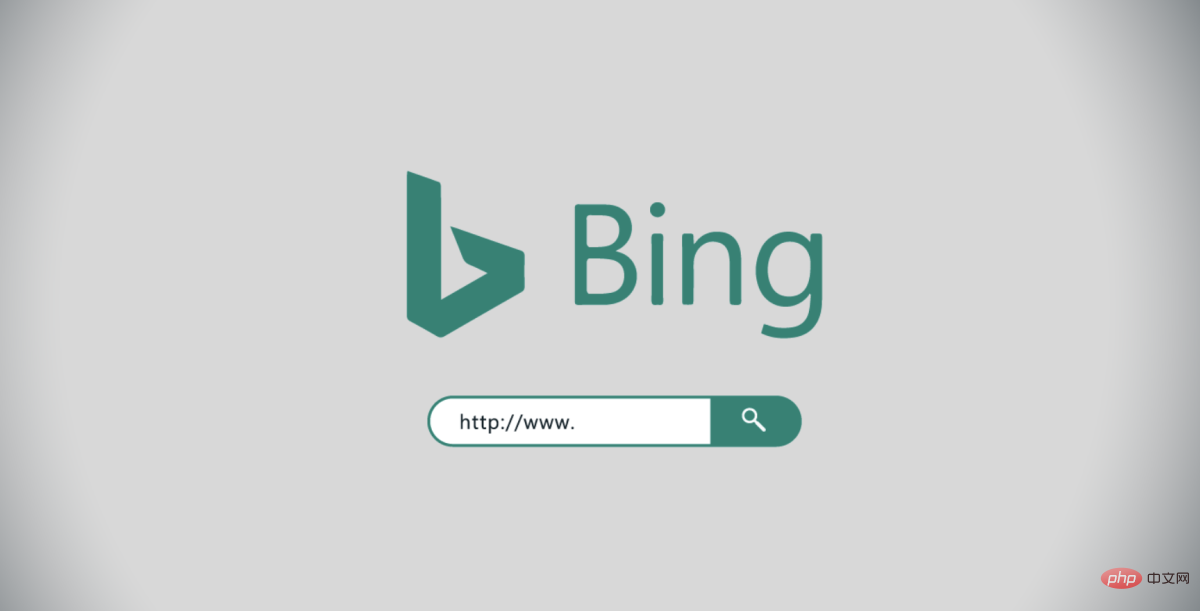 得益于OpenAI技术,微软必应的搜索流量超过谷歌Mar 31, 2023 pm 10:38 PM
得益于OpenAI技术,微软必应的搜索流量超过谷歌Mar 31, 2023 pm 10:38 PM截至3月20日的数据显示,自微软2月7日推出其人工智能版本以来,必应搜索引擎的页面访问量增加了15.8%,而Alphabet旗下的谷歌搜索引擎则下降了近1%。 3月23日消息,外媒报道称,分析公司Similarweb的数据显示,在整合了OpenAI的技术后,微软旗下的必应在页面访问量方面实现了更多的增长。截至3月20日的数据显示,自微软2月7日推出其人工智能版本以来,必应搜索引擎的页面访问量增加了15.8%,而Alphabet旗下的谷歌搜索引擎则下降了近1%。这些数据是微软在与谷歌争夺生
 荣耀的人工智能助手叫什么名字Sep 06, 2022 pm 03:31 PM
荣耀的人工智能助手叫什么名字Sep 06, 2022 pm 03:31 PM荣耀的人工智能助手叫“YOYO”,也即悠悠;YOYO除了能够实现语音操控等基本功能之外,还拥有智慧视觉、智慧识屏、情景智能、智慧搜索等功能,可以在系统设置页面中的智慧助手里进行相关的设置。
 人工智能在教育领域的应用主要有哪些Dec 14, 2020 pm 05:08 PM
人工智能在教育领域的应用主要有哪些Dec 14, 2020 pm 05:08 PM人工智能在教育领域的应用主要有个性化学习、虚拟导师、教育机器人和场景式教育。人工智能在教育领域的应用目前还处于早期探索阶段,但是潜力却是巨大的。
 30行Python代码就可以调用ChatGPT API总结论文的主要内容Apr 04, 2023 pm 12:05 PM
30行Python代码就可以调用ChatGPT API总结论文的主要内容Apr 04, 2023 pm 12:05 PM阅读论文可以说是我们的日常工作之一,论文的数量太多,我们如何快速阅读归纳呢?自从ChatGPT出现以后,有很多阅读论文的服务可以使用。其实使用ChatGPT API非常简单,我们只用30行python代码就可以在本地搭建一个自己的应用。 阅读论文可以说是我们的日常工作之一,论文的数量太多,我们如何快速阅读归纳呢?自从ChatGPT出现以后,有很多阅读论文的服务可以使用。其实使用ChatGPT API非常简单,我们只用30行python代码就可以在本地搭建一个自己的应用。使用 Python 和 C
 人工智能在生活中的应用有哪些Jul 20, 2022 pm 04:47 PM
人工智能在生活中的应用有哪些Jul 20, 2022 pm 04:47 PM人工智能在生活中的应用有:1、虚拟个人助理,使用者可通过声控、文字输入的方式,来完成一些日常生活的小事;2、语音评测,利用云计算技术,将自动口语评测服务放在云端,并开放API接口供客户远程使用;3、无人汽车,主要依靠车内的以计算机系统为主的智能驾驶仪来实现无人驾驶的目标;4、天气预测,通过手机GPRS系统,定位到用户所处的位置,在利用算法,对覆盖全国的雷达图进行数据分析并预测。


Hot AI Tools

Undresser.AI Undress
AI-powered app for creating realistic nude photos

AI Clothes Remover
Online AI tool for removing clothes from photos.

Undress AI Tool
Undress images for free

Clothoff.io
AI clothes remover

AI Hentai Generator
Generate AI Hentai for free.

Hot Article

Hot Tools

mPDF
mPDF is a PHP library that can generate PDF files from UTF-8 encoded HTML. The original author, Ian Back, wrote mPDF to output PDF files "on the fly" from his website and handle different languages. It is slower than original scripts like HTML2FPDF and produces larger files when using Unicode fonts, but supports CSS styles etc. and has a lot of enhancements. Supports almost all languages, including RTL (Arabic and Hebrew) and CJK (Chinese, Japanese and Korean). Supports nested block-level elements (such as P, DIV),

MinGW - Minimalist GNU for Windows
This project is in the process of being migrated to osdn.net/projects/mingw, you can continue to follow us there. MinGW: A native Windows port of the GNU Compiler Collection (GCC), freely distributable import libraries and header files for building native Windows applications; includes extensions to the MSVC runtime to support C99 functionality. All MinGW software can run on 64-bit Windows platforms.

SublimeText3 English version
Recommended: Win version, supports code prompts!

SecLists
SecLists is the ultimate security tester's companion. It is a collection of various types of lists that are frequently used during security assessments, all in one place. SecLists helps make security testing more efficient and productive by conveniently providing all the lists a security tester might need. List types include usernames, passwords, URLs, fuzzing payloads, sensitive data patterns, web shells, and more. The tester can simply pull this repository onto a new test machine and he will have access to every type of list he needs.

SublimeText3 Chinese version
Chinese version, very easy to use






