Home >Software Tutorial >Computer Software >How to set up bios to start the computer normally? (Lenovo)
How to set up bios to start the computer normally? (Lenovo)
- PHPzforward
- 2024-03-14 22:37:072283browse
php editor Xiaoxin will introduce to you how to set up bios to start a Lenovo computer. BIOS is the basic input and output system of the computer. Correct settings can ensure that the computer starts normally. First, press the corresponding key to enter the bios interface when booting, find the "Boot" option, set the hard disk as the first startup item, save the settings and restart the computer. If the computer cannot start, it may be a BIOS setting error or a hardware problem. It is recommended to operate with caution or seek professional help.
The bios setting method for starting the computer normally is as follows:
After the computer is turned on or restarted, the "interrupt normal startup, Press Enter" prompt may appear. At this time, press the delete key to enter the BIOS setting interface. It is recommended to keep pressing the delete key when turning on the computer, as the prompt message will disappear quickly.

2. After entering the BIOS, press the right arrow key until the cursor moves to the Startup menu option, and use the down arrow key to move to Primary Boot Sequence.
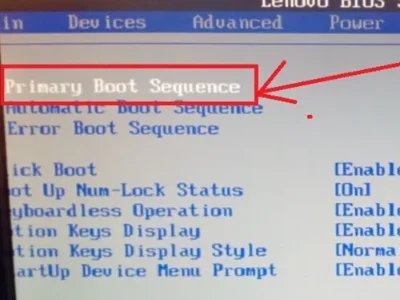
3. Set the first boot item, press the down arrow key, move to First Boot Device, then press the Enter key, select Removable Dev (removable device), and press the Enter key to confirm.

4. Set the second boot item, then use the down arrow key to move to Second Boot Device, and press the Enter key. Press the down arrow key to select Hard Drive (hard drive boot), and then press the Enter key.
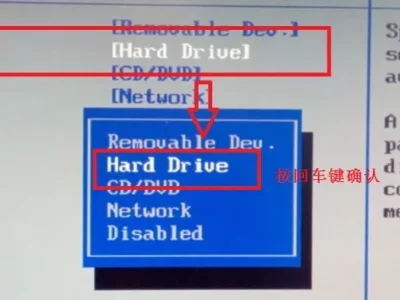
5. Set the third startup item and other startup items. Follow the method in step 3 to move to Third Boot Device, set it to CD/DVD (disc boot), move to fourth Boot Device, set other startup items to Network, and press Enter to confirm. .

6. Finally, press the right arrow key to move to the Exit menu, press the down arrow key to move to Save Changes and Exit, and press the Enter key. When the OK interface appears, press the Enter key to confirm saving and exit.

The above is the detailed content of How to set up bios to start the computer normally? (Lenovo). For more information, please follow other related articles on the PHP Chinese website!

