 Software Tutorial
Software Tutorial Computer Software
Computer Software What should I do if the translation web page that comes with the Edge browser is missing?
What should I do if the translation web page that comes with the Edge browser is missing?php editor Banana found that some users recently reported that when using the Edge browser, they found that the built-in translation web page function was missing, which confused some users. If you have also encountered this problem, don’t worry, we will introduce you to several solutions to help you re-enable the translation web page function of the Edge browser, so that you can continue to enjoy a convenient browsing experience.
How to restore the translated webpage that comes with edge browser is missing

1. Check whether the translation function is enabled: In the Edge browser, click the three dots icon in the upper right corner, and then select the "Settings" option. On the left side of the settings page, select the Language option. Make sure the "Translate" option is enabled. If it is not enabled, turn it on.
2. Update the Edge browser: Make sure your Edge browser is the latest version. Open the Edge browser, click the three dots icon in the upper right corner, select the "Help & Feedback" option, and then select "About Microsoft Edge." Edge will automatically check for updates and download the latest version. After the installation is complete, restart the browser to see if the translation function is restored.
3. Reset browser settings: Sometimes there may be problems with the browser settings, resulting in unavailable functions. You can try resetting the settings of your Edge browser. In the Edge browser, click the three dots icon in the upper right corner and select the "Settings" option. On the left side of the settings page, select the "Restore settings and clear data" option. Click the "Restore settings to their initial values" button and select "Reset" to confirm the operation. Note that this will clear your browser data, including history and extensions, so be sure to back up important data beforehand.
4. Disable and re-enable the translation function: If none of the above methods restore the translation function, you can try disabling and re-enabling it. In the Edge browser, click the three dots icon in the upper right corner and select the "Extensions" option. Find the translation-related extension, disable it and re-enable it.
5. Contact support: If the problem persists, it is recommended that you contact the official support or community forum of the Microsoft Edge browser for further technical assistance.
Please note that the specific steps and options may vary depending on the version of Edge you are using. It is recommended to refer to the latest official documentation or contact official support for more accurate and detailed guidance.
The above is the detailed content of What should I do if the translation web page that comes with the Edge browser is missing?. For more information, please follow other related articles on the PHP Chinese website!
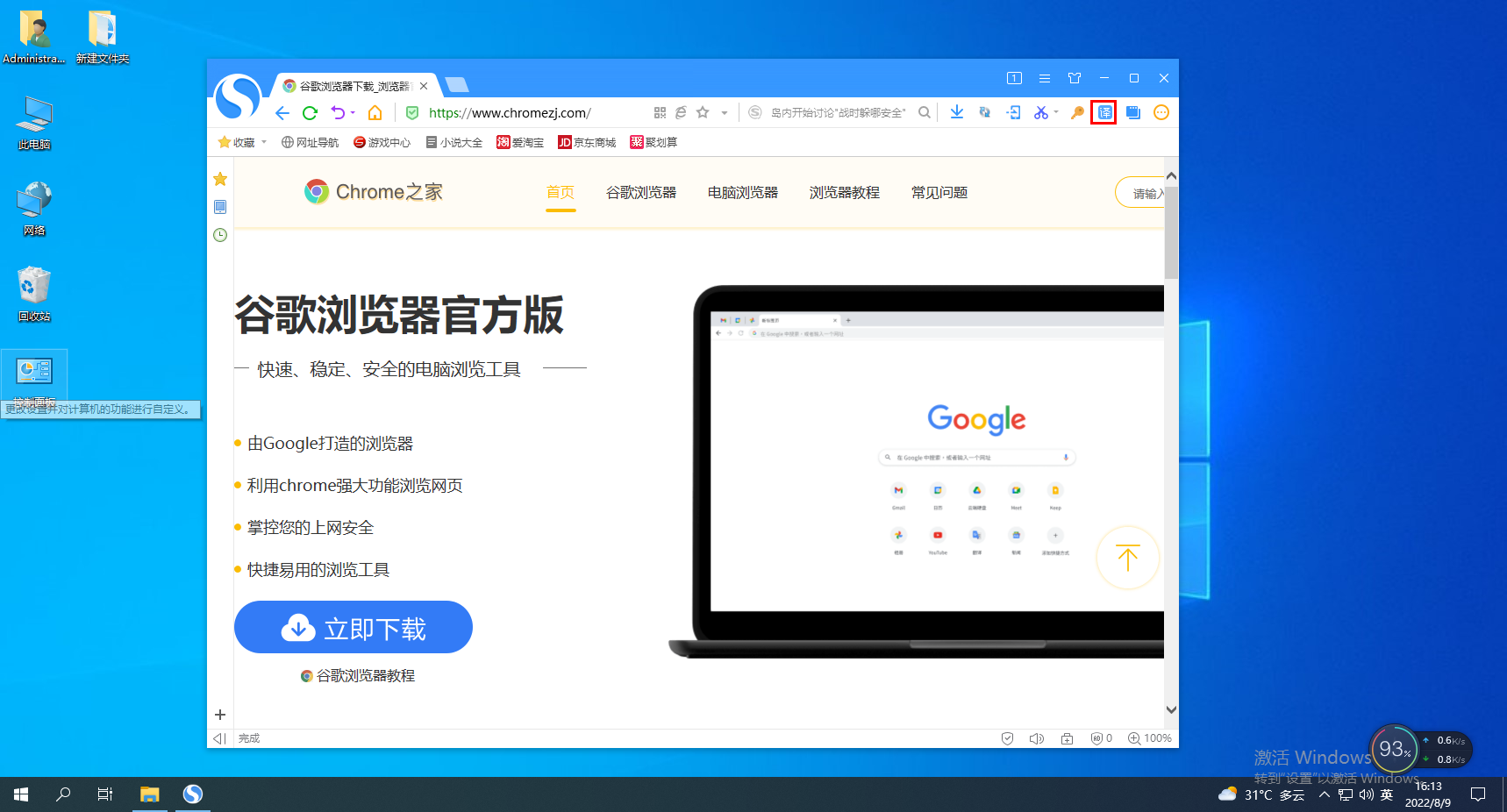 搜狗浏览器怎么翻译Feb 01, 2024 am 11:09 AM
搜狗浏览器怎么翻译Feb 01, 2024 am 11:09 AM搜狗浏览器怎么翻译?我们平时用搜狗浏览器查阅资料的时候,会遇到一些全是英文的网站,因为看不懂英语对网站浏览起来就很困难,这样也十分的不方便,遇到这种情况没有关系!搜狗浏览器有内置翻译按钮,只要点击一下,搜狗浏览器就会自动帮你翻译整个网页?如果你不会操作的话,小编整理搜狗浏览器怎么翻译的具体方法步骤,不会的话跟着我往下看吧!搜狗浏览器怎么翻译1、打开搜狗浏览器,单击右上角的译字图标2、选择翻译文字类型,然后输入需要翻译的文字3、搜狗浏览器就会自动翻译文字,至此操作完成以上搜狗浏览器怎么翻译的全部内
 基于JavaScript构建实时翻译工具Aug 09, 2023 pm 07:22 PM
基于JavaScript构建实时翻译工具Aug 09, 2023 pm 07:22 PM基于JavaScript构建实时翻译工具引言随着全球化的需求日益增长,跨国交流和交流的频繁发生,实时翻译工具成为了一种非常重要的应用。我们可以利用JavaScript和一些现有的API来构建一个简单但实用的实时翻译工具。本文将会介绍如何基于JavaScript来实现这个功能,并附有代码示例。实施步骤步骤1:创建HTML结构首先,我们需要创建一个简单的HTML
 如何解决搜狗浏览器无法翻译网页的问题Jan 29, 2024 pm 09:18 PM
如何解决搜狗浏览器无法翻译网页的问题Jan 29, 2024 pm 09:18 PM搜狗浏览器无法翻译此网页怎么办?搜狗浏览器是一款非常好用的多功能浏览器,其中的网页翻译功能非常强大,能够帮助我们解决学习工作中的大多数麻烦。不过有些小伙伴却反应搜狗浏览器有着无法翻译此网页的问题,这可能是因为操作不当造成的,只需要正确的操作翻译功能就能解决,下面就由小编为大家带来搜狗浏览器无法翻译此网页解决方法。搜狗浏览器无法翻译此网页解决方法方法一:1、下载并安装搜狗浏览器2、打开搜狗浏览器3、任意打开一个英文网站4、网站打开后,单击右上角的译字图标5、选择翻译文字类型,然后单击翻译当前网页6
 iOS 17.2:如何使用 iPhone 的操作按钮翻译语音Dec 15, 2023 pm 11:21 PM
iOS 17.2:如何使用 iPhone 的操作按钮翻译语音Dec 15, 2023 pm 11:21 PM在iOS17.2中,使用iPhone操作按钮的新自定义翻译选项克服沟通障碍。继续阅读以了解如何使用它。如果您的iPhone带有操作按钮,例如iPhone15Pro,Apple的iOS17.2软件更新为该按钮带来了新的翻译选项,可让您将实时对话翻译成多种语言。根据苹果公司的说法,翻译不仅准确,而且具有上下文感知能力,确保有效地捕捉细微差别和口语。该功能对于旅行者、学生和任何学习语言的人来说都应该是一个福音。在使用翻译功能之前,请务必选择要翻译的语言。您可以通过Apple内置的翻译应用程序执行此操作
 Java百度翻译API实现中文与芬兰语互相翻译的技术突破Aug 05, 2023 am 08:25 AM
Java百度翻译API实现中文与芬兰语互相翻译的技术突破Aug 05, 2023 am 08:25 AMJava百度翻译API实现中文与芬兰语互相翻译的技术突破导语:随着全球化进程的不断加速,人们对语言翻译的需求也越来越大。在软件开发领域,实现多语言翻译也变得非常重要。本文将介绍如何使用Java编程语言以及百度翻译API实现中文与芬兰语之间的互相翻译,我们将展示如何通过此技术突破实现人工智能在多语言翻译方面的应用。准备工作:在正式开始实现之前,我们需要进行一些
 如何使用PHP开发微信小程序的翻译功能?Oct 26, 2023 am 09:00 AM
如何使用PHP开发微信小程序的翻译功能?Oct 26, 2023 am 09:00 AM如何使用PHP开发微信小程序的翻译功能?随着互联网的发展,语言的交流和沟通变得越来越重要。微信小程序是当前最热门的应用之一,而且拥有全球庞大的用户群体。为了使小程序能够更好地适应多语种用户需求,开发者可以为其添加翻译功能。本文将介绍使用PHP开发微信小程序翻译功能的具体步骤,并提供代码示例。注册微信小程序开发者账号首先,您需要在微信开放平台注册一个开发者账号
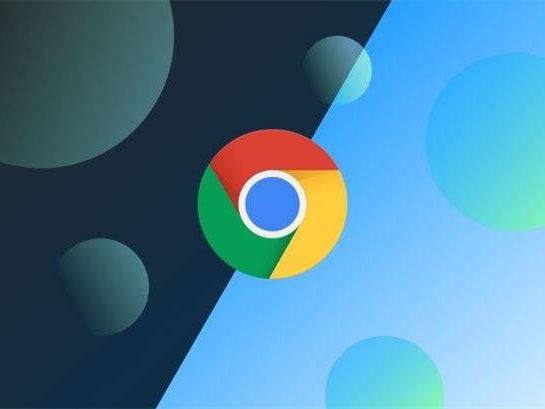 谷歌浏览器内置的翻译功能如何使用?Jan 29, 2024 pm 05:57 PM
谷歌浏览器内置的翻译功能如何使用?Jan 29, 2024 pm 05:57 PM谷歌浏览器自带翻译在哪里?谷歌浏览器怎么自动翻译成中文?相信非常多的用户都知道谷歌浏览器是可以把整个网页自动翻译为中文的吧,这样给用户带来了便捷节省了时间,很多人第一次使用这个功能都不了解,不知道要怎么去设置,不要着急,下面本站小编就为大家带来谷歌浏览器自带翻译功能介绍,快来看看吧。谷歌浏览器怎么自动翻译成中文1、打开谷歌浏览器,点击右上角的三点图标。2、然后找到【设置】打开。3、将页面下拉到最下面,点击展开【高级】。4、点击展开【语言】。5、点击【询问是否翻译非您所用语言的网页】这个选项后面的
 python百度翻译API实现越南语翻译Aug 08, 2023 pm 12:10 PM
python百度翻译API实现越南语翻译Aug 08, 2023 pm 12:10 PMPython百度翻译API实现越南语翻译引言:随着全球交流越来越紧密,语言翻译变得越来越重要。在计算机领域,有许多自动翻译工具可以帮助我们去理解和翻译不同的语言。百度翻译API是其中一种常用的自动翻译工具,它提供了丰富的语种支持。本文将介绍如何使用Python编程语言,结合百度翻译API实现越南语翻译。我们将通过获取百度翻译API的密钥,编写Python代码


Hot AI Tools

Undresser.AI Undress
AI-powered app for creating realistic nude photos

AI Clothes Remover
Online AI tool for removing clothes from photos.

Undress AI Tool
Undress images for free

Clothoff.io
AI clothes remover

AI Hentai Generator
Generate AI Hentai for free.

Hot Article

Hot Tools

EditPlus Chinese cracked version
Small size, syntax highlighting, does not support code prompt function

MantisBT
Mantis is an easy-to-deploy web-based defect tracking tool designed to aid in product defect tracking. It requires PHP, MySQL and a web server. Check out our demo and hosting services.

Safe Exam Browser
Safe Exam Browser is a secure browser environment for taking online exams securely. This software turns any computer into a secure workstation. It controls access to any utility and prevents students from using unauthorized resources.

Dreamweaver CS6
Visual web development tools

PhpStorm Mac version
The latest (2018.2.1) professional PHP integrated development tool





