 Software Tutorial
Software Tutorial Computer Software
Computer Software What should I do if Word printing does not display comments? Five steps to solve
What should I do if Word printing does not display comments? Five steps to solveWhat should I do if Word printing does not display comments? Five steps to solve
The problem of Word printing not displaying comments troubles many users, making it impossible for everyone to view and process comment information in a timely manner. Today, PHP editor Xigua will teach you five steps to solve this problem, allowing you to easily solve the problem of Word comments not being displayed when printing and improve work efficiency.
When we need to edit a document, we can find the corresponding text file on the computer and right-click it. Select "Open with" in the pop-up menu list, and then click the "Word" option.

2. After entering the Word page, we complete editing the article, then find the "File" option in the upper left corner and open this option.

3. After opening the "File" option, we find the "Print" option in the list on the left and open this option.

4. In the print page, we find the "Print All Pages" option and click to open this option.
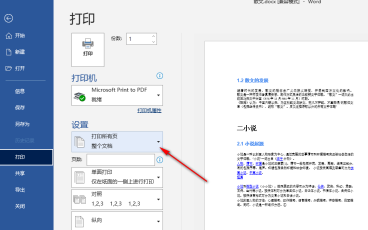
5. After turning on the "Print All Pages" option, we find the "Print Marks" option in the drop-down list and check this option.

The above is the detailed content of What should I do if Word printing does not display comments? Five steps to solve. For more information, please follow other related articles on the PHP Chinese website!

Hot AI Tools

Undresser.AI Undress
AI-powered app for creating realistic nude photos

AI Clothes Remover
Online AI tool for removing clothes from photos.

Undress AI Tool
Undress images for free

Clothoff.io
AI clothes remover

Video Face Swap
Swap faces in any video effortlessly with our completely free AI face swap tool!

Hot Article

Hot Tools

mPDF
mPDF is a PHP library that can generate PDF files from UTF-8 encoded HTML. The original author, Ian Back, wrote mPDF to output PDF files "on the fly" from his website and handle different languages. It is slower than original scripts like HTML2FPDF and produces larger files when using Unicode fonts, but supports CSS styles etc. and has a lot of enhancements. Supports almost all languages, including RTL (Arabic and Hebrew) and CJK (Chinese, Japanese and Korean). Supports nested block-level elements (such as P, DIV),

MantisBT
Mantis is an easy-to-deploy web-based defect tracking tool designed to aid in product defect tracking. It requires PHP, MySQL and a web server. Check out our demo and hosting services.

Atom editor mac version download
The most popular open source editor

SublimeText3 Mac version
God-level code editing software (SublimeText3)

SublimeText3 Chinese version
Chinese version, very easy to use




