Home >Software Tutorial >Computer Software >How to type separate wps slash headers? Tutorial on wps slash header and typing separately
How to type separate wps slash headers? Tutorial on wps slash header and typing separately
- 王林forward
- 2024-03-14 15:52:061334browse
php editor Zimo brings you a tutorial on typing skills for WPS slash headers. In WPS tables, how to implement slash headers and type them separately is a question that confuses many users. This tutorial will introduce in detail how to use the WPS table tool to easily achieve the effect of slash headers and type them separately. Follow the editor's steps to easily master this technique and improve your work efficiency!
How to type the slash headers in wps separately:
1. First select the header we want to set.
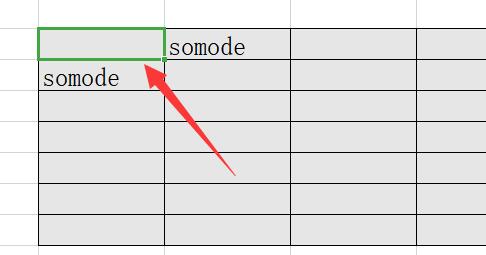
2. Then right-click to select it and click "Format Cells"
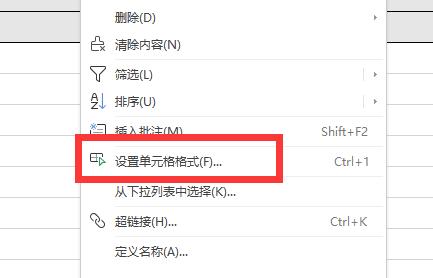
3. Then click the “Border” tab above.
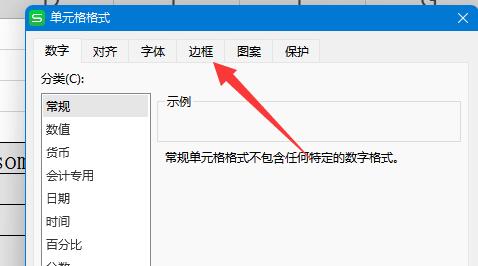
4. Then select the diagonal line in the icon and click "OK"
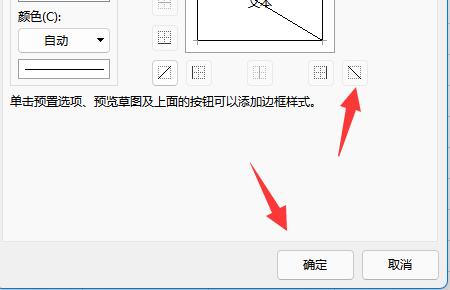
5. After the setting is completed, we can type in the slash header as long as we type in it.
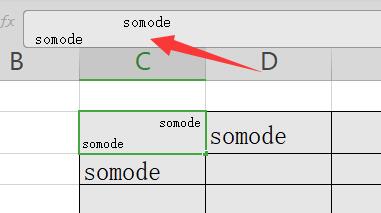
6. If that doesn’t work, you can use “Word Wrap” and “Space” to adjust their positions.
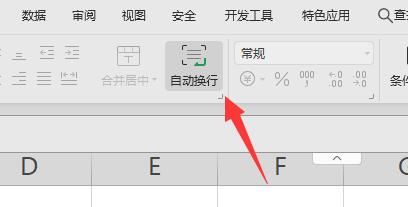
The above is the detailed content of How to type separate wps slash headers? Tutorial on wps slash header and typing separately. For more information, please follow other related articles on the PHP Chinese website!

