 Software Tutorial
Software Tutorial Computer Software
Computer Software How to download Baidu Netdisk files using Thunder? Detailed tutorial on downloading Baidu network disk files through Thunder
How to download Baidu Netdisk files using Thunder? Detailed tutorial on downloading Baidu network disk files through ThunderHow to download Baidu Netdisk files using Thunder? Detailed tutorial on downloading Baidu network disk files through Thunder
php editor Banana will introduce you in detail how to download Baidu network disk files through Thunder. Through this tutorial, you will learn to use the Thunder download tool to download files in Baidu Netdisk quickly and stably, allowing you to easily solve the problem of slow download speed of Baidu Netdisk. Following our guidance, you will easily master this technique, improve downloading efficiency, and make downloading more convenient!
Can Thunder download Baidu network disk files?
1. First, we use a browser to open the download interface of Baidu Cloud Disk. Here we take 360 Browser as an example.

2. Then press the [F12] button on the keyboard, and the code interface will appear.

3. Switch to the [Console] tab in the newly appeared code interface.
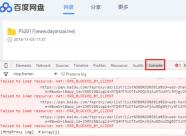
4. Then refresh the page. Users can also press [F5] to refresh.
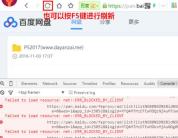
5. After refreshing, enter in the blank space of the code editing window below:
[Object.defineProperty(this, ‘navigator’, {value: {platform: “”}});] Then press Enter to execute.
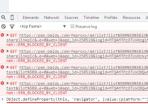
6. Then we can download it again on the original Baidu file page.

7. Then we can choose to use Thunder to download, or copy the connection and go directly to the download task of Thunder software.

The above is the detailed content of How to download Baidu Netdisk files using Thunder? Detailed tutorial on downloading Baidu network disk files through Thunder. For more information, please follow other related articles on the PHP Chinese website!
 How to use AI technology to generate a perfect ID photo?May 15, 2025 pm 07:45 PM
How to use AI technology to generate a perfect ID photo?May 15, 2025 pm 07:45 PMWith the ID photo generator, you can easily make the ID photo you need without going to the photo studio, saving time and effort. 1. First, activate the function of intelligently repairing old photos. 2. Select the ID photo creation option on the page. 3. Double-click to open the picture file you need to edit. 4. Wait for a moment, and the system will automatically generate a one-inch ID photo. 5. If you need other sizes, please select the appropriate size in the adjustment options. 6. Click the Change Background option. 7. Choose your favorite background color from the color background. 8. Click the Download Save button to save your ID photo.


Hot AI Tools

Undresser.AI Undress
AI-powered app for creating realistic nude photos

AI Clothes Remover
Online AI tool for removing clothes from photos.

Undress AI Tool
Undress images for free

Clothoff.io
AI clothes remover

Video Face Swap
Swap faces in any video effortlessly with our completely free AI face swap tool!

Hot Article

Hot Tools

VSCode Windows 64-bit Download
A free and powerful IDE editor launched by Microsoft

Notepad++7.3.1
Easy-to-use and free code editor

SAP NetWeaver Server Adapter for Eclipse
Integrate Eclipse with SAP NetWeaver application server.

SublimeText3 Mac version
God-level code editing software (SublimeText3)

ZendStudio 13.5.1 Mac
Powerful PHP integrated development environment





