Home >Software Tutorial >Computer Software >How to enable preloading in Edge browser? How to enable web page preloading function in Edge browser
How to enable preloading in Edge browser? How to enable web page preloading function in Edge browser
- WBOYWBOYWBOYWBOYWBOYWBOYWBOYWBOYWBOYWBOYWBOYWBOYWBforward
- 2024-03-14 15:10:12918browse
As a mainstream browser launched by Microsoft, Edge browser has many hidden features worth exploring in daily use. PHP editor Zimo will introduce in detail how to enable the preloading function in the Edge browser to make your web pages load faster and improve your browsing experience. With simple setup steps, you can easily enable the web page preloading function of the Edge browser, making your web browsing more efficient and convenient.
How to enable web page preloading function in Edge browser:
1. Double-click to enter the software and click the "Settings and Others" button in the upper right corner.
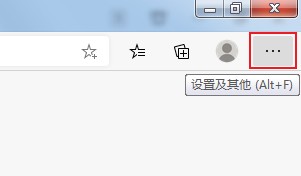
2. Then select "Settings" in the menu options below to open.
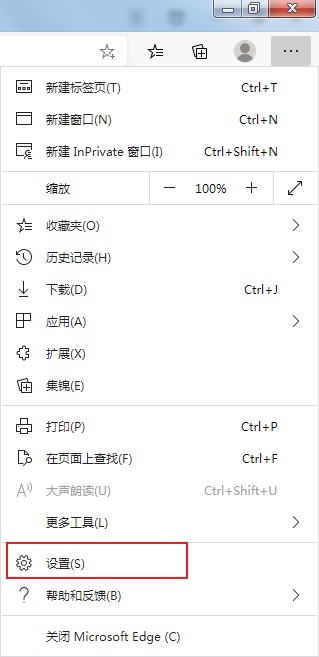
3. After entering the browser's settings interface, click the "Start, Home Page and New Tab" option on the left.
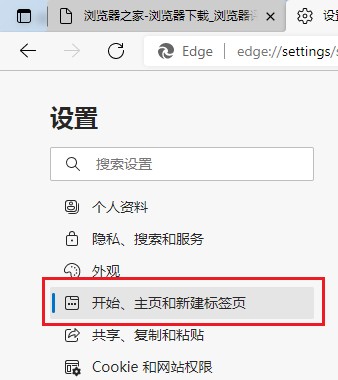
4. Finally, find "Preload new tabs for a faster experience" under "New Tabs" and turn on the switch button on the right.
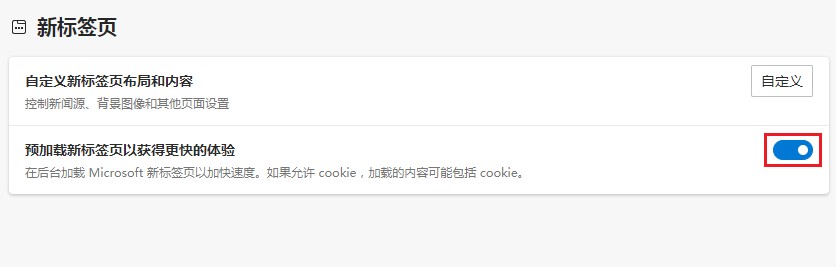
The above is the detailed content of How to enable preloading in Edge browser? How to enable web page preloading function in Edge browser. For more information, please follow other related articles on the PHP Chinese website!
Related articles
See more- JS preload video audio/video capture screenshot tips sharing
- Teach you how to automatically restore the last unclosed page when starting the Edge browser
- What should I do if the Edge browser shows that the site is not secure? Solution to Edge browser showing that the site is unsafe
- How to set trust for downloaded files in Edge browser
- What should I do if the edge browser opens with 360 navigation?

