Home >Software Tutorial >Computer Software >How to install VMware Tools? Detailed tutorial on vmware tools installation
How to install VMware Tools? Detailed tutorial on vmware tools installation
- WBOYWBOYWBOYWBOYWBOYWBOYWBOYWBOYWBOYWBOYWBOYWBOYWBforward
- 2024-03-14 12:40:07862browse
php editor Apple will show you how to install VMware Tools. VMware Tools are important tools for enhancing the performance and functionality of virtual machines. Correct installation is critical to the operation of virtual machines. This tutorial will introduce the installation steps of VMware Tools in detail, allowing you to easily master the installation skills. Follow our guidance and take your virtual machine performance to the next level!
installation steps
1. Open the Ubuntu system, click the virtual machine option in the VMware menu bar, and find the option to install VMware tools.
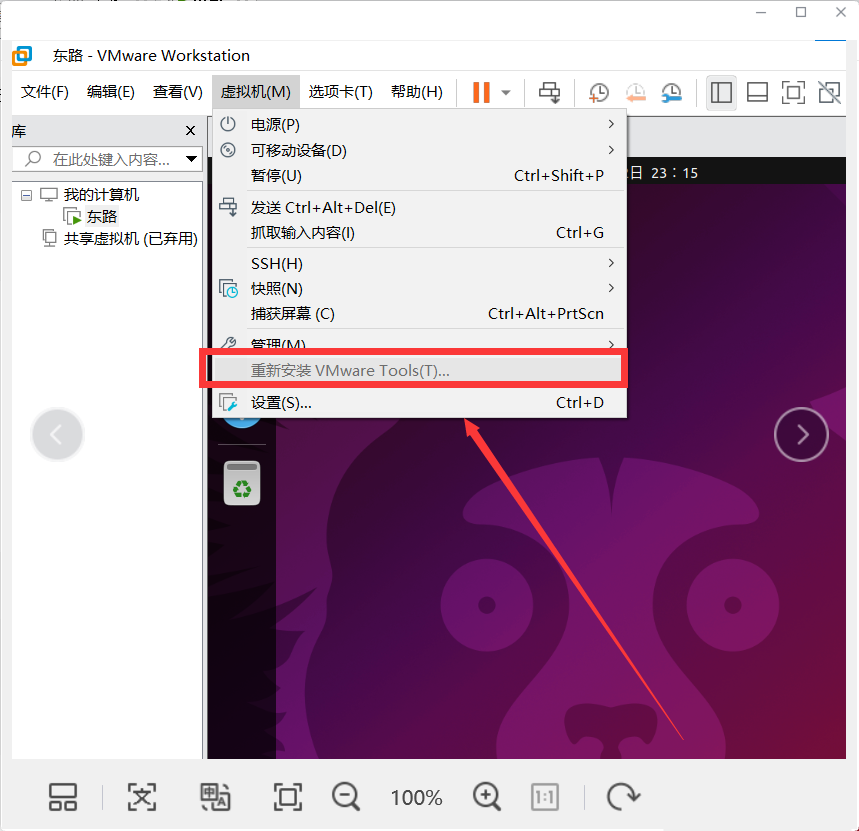
2. If this option is gray, close the client, reopen the virtual machine editing settings option, and select the startup option as mirror system startup.
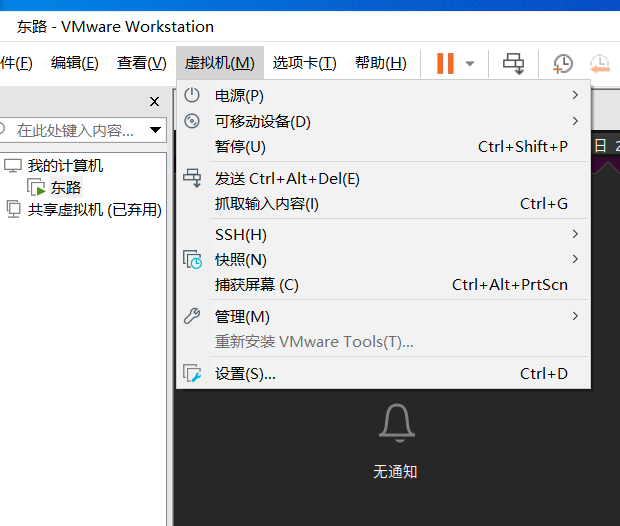
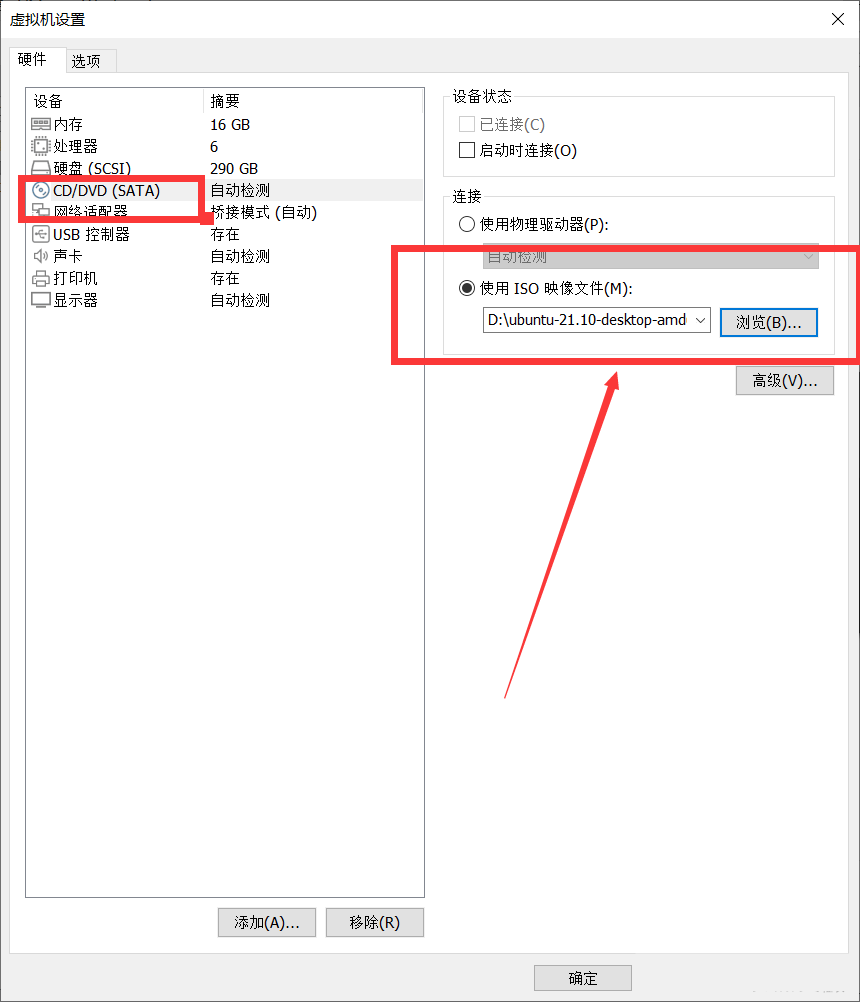
3. Open the system again and return to step 1 above. You will find that the option has become black and selectable. Click this option and click Confirm in the pop-up menu box.
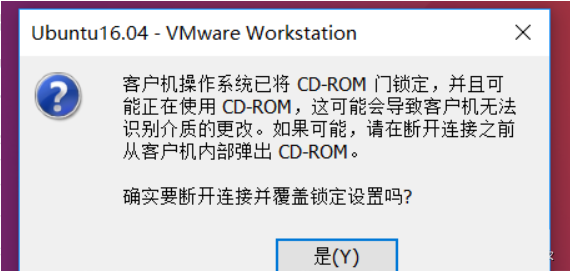
4. Then enter the system, find the DVD icon in the right taskbar, open it, find the VMware Tools compressed file, and copy it to the desktop.
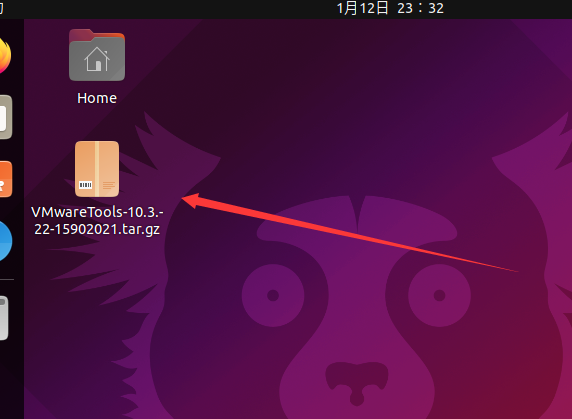
5. Unzip the compressed file copied to the desktop.
In version 21, you can right-click on the compressed package and choose to extract it here.
Previous versions can be decompressed using the command: tar -zxvf VMwareTools-10.3.22-15902021.tar.gz.
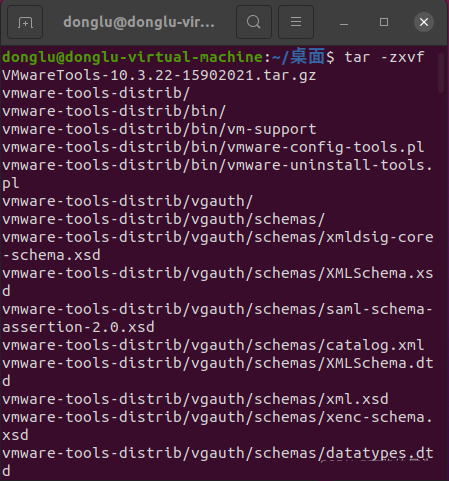
6. Enter the decompressed folder: cd vmware-tools-distrib.
ls: command to view files in a folder.
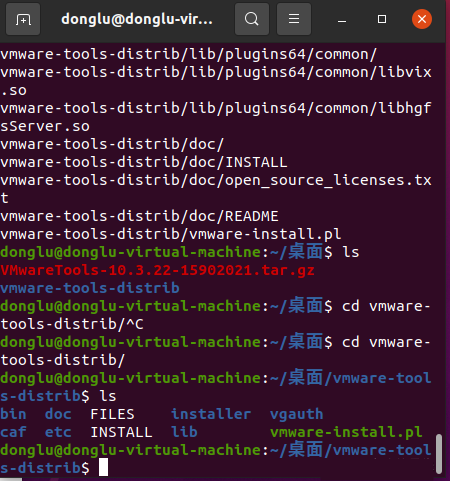
7. To execute the executable file in the folder, command: sudo. /vmware-install.pl.
8. Then restart the system.
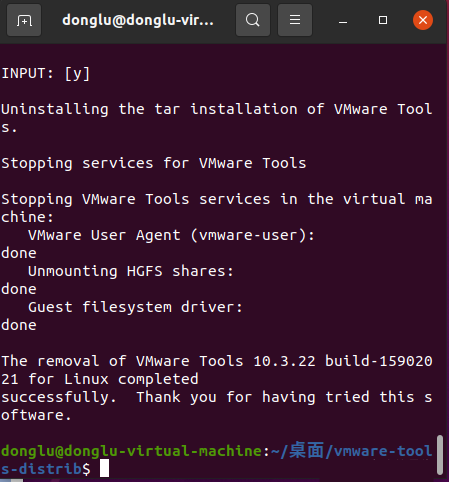
9. After restarting the system, set the virtual machine window to automatically adapt.
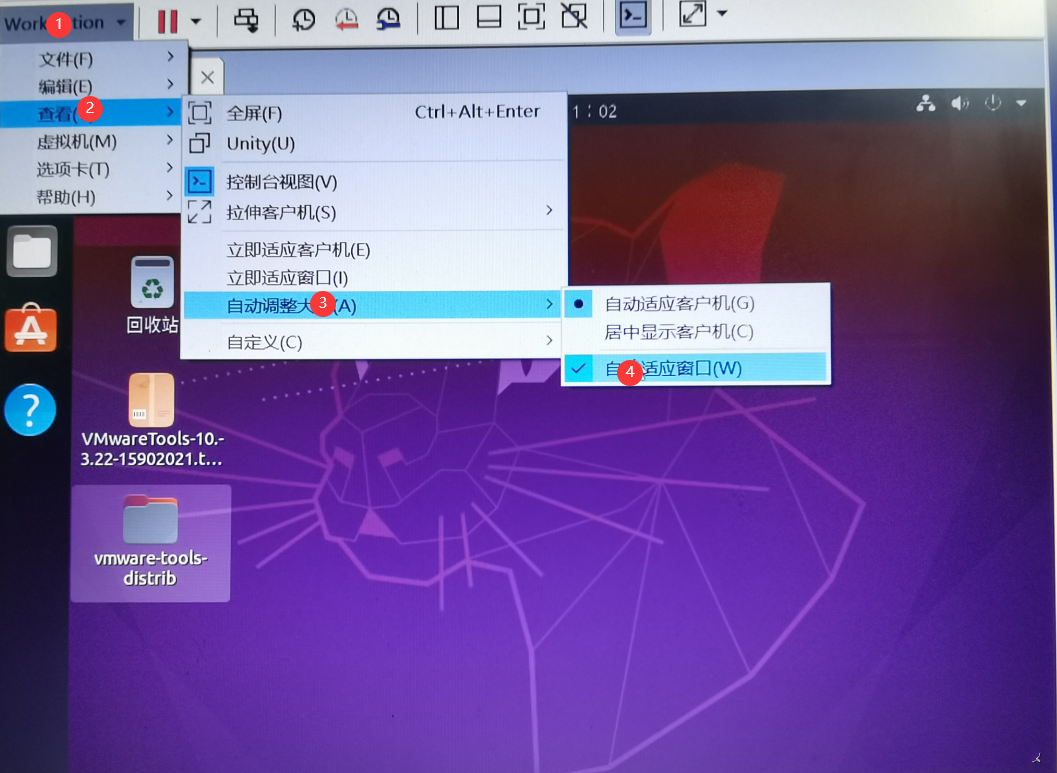
10. Check whether the window is adaptively resized.
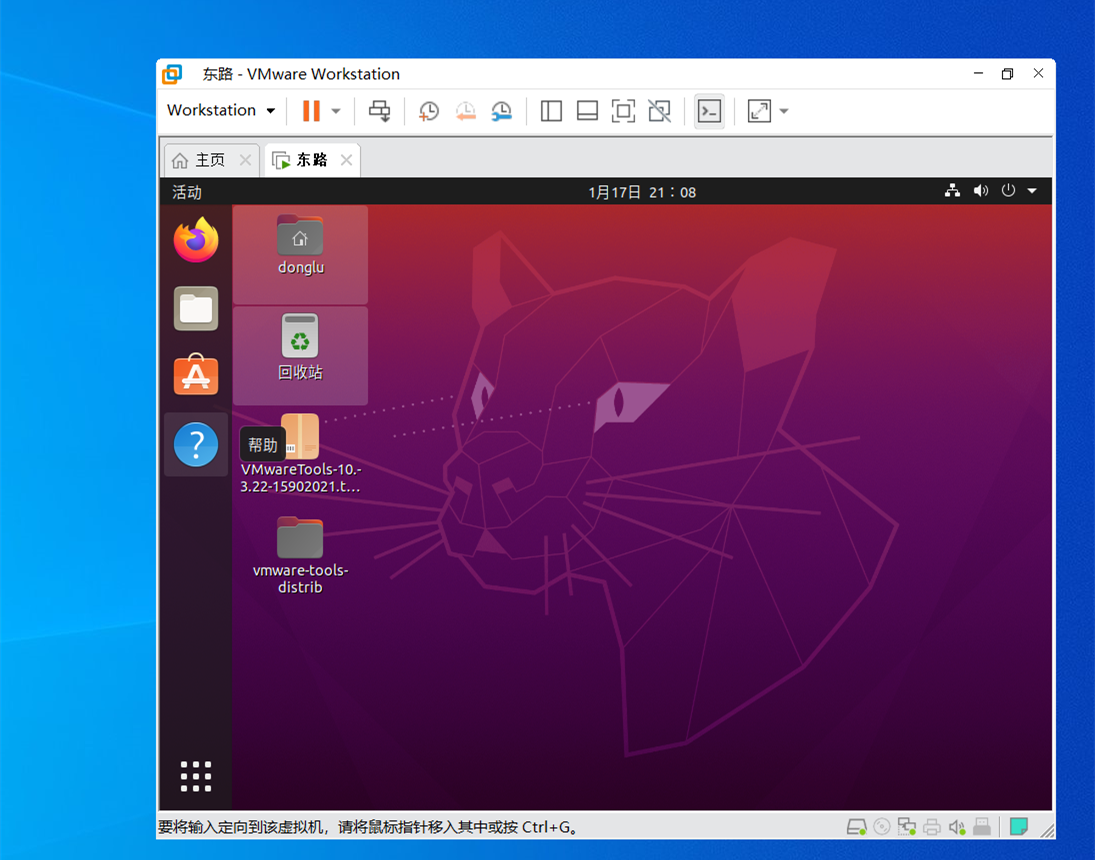
11. Files can be freely copied and pasted between the host and the virtual machine. Other effects will not be demonstrated.
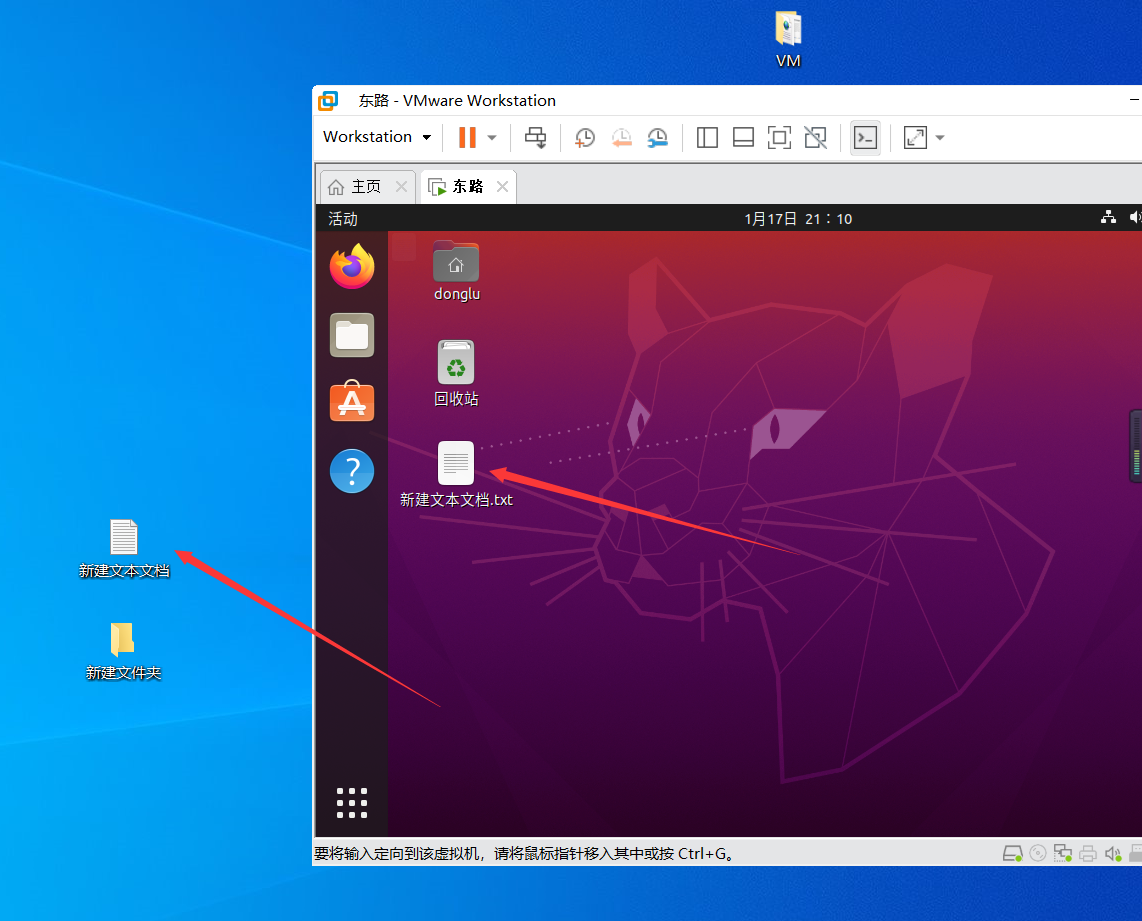
The above is the detailed content of How to install VMware Tools? Detailed tutorial on vmware tools installation. For more information, please follow other related articles on the PHP Chinese website!

