Home >Software Tutorial >Computer Software >How to close 360 Calendar permanently? How to permanently close 360 Calendar
How to close 360 Calendar permanently? How to permanently close 360 Calendar
- PHPzforward
- 2024-03-14 12:10:041310browse
php editor Baicao teaches you how to permanently close the 360 calendar? This article will introduce in detail how to permanently close the 360 calendar, allowing you to easily get rid of the trouble of calendar reminders. Simple and practical, make your phone refreshing and interference-free!
How to permanently close 360 Calendar
1. Find the 360 Calendar icon in the system tray area on your computer. It will usually appear as a calendar icon.
2. Right-click the mouse and select the "Settings" option in the pop-up menu.
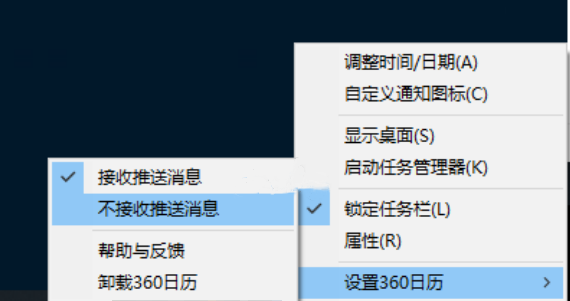
3. In the settings window that opens, find the "Automatically run at startup" or similar option.
4. Turn off or uncheck the "Automatically run at startup" option.
5. In the settings window, continue to look for other options related to automatic startup and uncheck or turn them off.
6. After confirming that you have completed all setting changes, close the setting window.
Now, you have successfully turned off the automatic startup function of 360 Calendar. The application will not run automatically the next time you restart your computer.
If you find that the above steps cannot turn off the automatic startup function of 360 Calendar, it may be because the software interface and options of different versions are slightly different. In this case, it is recommended that you refer to the official documentation of 360 Calendar or contact the technical support team of 360 Calendar for more specific guidance.
The above is the detailed content of How to close 360 Calendar permanently? How to permanently close 360 Calendar. For more information, please follow other related articles on the PHP Chinese website!

